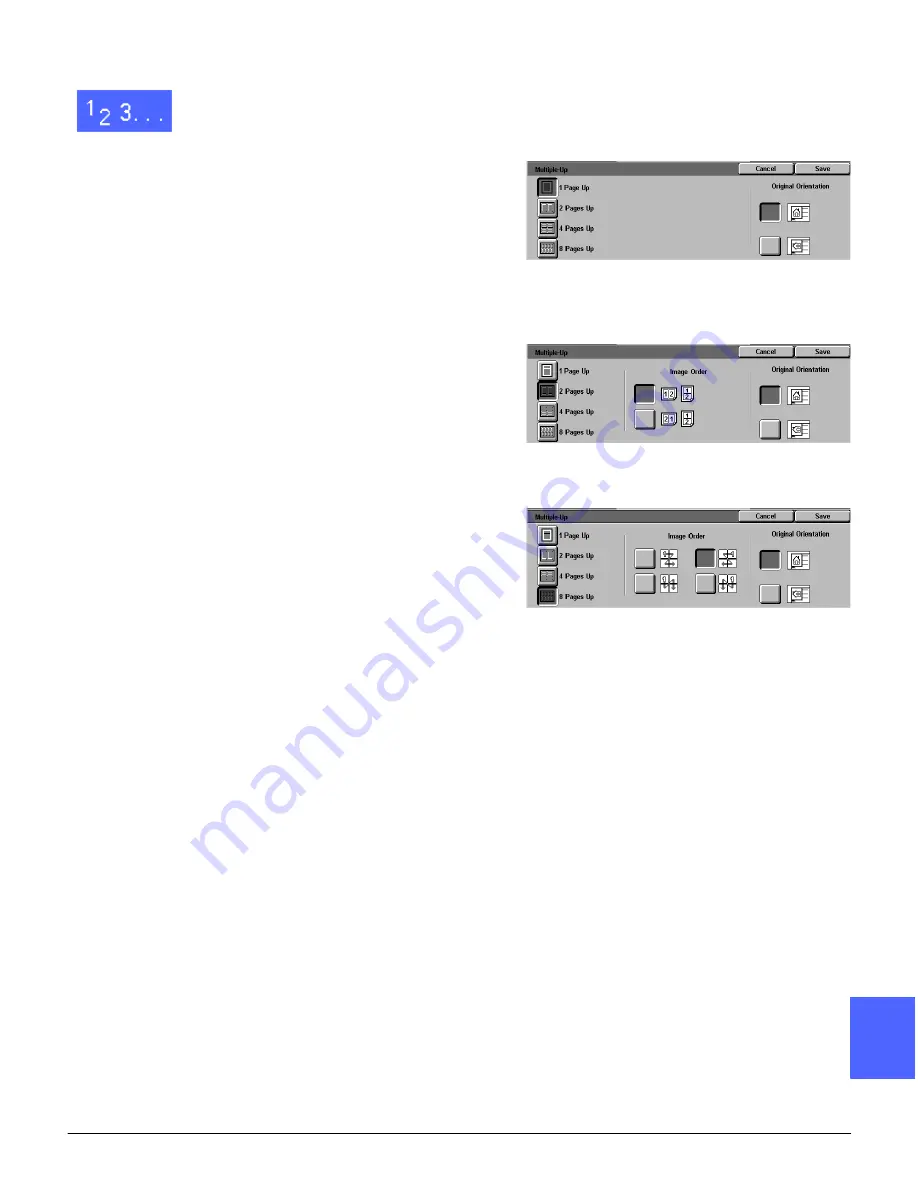
DOCUMENT CENTRE CS 50 USER GUIDE
7–7
OUTPUT FORMATS
1
2
3
4
5
6
7
1
Touch the Multiple-Up button on the Output
Formats tab to display the Multiple-Up screen
(Figure 6).
2
Touch one of the following buttons to display the
appropriate detail screen:
•
1 Page Up (default setting, Figure 6)
•
2 Pages Up (Figure 7)
•
4 Pages Up (Figure 8)
•
8 Pages Up (Figure 8)
3
If you selected the 2, 4, or 8 Pages Up button,
touch the button next to the icon that represents
the desired Image Order.
4
Touch the button next to the icon that most closely
resembles the Original Orientation of the
document on the Document Glass.
5
Touch Save to display the Output Formats tab.
Figure 6: Multiple-Up screen
with default selected
Figure 7: 2 Pages Up detail screen
Figure 8: 4 or 8 Pages Up detail screen
Summary of Contents for Document Centre 50
Page 1: ......
Page 26: ...XXVI DOCUMENT CENTRE CS 50 USER GUIDE 1 2 3 4 5 6 7...
Page 58: ...GETTING TO KNOW YOUR COPIER PRINTER 2 24 DOCUMENT CENTRE CS 50 USER GUIDE 2 3 4 5 6 7 2...
Page 96: ...BASIC COPYING 4 24 DOCUMENT CENTRE CS 50 USER GUIDE 2 3 4 5 6 7 4...
Page 128: ...ADDED FEATURES 5 32 DOCUMENT CENTRE CS 50 USER GUIDE 2 3 4 5 6 7 5...
Page 154: ...IMAGE QUALITY 6 26 DOCUMENT CENTRE CS 50 USER GUIDE 2 3 4 5 6 7 6...
Page 180: ...OUTPUT FORMATS 7 26 DOCUMENT CENTRE CS 50 USER GUIDE 2 3 4 5 6 7 7...
Page 186: ...JOB ASSEMBLY 8 6 DOCUMENT CENTRE CS 50 USER GUIDE 2 3 4 5 6 7 8...
Page 204: ...PAPER 9 18 DOCUMENT CENTRE CS 50 USER GUIDE 2 3 4 5 6 7 9...
Page 224: ...SORTER MAILBOX 11 8 DOCUMENT CENTRE CS 50 USER GUIDE 2 3 4 5 6 7 11...
Page 238: ...ACCESSORIES 12 14 DOCUMENT CENTRE CS 50 USER GUIDE 2 3 4 5 6 7 12...
Page 262: ...PROBLEM SOLVING 13 24 DOCUMENT CENTRE CS 50 USER GUIDE 2 3 4 5 6 7 13...
Page 283: ......

































