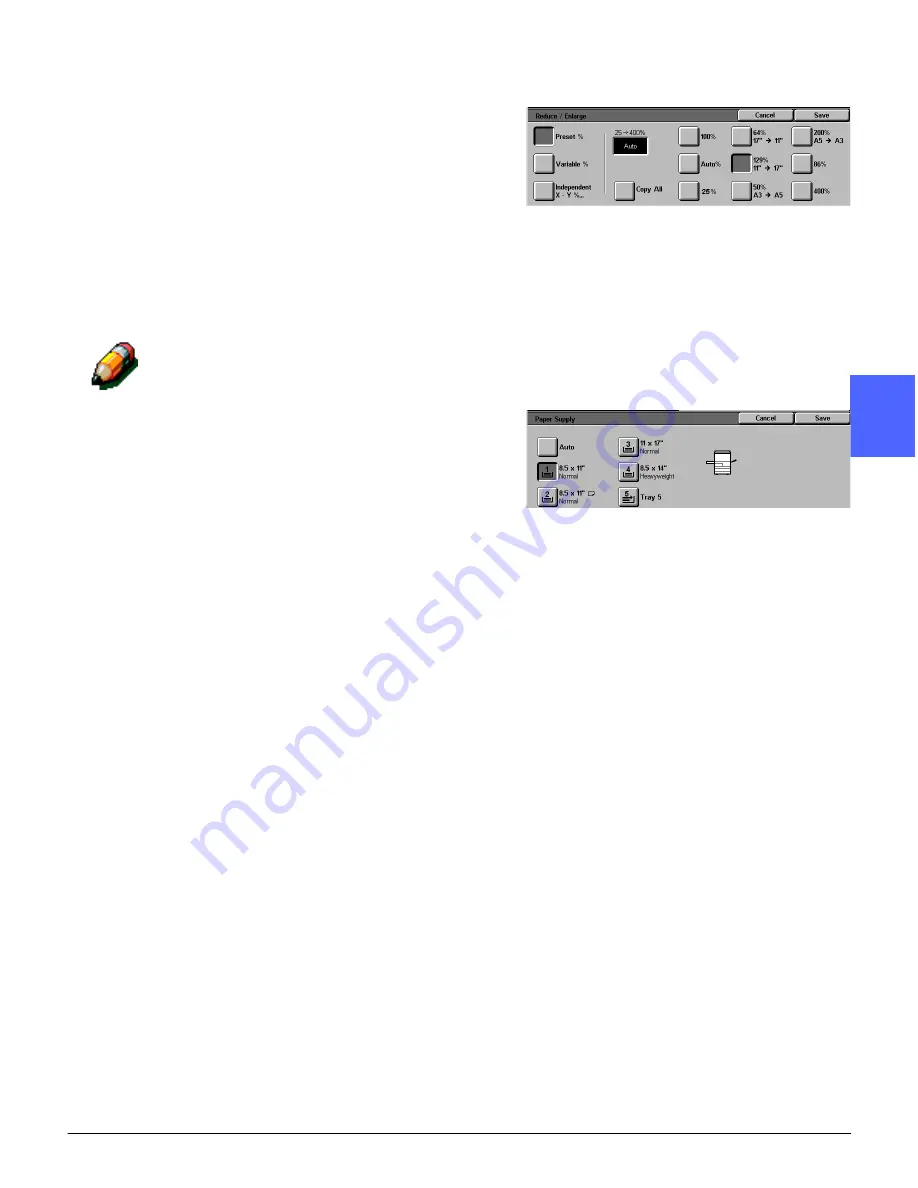
DOCUMENT CENTRE CS 50 USER GUIDE
3–9
MAKING COPIES
1
2
4
5
6
7
3
5
Select an option in the Reduce/Enlarge feature if a
setting other than the default (100%) is desired.
Perform one of the following:
•
Touch the desired Reduce/Enlarge option on
the Basic Copying tab.
•
Touch More... to see additional options, as
illustrated in Figure 10.
Touch the desired option and touch the Save
button to return to the Basic Copying screen.
NOTE: The Auto Paper selection under the Paper
Supply feature can not be used with the Reduce/
Enlarge feature. See step 6 or chapter 4 for more
information on the Paper Supply feature.
6
Select an option in the Paper Supply feature if a
tray other than the default (Auto Paper) is desired.
Perform one of the following:
•
Touch the desired Paper Supply option on the
Basic Copying tab.
•
Touch More... to see additional options, as
illustrated in Figure 11.
Touch the desired option and touch the Save
button to return to the Basic Copying screen.
Figure 10: Reduce/Enlarge screen
Figure 11: Paper Supply screen
Summary of Contents for Document Centre 50
Page 1: ......
Page 26: ...XXVI DOCUMENT CENTRE CS 50 USER GUIDE 1 2 3 4 5 6 7...
Page 58: ...GETTING TO KNOW YOUR COPIER PRINTER 2 24 DOCUMENT CENTRE CS 50 USER GUIDE 2 3 4 5 6 7 2...
Page 96: ...BASIC COPYING 4 24 DOCUMENT CENTRE CS 50 USER GUIDE 2 3 4 5 6 7 4...
Page 128: ...ADDED FEATURES 5 32 DOCUMENT CENTRE CS 50 USER GUIDE 2 3 4 5 6 7 5...
Page 154: ...IMAGE QUALITY 6 26 DOCUMENT CENTRE CS 50 USER GUIDE 2 3 4 5 6 7 6...
Page 180: ...OUTPUT FORMATS 7 26 DOCUMENT CENTRE CS 50 USER GUIDE 2 3 4 5 6 7 7...
Page 186: ...JOB ASSEMBLY 8 6 DOCUMENT CENTRE CS 50 USER GUIDE 2 3 4 5 6 7 8...
Page 204: ...PAPER 9 18 DOCUMENT CENTRE CS 50 USER GUIDE 2 3 4 5 6 7 9...
Page 224: ...SORTER MAILBOX 11 8 DOCUMENT CENTRE CS 50 USER GUIDE 2 3 4 5 6 7 11...
Page 238: ...ACCESSORIES 12 14 DOCUMENT CENTRE CS 50 USER GUIDE 2 3 4 5 6 7 12...
Page 262: ...PROBLEM SOLVING 13 24 DOCUMENT CENTRE CS 50 USER GUIDE 2 3 4 5 6 7 13...
Page 283: ......






























