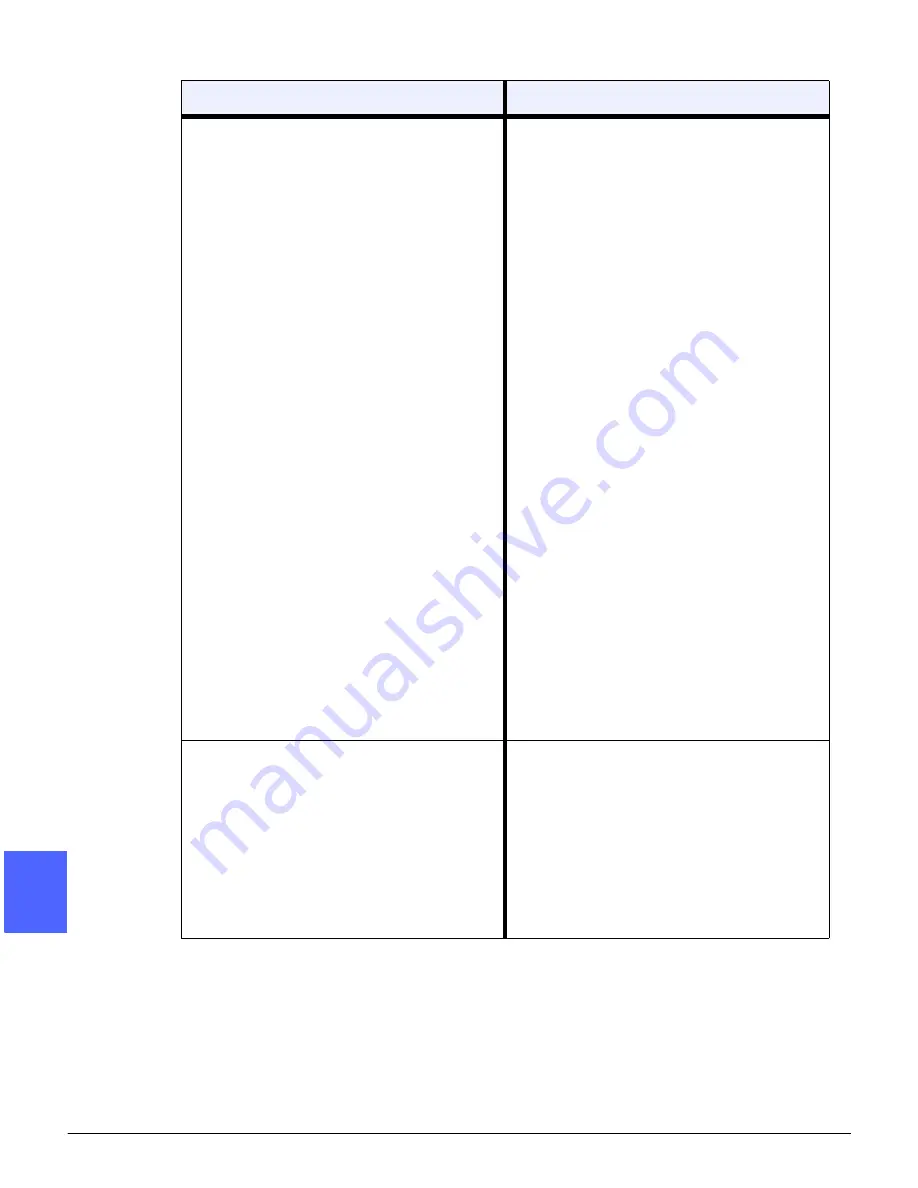
PROBLEM SOLVING
13–20
DOCUMENT CENTRE CS 50 USER GUIDE
2
3
4
5
6
7
13
Background on the copies.
Examine the input document for the source
of the problem.
Ensure that the document is held flat on the
Document Glass and that the document
cover is closed.
From the Image Quality tab, adjust the
Lighten/Darken control to Lighten.
When making Black copies, select Black as
the Output Color. Reduce the Color Balance
- Low Density values so the background
does not appear on the copies.
When copying colors, set the Output Color to
Auto Color and set the Preset Color Balance
Background Suppression option so that the
background does not appear on the copies.
Determine the type of document you are
copying. From the Original Type feature,
indicate whether the original is Photo & Text,
Text, Photo, or Graphics & Maps for best
copy quality.
NOTE: Use the Photo option for documents
that contain areas of different density, from
light to dark, when all levels of density need
to be copied.
The copies are blurred when copying thick
documents, three-dimensional objects, or
books.
Increase the Sharpness.
Select the Text or Graphics & Maps option in
the Original Type feature.
Ensure that the document is held flat on the
Document Glass and that the document
cover is closed as much as possible. DO
NOT force the cover closed.
Problem
Suggested Solution
Summary of Contents for Document Centre 50
Page 1: ......
Page 26: ...XXVI DOCUMENT CENTRE CS 50 USER GUIDE 1 2 3 4 5 6 7...
Page 58: ...GETTING TO KNOW YOUR COPIER PRINTER 2 24 DOCUMENT CENTRE CS 50 USER GUIDE 2 3 4 5 6 7 2...
Page 96: ...BASIC COPYING 4 24 DOCUMENT CENTRE CS 50 USER GUIDE 2 3 4 5 6 7 4...
Page 128: ...ADDED FEATURES 5 32 DOCUMENT CENTRE CS 50 USER GUIDE 2 3 4 5 6 7 5...
Page 154: ...IMAGE QUALITY 6 26 DOCUMENT CENTRE CS 50 USER GUIDE 2 3 4 5 6 7 6...
Page 180: ...OUTPUT FORMATS 7 26 DOCUMENT CENTRE CS 50 USER GUIDE 2 3 4 5 6 7 7...
Page 186: ...JOB ASSEMBLY 8 6 DOCUMENT CENTRE CS 50 USER GUIDE 2 3 4 5 6 7 8...
Page 204: ...PAPER 9 18 DOCUMENT CENTRE CS 50 USER GUIDE 2 3 4 5 6 7 9...
Page 224: ...SORTER MAILBOX 11 8 DOCUMENT CENTRE CS 50 USER GUIDE 2 3 4 5 6 7 11...
Page 238: ...ACCESSORIES 12 14 DOCUMENT CENTRE CS 50 USER GUIDE 2 3 4 5 6 7 12...
Page 262: ...PROBLEM SOLVING 13 24 DOCUMENT CENTRE CS 50 USER GUIDE 2 3 4 5 6 7 13...
Page 283: ......






























