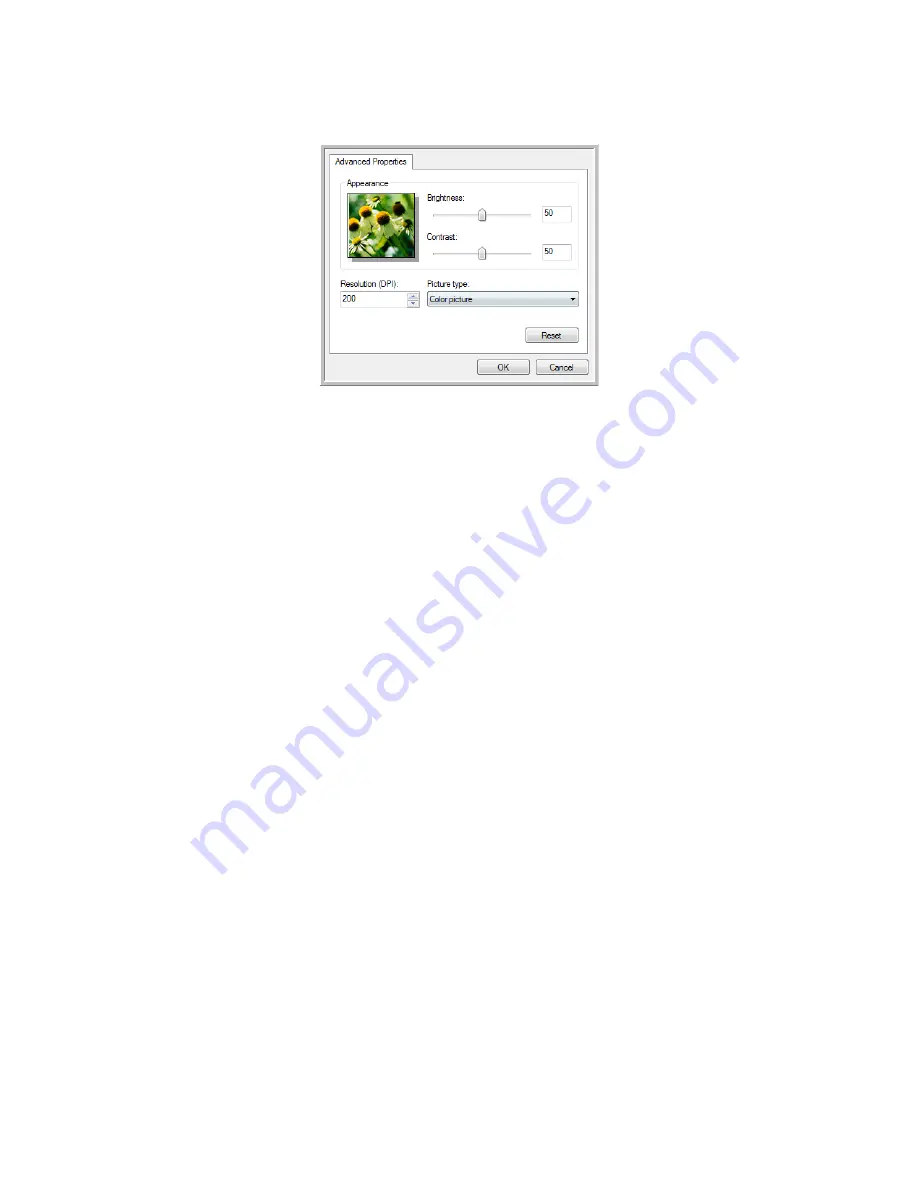
User’s Guide
4-3
DocuMate 742
Scanning from WIA
1. On the scan window, click
Adjust the quality of the scanned picture
.
2. Select the options for scanning.
Brightness
and
Contrast
—Drag the sliders to the right or left to adjust the brightness and
contrast of the scanned image.
Resolution (DPI)
—Click the up or down arrow to scroll through the dots per inch (dpi) of
the resolution. Higher dpi settings take longer to scan and produce larger files for the
scanned images.
Picture type
—Click the menu arrow and choose the most appropriate type for the item
you’re scanning.
3. Click
OK
.
The Custom Settings button is now set to scan with the options you selected.
Summary of Contents for DocuMate 742
Page 1: ...DocuMate 742 One Touch 4 0 June 2009 05 0784 000 User s Guide...
Page 3: ......
Page 27: ...Installation DocuMate 742 1 18 User s Guide...
Page 63: ...Scanning From One Touch DocuMate 742 2 36 User s Guide...
Page 71: ...Scanning from WIA DocuMate 742 4 4 User s Guide...
Page 73: ...Scanning from ISIS DocuMate 742 5 2 User s Guide...
Page 85: ...Maintenance DocuMate 742 6 12 User s Guide...
Page 97: ...Index DocuMate 742 8 4 User s Guide...
Page 98: ......






























