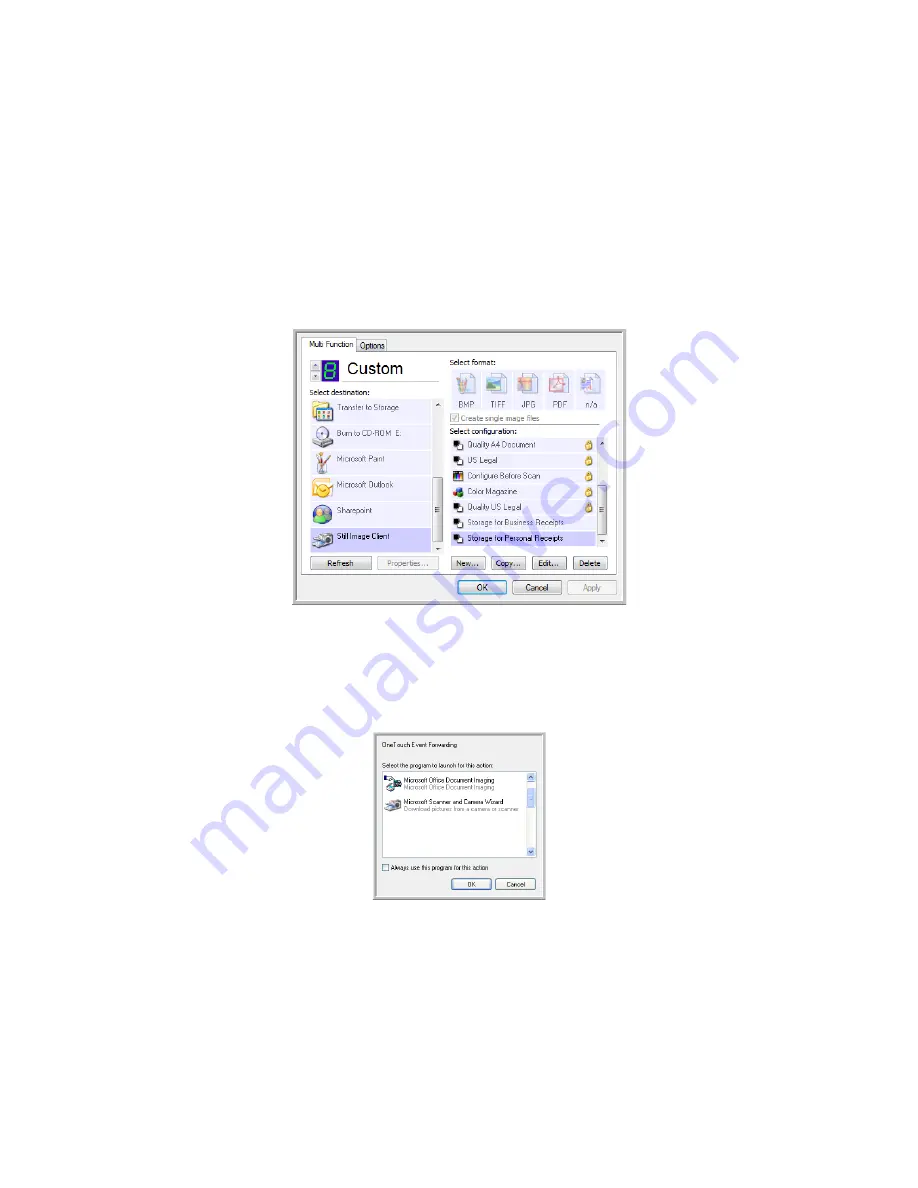
Scanning From One Touch
DocuMate 742
2-28
User’s Guide
Scanning with Event Forwarding (STI)
If you want to specify an application to use for scanning at the start of the process, you can use
event forwarding.
To scan with event forwarding:
1. Open the One Touch Properties window.
2. Select
Still Image Client
as the Destination Application.
You cannot choose a page format for this option because the actual Destination
Application is not selected until after you press the scanner button.
3. Choose a Scan Configuration.
4. Click
OK
.
5. Start scanning using the button you selected for event forwarding.
A dialog box opens for you to select the application to use for scanning.
6. Select the application you want in the box and click
OK
.
Now the application you selected opens and you can continue scanning using the
application’s interface.
Summary of Contents for DocuMate 742
Page 1: ...DocuMate 742 One Touch 4 0 June 2009 05 0784 000 User s Guide...
Page 3: ......
Page 27: ...Installation DocuMate 742 1 18 User s Guide...
Page 63: ...Scanning From One Touch DocuMate 742 2 36 User s Guide...
Page 71: ...Scanning from WIA DocuMate 742 4 4 User s Guide...
Page 73: ...Scanning from ISIS DocuMate 742 5 2 User s Guide...
Page 85: ...Maintenance DocuMate 742 6 12 User s Guide...
Page 97: ...Index DocuMate 742 8 4 User s Guide...
Page 98: ......






























