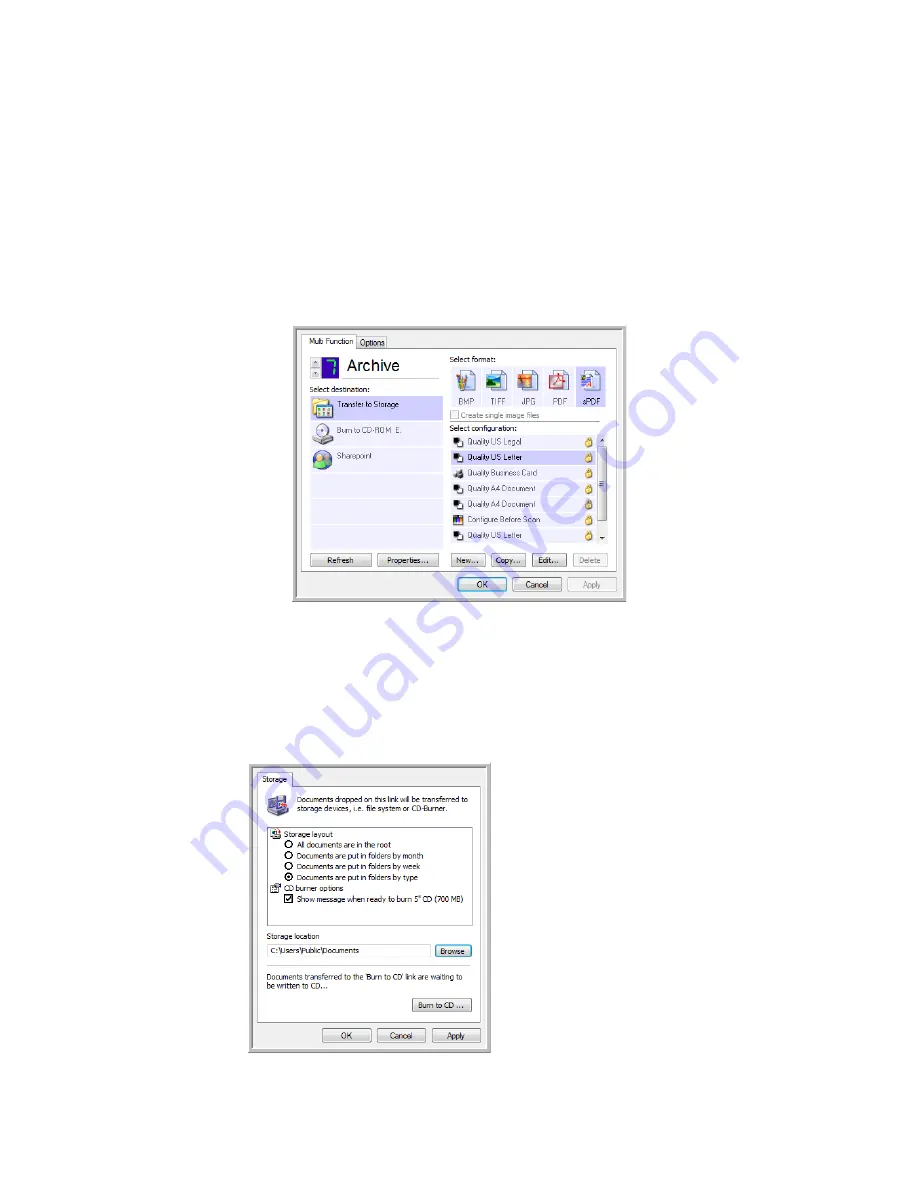
Scanning From One Touch
DocuMate 742
2-30
User’s Guide
Transferring Scanned Documents to Storage
With Transfer to Storage scanning, you can scan documents and save them in a folder in one
step. The process is ideal for archiving documents without having to manually save or process
them. If you choose a text format for the file format, the images are automatically converted
by the OCR process into editable text and numbers before being saved.
To transfer documents to storage:
1. Open the One Touch properties window.
2. Select
Transfer to Storage
as the Destination Application.
3. Choose a scan configuration and file format for your document.
4. Click
OK
.
5. Now scan the documents using the button you set up with the Destination application as
Transfer to Storage.
6. Scanning begins and your scanned pages are stored in the location that you specified on
the One Touch 4.0 Link Properties window.
Your scanned documents will
be stored at the location you
specified on the One Touch
4.0 Link Properties window.
Summary of Contents for DocuMate 742
Page 1: ...DocuMate 742 One Touch 4 0 June 2009 05 0784 000 User s Guide...
Page 3: ......
Page 27: ...Installation DocuMate 742 1 18 User s Guide...
Page 63: ...Scanning From One Touch DocuMate 742 2 36 User s Guide...
Page 71: ...Scanning from WIA DocuMate 742 4 4 User s Guide...
Page 73: ...Scanning from ISIS DocuMate 742 5 2 User s Guide...
Page 85: ...Maintenance DocuMate 742 6 12 User s Guide...
Page 97: ...Index DocuMate 742 8 4 User s Guide...
Page 98: ......






























