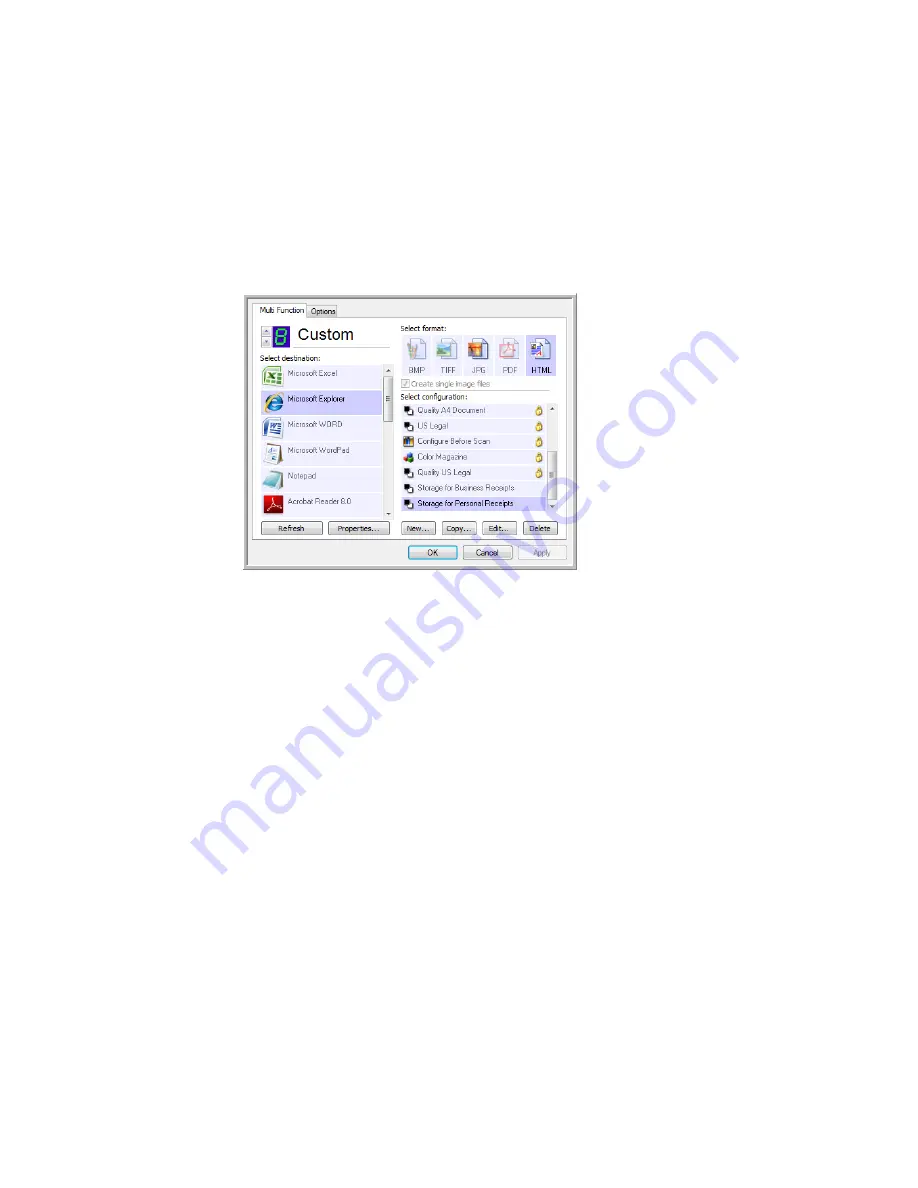
User’s Guide
2-29
DocuMate 742
Scanning From One Touch
Creating an HTML Web Page from Your Scanned Documents
You can convert scanned pages to HTML format for posting directly to your web site.
To scan and create an HTML web page:
1. Open the One Touch Properties window.
2. Select
Microsoft Explorer
as the Destination Application.
3. Choose
HTML
as the Format.
4. Choose a Scan Configuration that has the settings for the image on the HTML page.
5. Click
OK
.
6. Start scanning using the button you selected for scanning with the HTML format.
When scanning is finished, the document is first converted to editable text using the OCR
process, then is converted into an HTML format. Microsoft Internet Explorer then opens
showing your converted page.
7. Choose
Save As
from the Internet Explorer
File
menu, give the page a name, and save it in
the location you use for your web page files.
8. You can now use Microsoft Internet Explorer or other application to post the document to
your web page as you would any other HTML page.
Choose HTML
Summary of Contents for DocuMate 742
Page 1: ...DocuMate 742 One Touch 4 0 June 2009 05 0784 000 User s Guide...
Page 3: ......
Page 27: ...Installation DocuMate 742 1 18 User s Guide...
Page 63: ...Scanning From One Touch DocuMate 742 2 36 User s Guide...
Page 71: ...Scanning from WIA DocuMate 742 4 4 User s Guide...
Page 73: ...Scanning from ISIS DocuMate 742 5 2 User s Guide...
Page 85: ...Maintenance DocuMate 742 6 12 User s Guide...
Page 97: ...Index DocuMate 742 8 4 User s Guide...
Page 98: ......






























