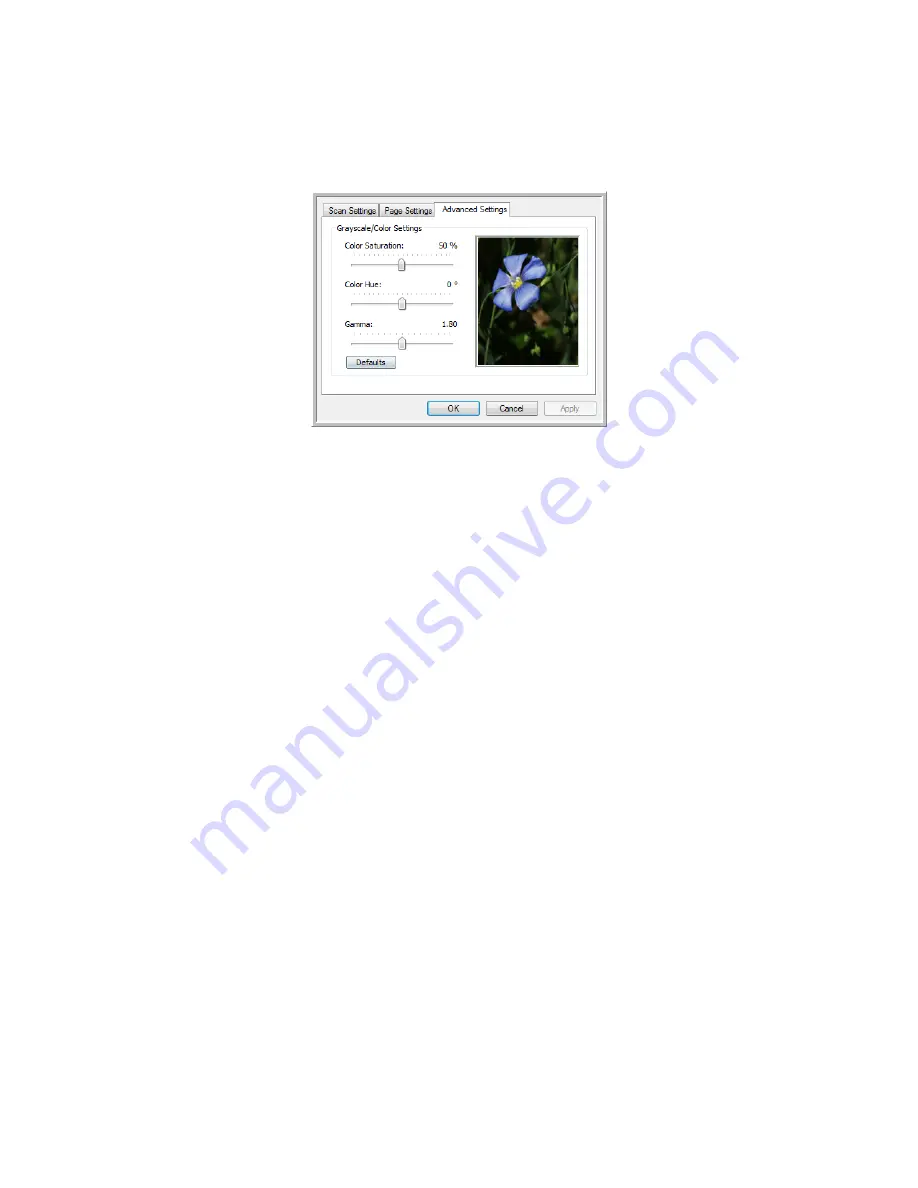
User’s Guide
2-11
DocuMate 742
Scanning From One Touch
The Advanced Settings tab
1. Click the
Advanced Settings
tab.
The options of the Advanced Settings tab are for the Color or Grayscale scanning mode.
2. Drag the sliders to the left and right to change the color settings. As you do, the image
changes to show the effects of the new settings.
Saturation
—the strength or purity of a color.
Hue
—the color your eyes see as reflected from the image
Gamma
—is the tone curve and the starting point for image enhancement. As you raise or
lower the Gamma value, the values at which Color Saturation, Color Hue, Brightness and
Contrast affect the image are changed. It is recommended that you keep the default
Gamma value or adjust this setting before adjusting the other options.
3.
C
lick
OK
to save the new configuration.
It will now be in the list of Scan Configurations on the One Touch Properties window for the
appropriate Destination Applications.
Summary of Contents for DocuMate 742
Page 1: ...DocuMate 742 One Touch 4 0 June 2009 05 0784 000 User s Guide...
Page 3: ......
Page 27: ...Installation DocuMate 742 1 18 User s Guide...
Page 63: ...Scanning From One Touch DocuMate 742 2 36 User s Guide...
Page 71: ...Scanning from WIA DocuMate 742 4 4 User s Guide...
Page 73: ...Scanning from ISIS DocuMate 742 5 2 User s Guide...
Page 85: ...Maintenance DocuMate 742 6 12 User s Guide...
Page 97: ...Index DocuMate 742 8 4 User s Guide...
Page 98: ......






























