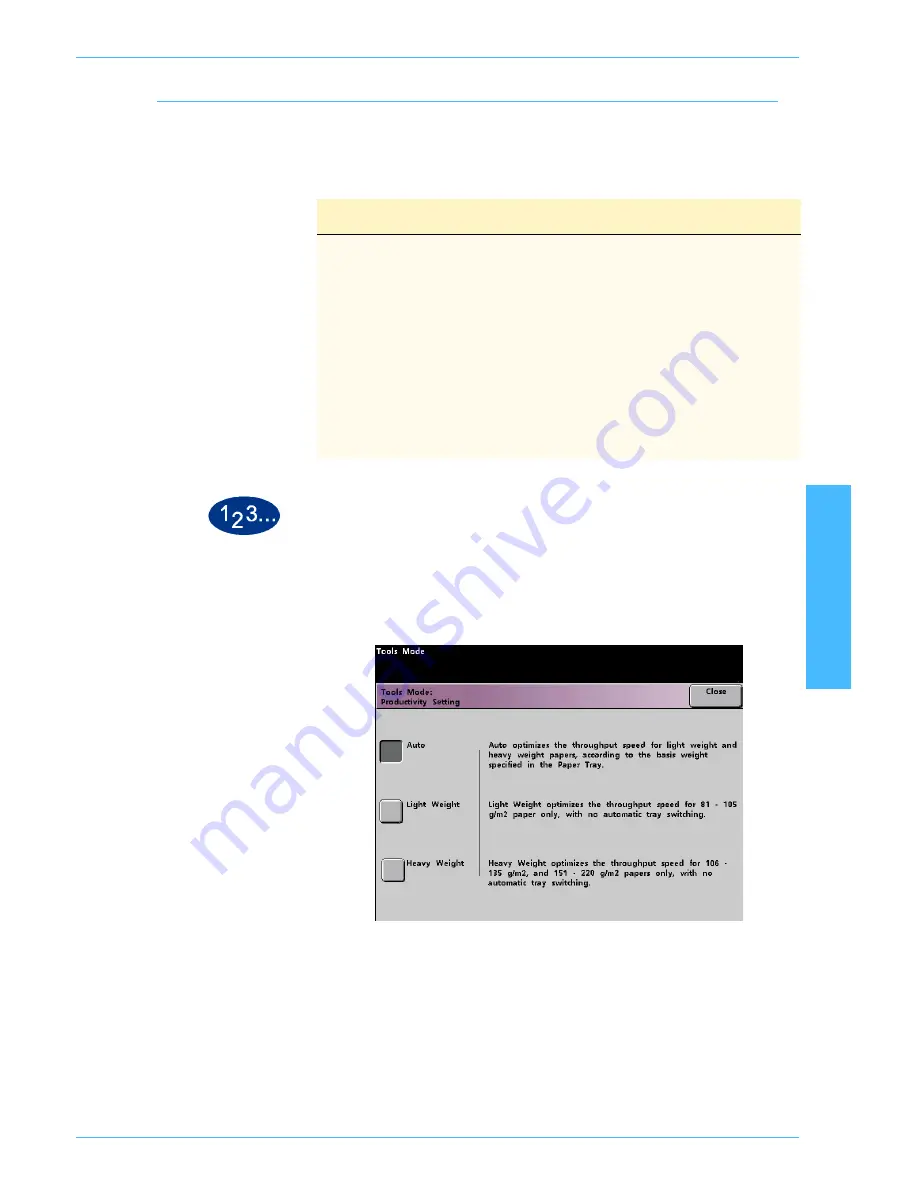
DocuColor 5252 System Administration Guide
2-37
Tools Mode
2 T
o
o
ls M
ode
Productivity Setting
Use the productivity setting to optimize the throughput speed for
the type of paper you run most frequently. The Productivity Setting
selections are:
1
Touch the
Productivity Setting
button on the
Machine Defaults 1
screen. The
Productivity Setting
screen appears.
Figure 1. Productivity Setting screen
2
Select the button for the type of paper you use most frequently in
the digital press with scanner, or select
Auto
to use the throughput
speed for the paper weight selected on the Paper Tray Weight
Indicator.
3
Touch
Close
to return to the
Machine Defaults 1
screen.
Selection
What this Selection Does
Auto
Selects a Fuser temperature based on the paper
weight selected in the paper tray, improving average
power consumption, but slower operation while
waiting for the Fuser to either heat up or cool down
Light Weight
Sets the Fuser temperature to 160
o
C, which
optimizes the throughput speed for light weight
papers, and uses lower power consumption
Heavy Weight
Sets the Fuser temperature to 175
o
C, which
optimizes the throughput speed for heavier papers,
and results in higher power consumption






























