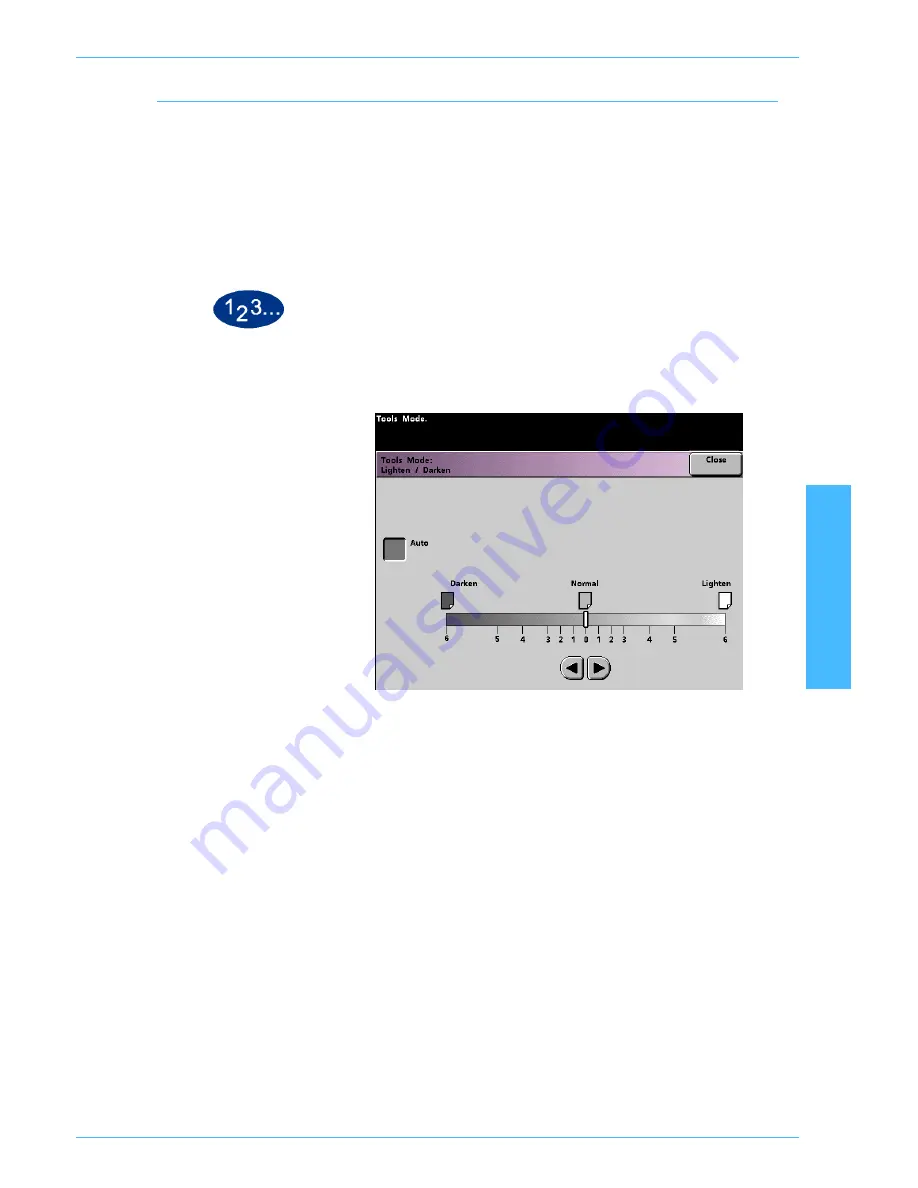
DocuColor 5252 System Administration Guide
2-105
Tools Mode
2 T
o
o
ls M
ode
Lighten/Darken
The Lighten/Darken feature enables you to set the default for the
Lighten/Darken option on the
Image Quality
screen. Changing this
setting adjusts the overall lightness or darkness (density) of the
output copy. Select Darken settings for light originals and Lighten
settings for dark originals. Selecting Auto enables the digital press
to determine the lightness or darkness based on its scan of the
original document.
1
Touch the
Lighten/Darken
button on the
Feature Defaults 1
screen. The
Lighten/Darken
screen appears.
2
Adjust the darkness or lightness for the output print using the right
or left arrow buttons. The available range is 6 (Darken) to 6
(Lighten). Touch the
Auto
button to have the digital press
automatically adjust the copy density level.
If you selected Auto and you want to make manual adjustments,
touch one of the arrow buttons. The Lighten/Darken scale
appears.
3
Touch the
Close
button to return to the
Feature Defaults 1
screen.


















