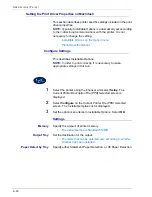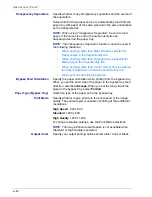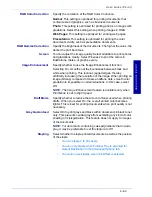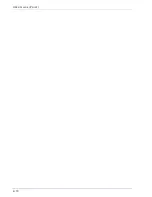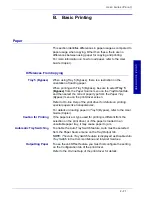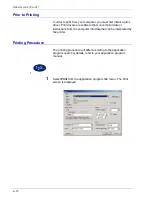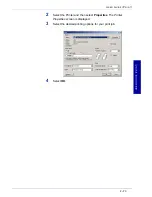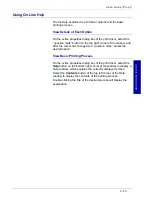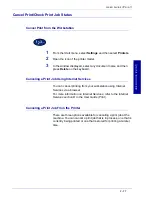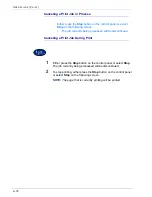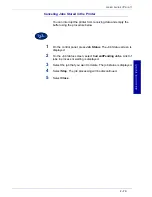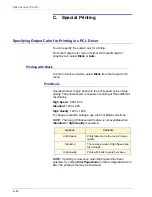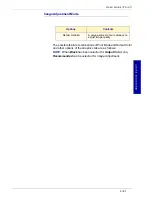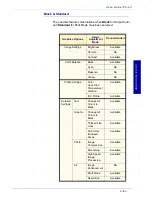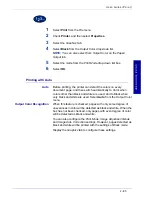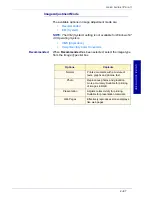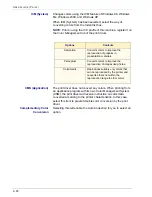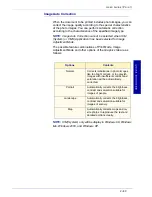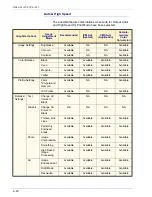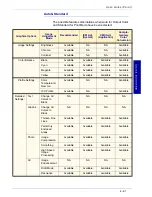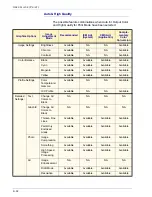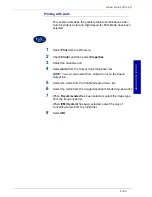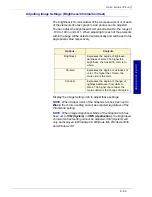2–80
U
S E R
G
U I D E
(P
R I N T
)
C. Special Printing
Specifying Output Color for Printing in a PCL Driver
You can specify the output color for printing.
From the
Output Color
menu of either the
Paper/Output
or
Graphics
tab, select
Black
or
Auto
.
Printing with Black
To print in black and white, select
Black
from the
Output Color
menu.
Print Mode
Specify whether to give priority to the print speed or the image
quality. The printer/copier is capable of printing at three different
resolutions:
High Speed
: 600 x 600
Standard
: 1200 x 600
High Quality
: 1200 x 1200
To change resolution settings, use the Print Mode selections.
NOTE:
The Image Enhancement feature is not available when
Standard
or
High Quality
is selected.
NOTE:
If printing is slow even when High Speed has been
selected, try setting
Print Page Mode
on the Configuration tab to
On
. The printing time may be shortened.
Options
Contents
High Speed
Prints faster but with a loss of image
quality.
Standard
The average mode of High Speed and
High Quality.
High Quality
Prints with better quality but slower
Summary of Contents for DocuColor 1632
Page 1: ......
Page 2: ......
Page 12: ...2 6 USER GUIDE PRINT...
Page 76: ...2 70 USER GUIDE PRINT...