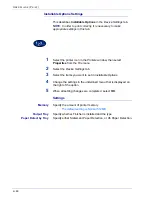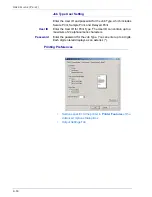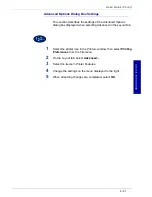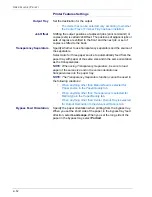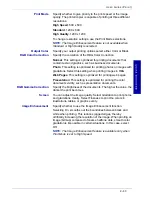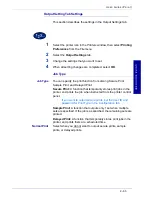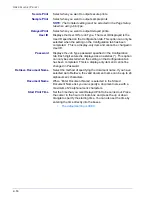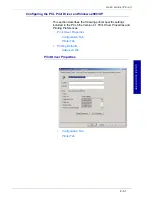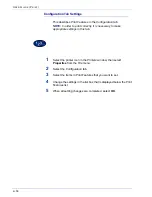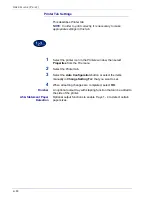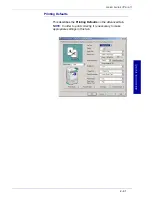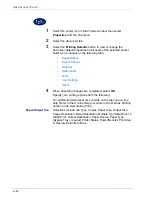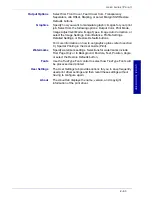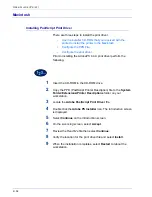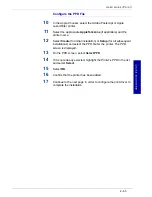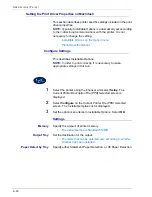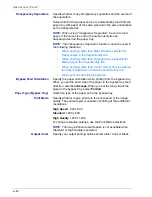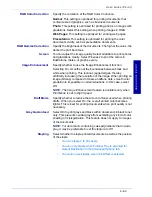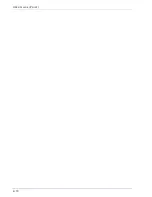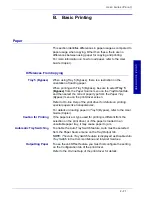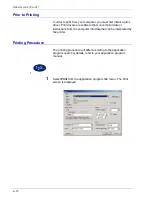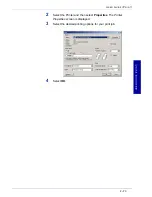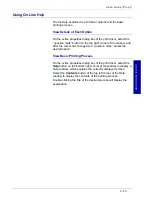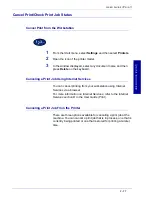2–62
U
S E R
G
U I D E
(P
R I N T
)
1
Select the printer icon in the
Printers
window, then select
Properties
from the
File
menu.
2
Select the
Advanced
tab.
3
Select the
Printing Defaults
button to view or change the
document default properties for all users of the selected printer.
Select your changes on the following tabs:
•
Paper/Output
•
Output Options
•
Graphics
•
Watermarks
•
Fonts
•
User Settings
•
About
4
When all setting changes are completed, select
OK
.
Specify your printing options from the following:
For additional detail about the contents on the tabs use on-line
help. Refer to the On-line Help procedure in the B. Basic Printing
section in the
User Guide (Print).
Paper/Output Tab
Selections include Job Type, Copies, Paper Size, Output Size,
Image Orientation, Mixed Orientation, Multiple Up, Output Color, 2
Sided Print, Output Destination, Paper Source, Paper Type
(Bypass Tray), or select Printer Status, Poster/Booklet, Print Area,
or Restore Defaults buttons.
Summary of Contents for DocuColor 1632
Page 1: ......
Page 2: ......
Page 12: ...2 6 USER GUIDE PRINT...
Page 76: ...2 70 USER GUIDE PRINT...