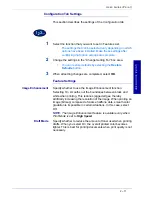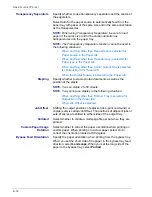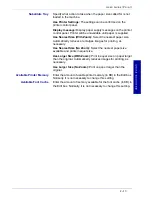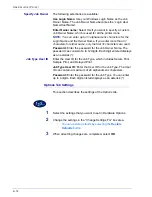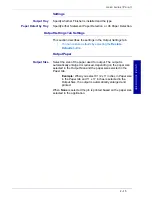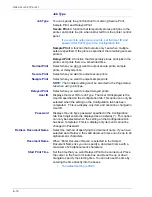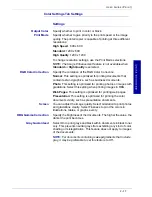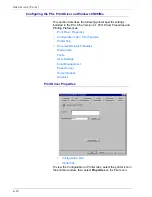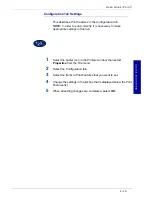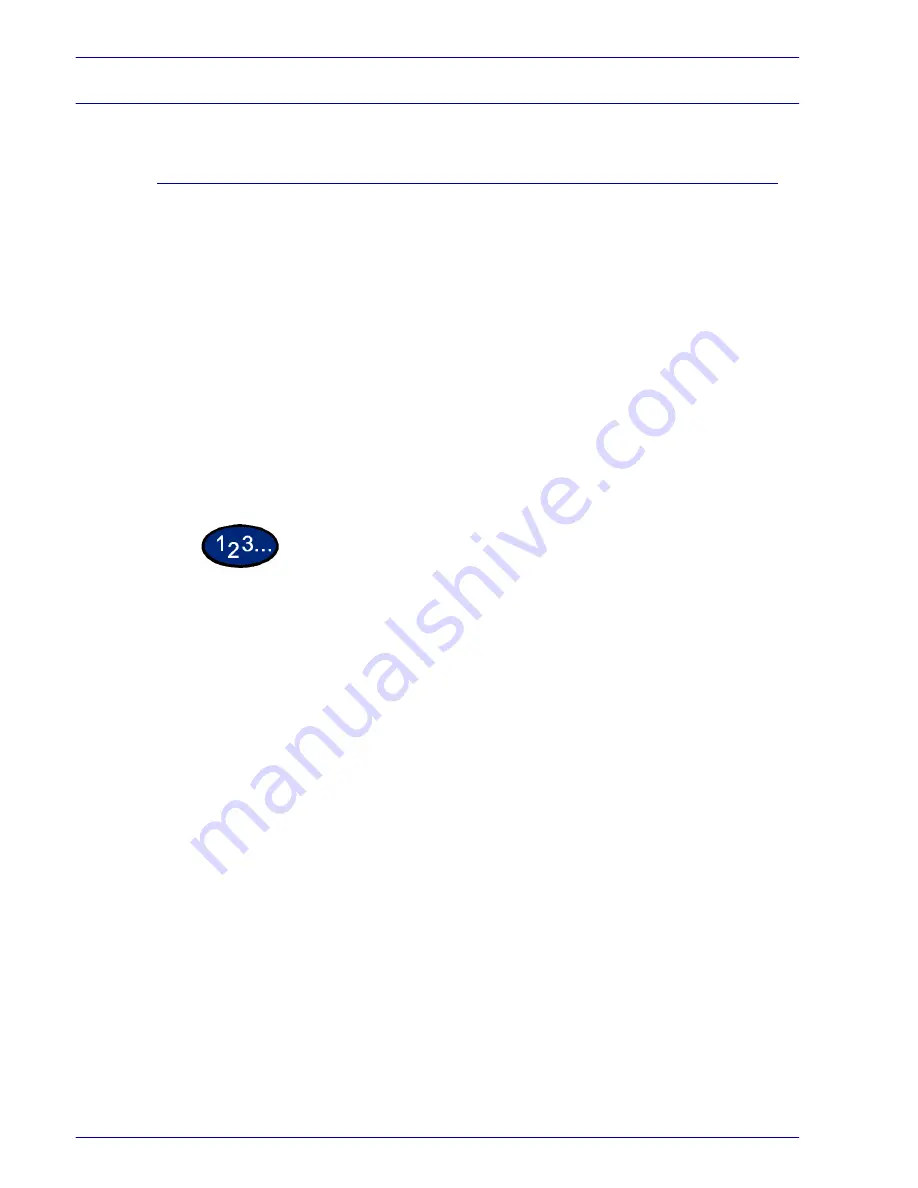
2–8
U
S E R
G
U I D E
(P
R I N T
)
Windows 95/98/Me
Installing PostScript or PCL Print Driver
Prior to installing the AdobePS 4.4.X or PCL 6/5e Version 4.1 print
driver perform the following.
•
Obtain the Print Driver for your workstation's operating
system. Drivers are available on a CD-ROM that came
with your Printer. They are also typically available for
downloading in self-extracting Zip file format from the
internet at www.xerox.com.
•
Obtain the printer’s IP Address by printing a System
Settings List or contacting your System Administrator.
•
Check that the machine is physically connected to the
network or to your computer.
For detailed instructions on how to connect the machine to a
network, refer to the
System Administrator’s Guide
.
1
From the
Start
menu on the Windows desktop, select
Settings
,
and then
Printers
.
2
In the
Printers
window, double click
Add Printer
. The
Add Printer
Wizard
screen is displayed.
3
Select
Next
. The
Local
or
Network Printer
screen is displayed.
4
Select how the printer is connected to your computer and then
select
Next
.
•
Select
My Computer
or
Local Printer
if the Printer is
directly cabled to your desktop or you are printing through
a Spooler Utility (Windows 95/98/Me).
•
Select
Network Printer
if you will be printing through a
print queue or a network server.
NOTE:
If you select Network printer, specify the path to the printer
in the Network path or queue name.
Summary of Contents for DocuColor 1632
Page 1: ......
Page 2: ......
Page 12: ...2 6 USER GUIDE PRINT...
Page 76: ...2 70 USER GUIDE PRINT...