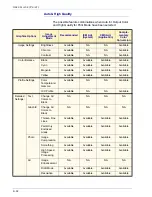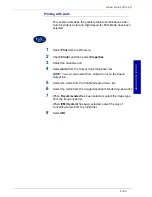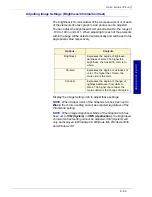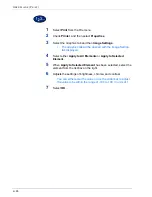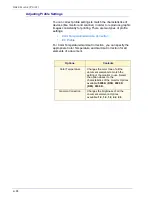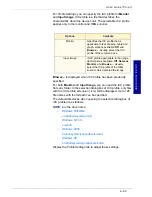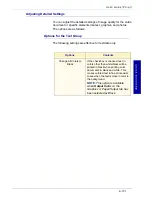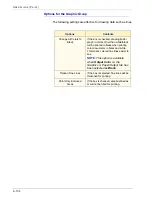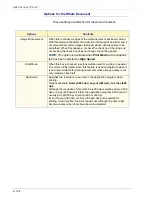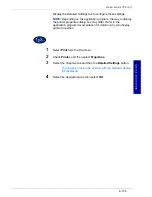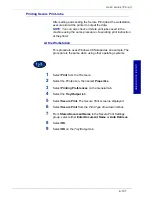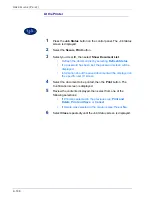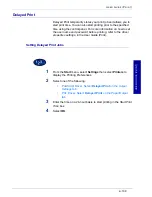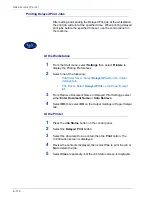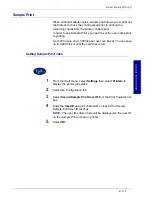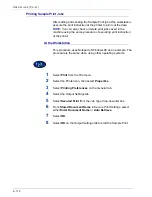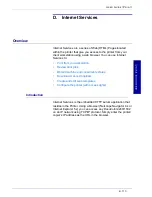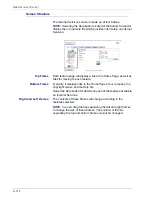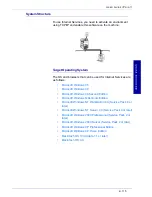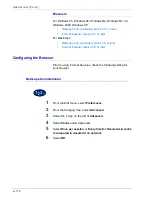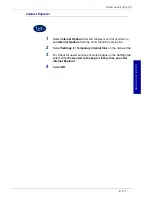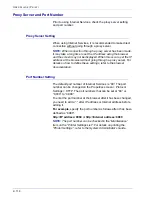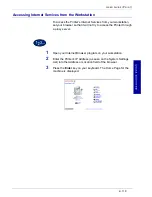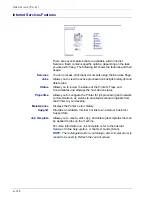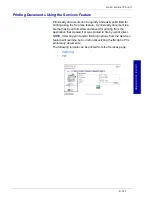2–106
U
S E R
G
U I D E
(P
R I N T
)
Secure Print
Secure Print allows you to add a password to your print data on
the computer, send it to the printer for temporary storing; and then
print out the data using the control panel on the printer. You can
also save print data in the printer without a password and print
frequently-used data just from the printer without having to send
print instructions from a workstation.
For more information on how
to set the user name and password before printing, refer to the
driver properties settings, in the
User Guide (Print).
Setting Secure Print Jobs
In order to use Secure Print, you need to set the user name and
password.
1
From the
Start
menu, select
Settings
then select
Printers
to
display the printer properties.
2
Select the
Configuration
tab.
3
Select
Secure/Sample Print User ID
from the Print Features list
box.
Enter the
User ID
using 24 characters or less at the Secure/
Sample Print User ID text box.
NOTE:
The User ID entered here will be displayed as the user ID
on the Secure Print screen on the printer. You can enter the same
user more than once if it is used with different passwords.
4
Enter the password at the Password text box.
5
Select
OK
.
Summary of Contents for DocuColor 1632
Page 1: ......
Page 2: ......
Page 12: ...2 6 USER GUIDE PRINT...
Page 76: ...2 70 USER GUIDE PRINT...