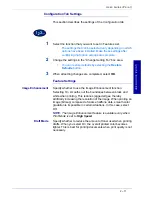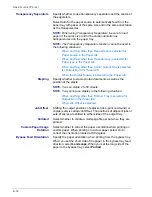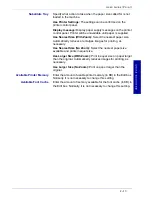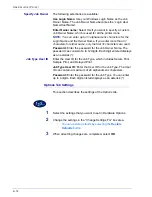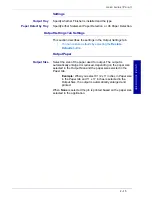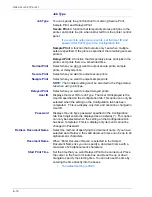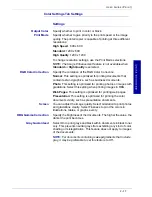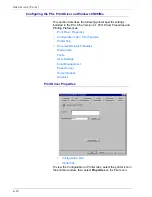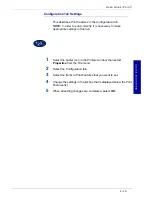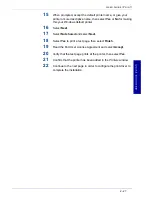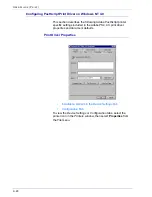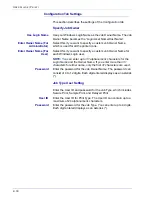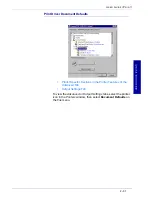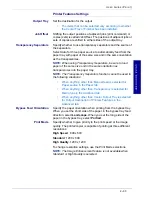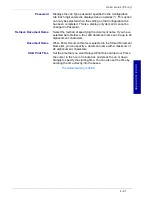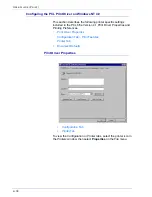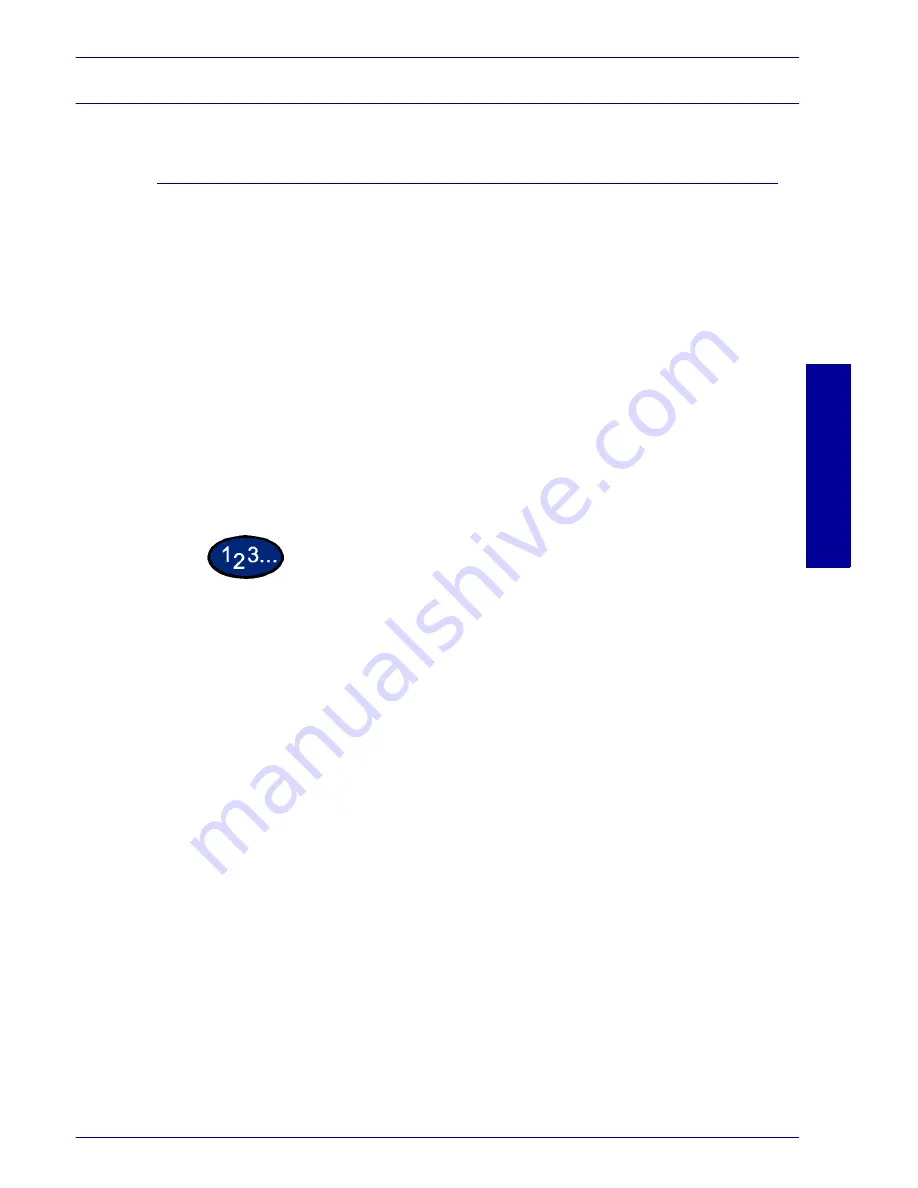
USER GUIDE
(P
RINT)
2–25
U
S E R
G
U I D E
(P
R I N T
)
Windows NT 4.0
Installing PostScript or PCL Print Driver
Prior to installing the AdobePS 4.4.X or PCL 6/5e Version 4.1 print
driver perform the following.
•
Obtain the Print Driver for your client's operating system.
Print drivers are available on a CD-ROM that came with
your machine. They are also typically available for
downloading in self-extracting Zip file format from the
internet at www.xerox.com.
•
Obtain the printer’s IP Address by printing a System
Settings List or contacting your System Administrator.
•
Check that the machine is physically connected to the
network or to your computer.
For detailed instructions on how to connect the machine to a
network, refer to the
System Administrator’s Guide.
1
From the
Start
menu on the Windows desktop, select
Settings
,
and then
Printers
.
2
In the
Printers
window, double click
Add Printer
. The
Add Printer
Wizard
screen is displayed.
3
Verify that My Computer is selected, then select
Next
. The
Available ports
screen is displayed.
4
Perform one of the following steps:
•
Select an existing available port and continue to step 8.
•
Select
Add Port...
.
5
Select
LPR Port
from the Available Printer Ports list, and then
select
New Port...
. The
Add LPR compatible printe
r screen is
displayed.
Summary of Contents for DocuColor 1632
Page 1: ......
Page 2: ......
Page 12: ...2 6 USER GUIDE PRINT...
Page 76: ...2 70 USER GUIDE PRINT...