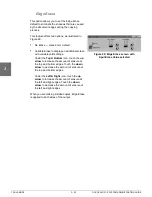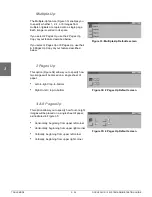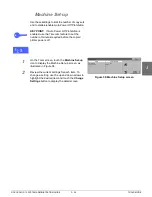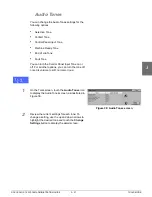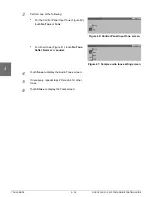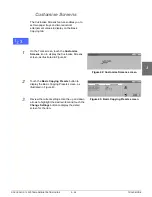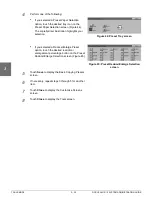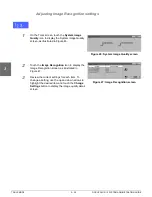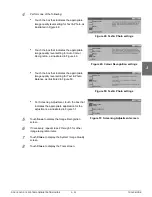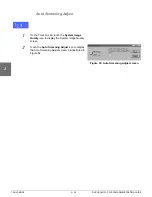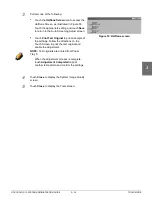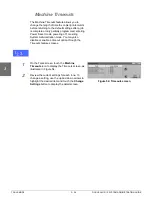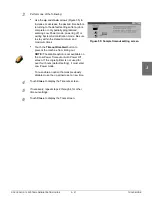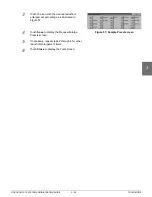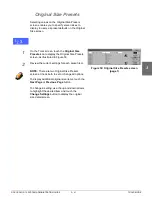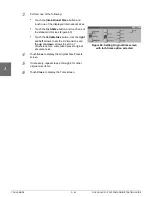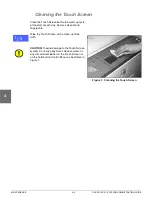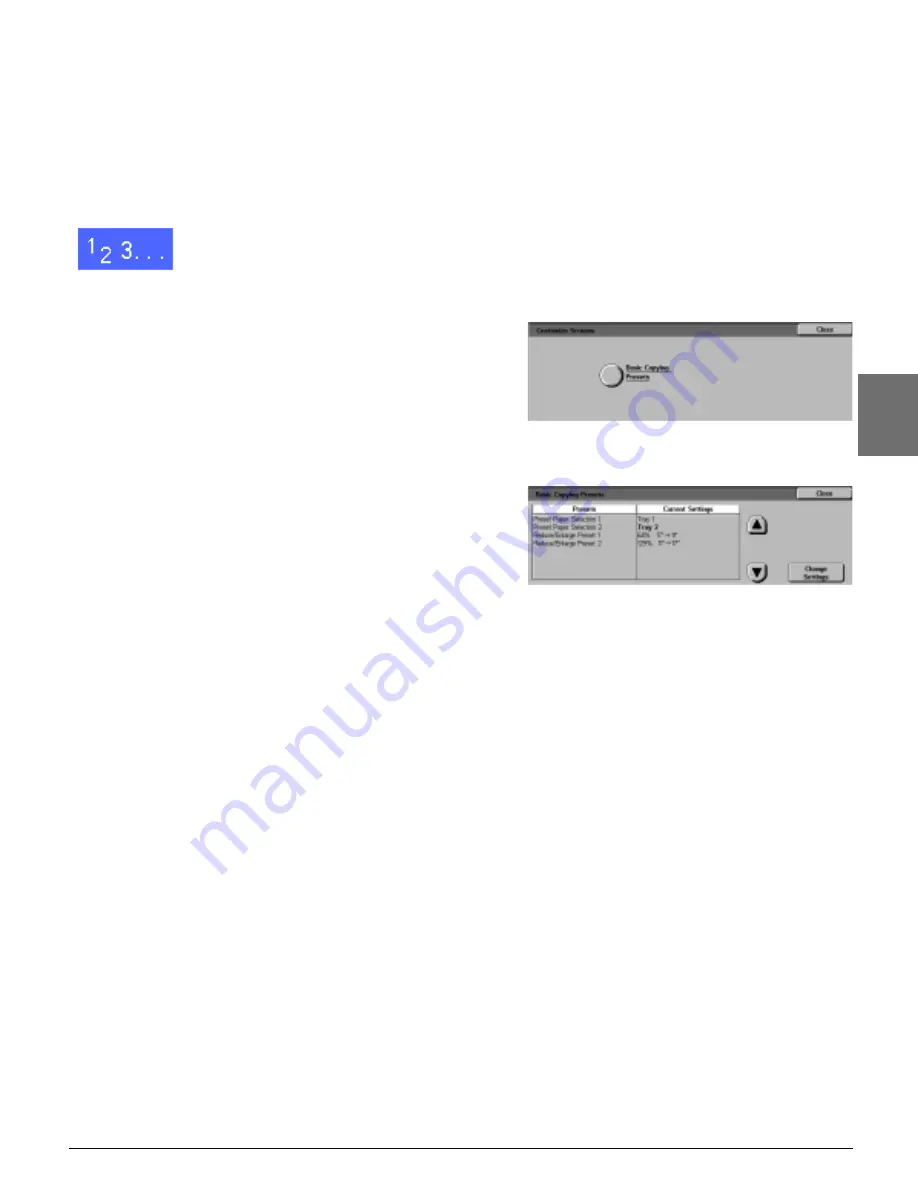
DOCUCOLOR 12 SYSTEM ADMINISTRATION GUIDE
3–29
TOOLS MODE
1
2
3
4
5
6
7
Customise Screens
The Customise Screens feature enables you to
set two paper trays and two reduction/
enlargement values to display on the Basic
Copying tab.
1
On the Tools screen, touch the Customise
Screens icon to display the Customise Screens
screen, as illustrated in Figure 42.
2
Touch the Basic Copying Presets button to
display the Basic Copying Presets screen, as
illustrated in Figure 43.
3
Review the current settings. Use the up and down
arrows to highlight the desired item and touch the
Change Settings button to display the detail
screen for the item.
Figure 42: Customise Screens screen
Figure 43: Basic Copying Presets screen
Summary of Contents for DOCUCOLOR 12
Page 1: ...Xerox DocuColor 12 Digital Colour Printer Copier System Administration Guide...
Page 8: ...VI DOCUCOLOR 12 USER GUIDE 1 2 3 4 5 6 7...
Page 18: ...XVIII DOCUCOLOR 12 USER GUIDE 1 2 3 4 5 6 7...
Page 108: ...MAINTENANCE 4 32 DOCUCOLOR 12 SYSTEM ADMINISTRATION GUIDE 1 2 3 4 5 6 7...
Page 109: ......