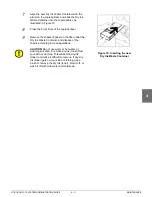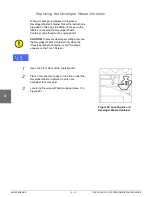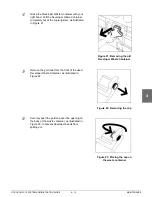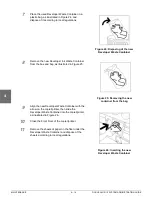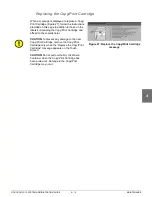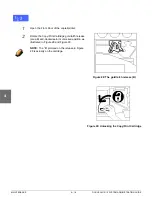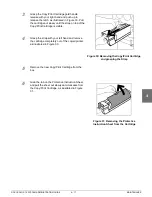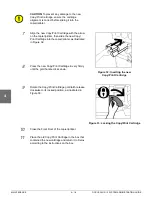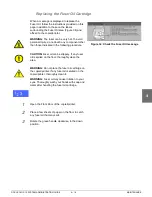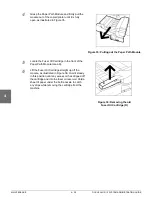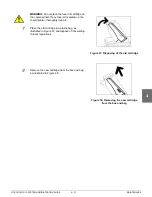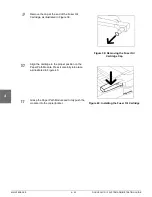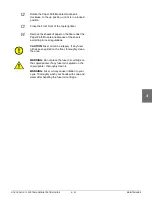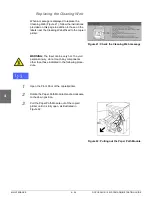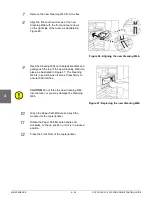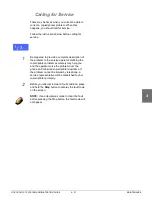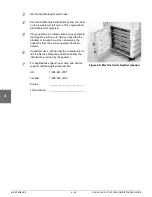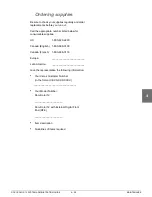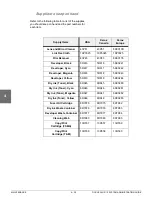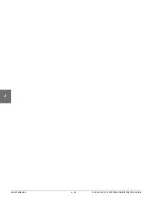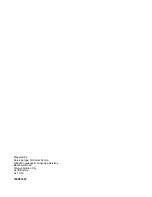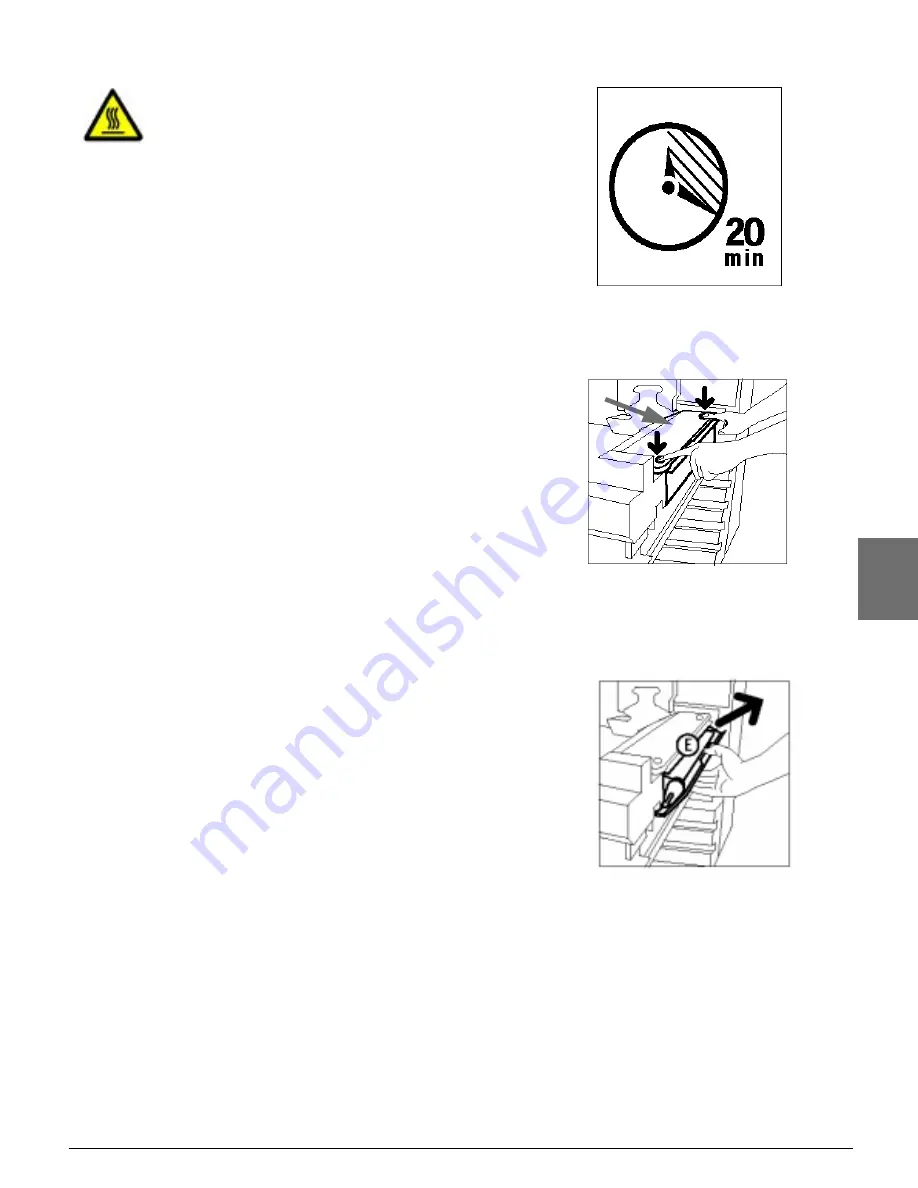
DOCUCOLOR 12 SYSTEM ADMINISTRATION GUIDE
4–25
MAINTENANCE
1
2
3
4
5
6
7
WARNING: The fuser can be very hot. To avoid
personal injury, wait at least 20 minutes before
performing the next step to allow the fuser to cool.
Do not touch any component other than those
indicated in the following procedure.
4
Press down on the Front and Rear Release
buttons on the top of the fuser assembly, as
illustrated in Figure 44, to unlatch the Cleaning
Web (area E). The web opens to the right of the
Paper Path Module.
5
Gently push down on the Cleaning Web (E) and
pull it toward the right to remove the web from the
copier/printer, as illustrated in Figure 45.
6
Place the Cleaning Web in a bag and dispose of
the web according to local regulations.
Figure 43: Allow the fuser to cool
Figure 44: Unlatching the Cleaning Web
Figure 45: Removing the Cleaning Web
E
Summary of Contents for DOCUCOLOR 12
Page 1: ...Xerox DocuColor 12 Digital Colour Printer Copier System Administration Guide...
Page 8: ...VI DOCUCOLOR 12 USER GUIDE 1 2 3 4 5 6 7...
Page 18: ...XVIII DOCUCOLOR 12 USER GUIDE 1 2 3 4 5 6 7...
Page 108: ...MAINTENANCE 4 32 DOCUCOLOR 12 SYSTEM ADMINISTRATION GUIDE 1 2 3 4 5 6 7...
Page 109: ......