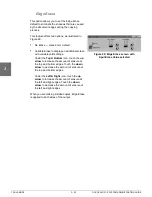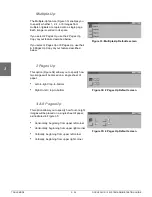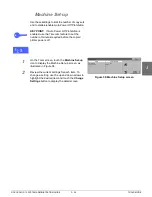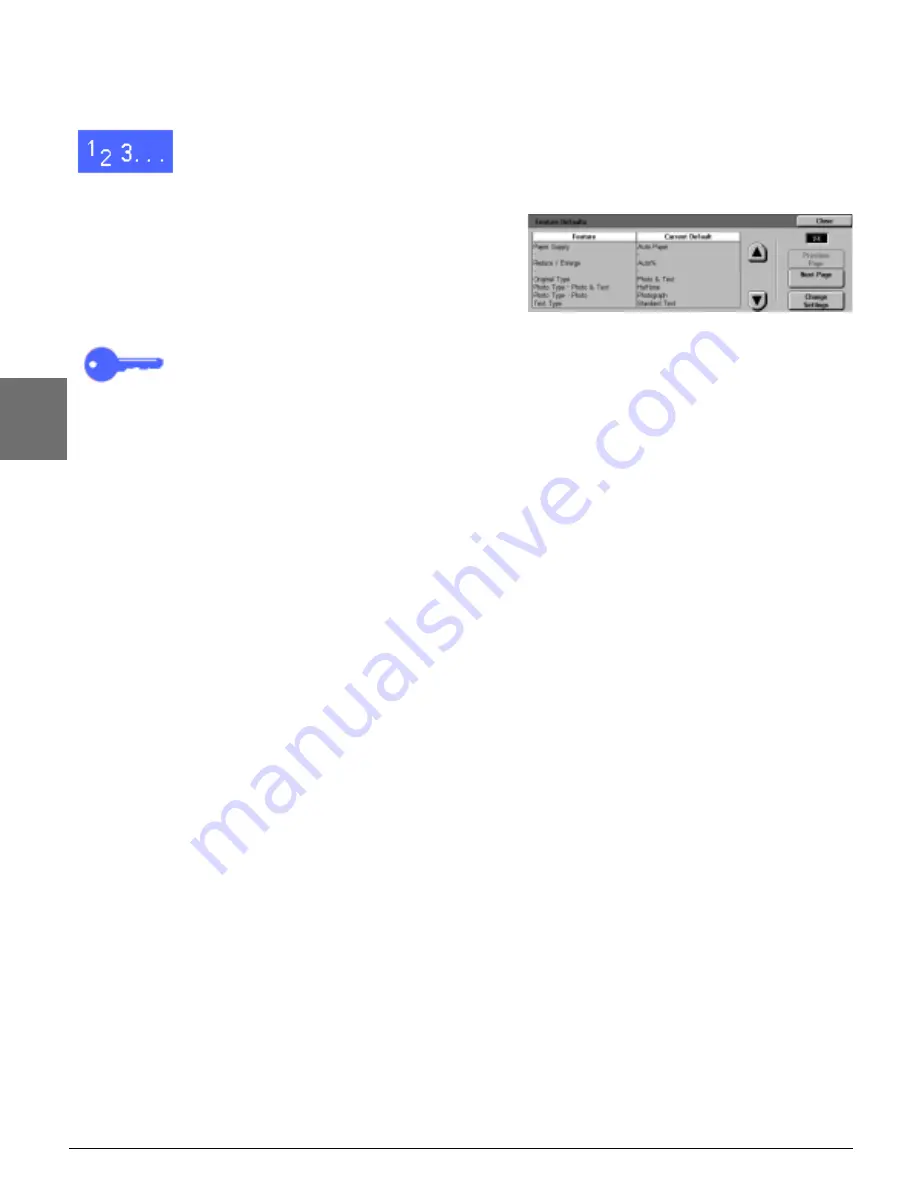
TOOLS MODE
3–10
DOCUCOLOR 12 SYSTEM ADMINISTRATION GUIDE
1
2
3
4
5
6
7
Basic procedure for setting Feature Defaults
1
On the Tools screen, touch the Feature Defaults
icon to display the Feature Defaults screen, as
illustrated in Figure 14.
2
Review feature default items and their current
settings.
KEY POINT: There are multiple screens or
pages for Feature Defaults. The numbers in the
box at the top right of the screen indicate which
Feature Defaults screen you are viewing and the
total number of screens. For example, 1/4
indicates you are viewing the first of four Feature
Defaults screens.
To display items on other screens, touch the Next
Page button or Previous Page button.
3
To change the current setting of a feature, use the
up and down arrows to highlight the desired
feature.
Touch the Change Settings button to display the
feature detail screen.
4
Touch the button for the desired default.
5
Touch Save to display the Feature Defaults
screen.
6
If necessary, select another feature and change its
settings using steps 2-5. Refer to the sections that
follow for more information about individual
features.
7
Touch Close to display the Tools screen.
Figure 14: Feature Defaults screen
Summary of Contents for DOCUCOLOR 12
Page 1: ...Xerox DocuColor 12 Digital Colour Printer Copier System Administration Guide...
Page 8: ...VI DOCUCOLOR 12 USER GUIDE 1 2 3 4 5 6 7...
Page 18: ...XVIII DOCUCOLOR 12 USER GUIDE 1 2 3 4 5 6 7...
Page 108: ...MAINTENANCE 4 32 DOCUCOLOR 12 SYSTEM ADMINISTRATION GUIDE 1 2 3 4 5 6 7...
Page 109: ......