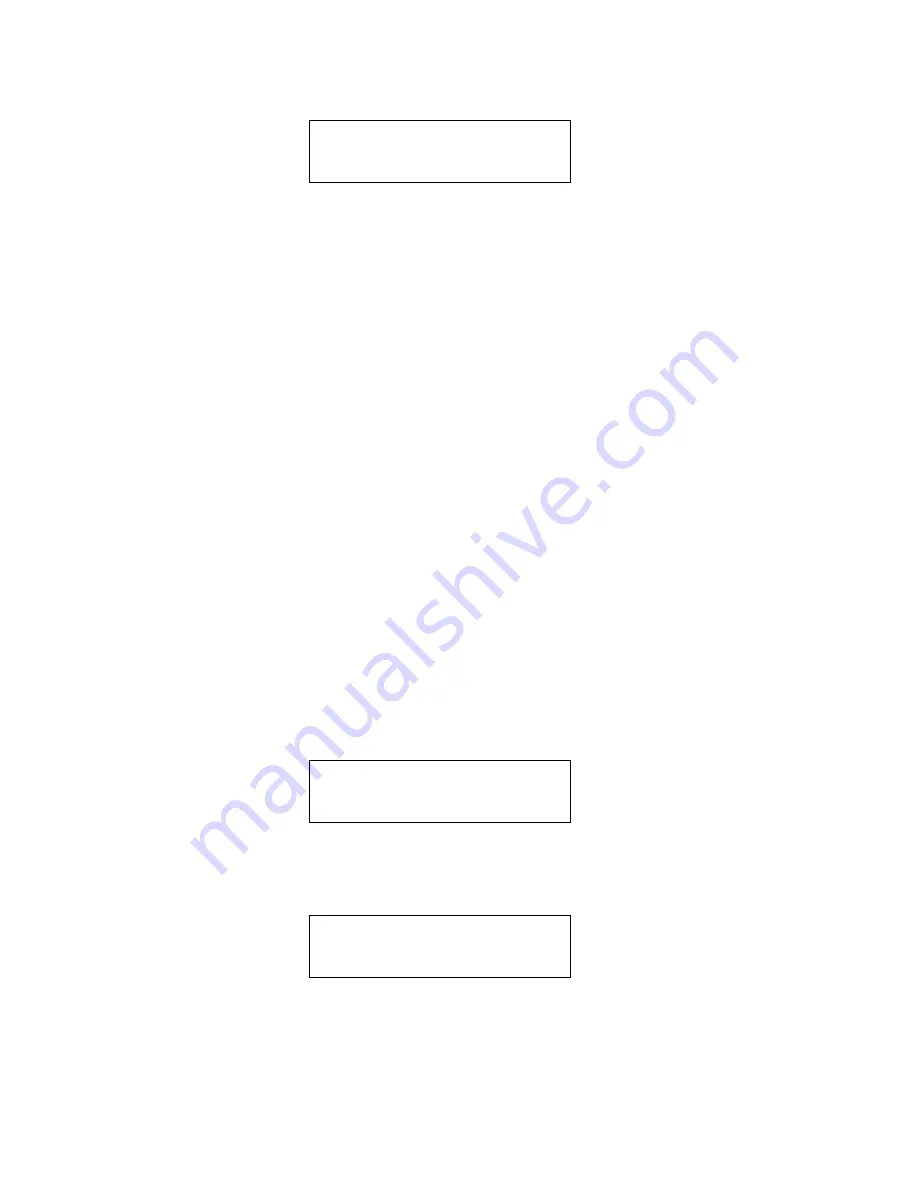
43
Xerox Duplicator
Note: This will not be saved until you either perform “Utilities -
> Save” or “Shutdown”.
Audio CD Editing
This process will guide you to perform the Audio Track Selection feature.
This process will help you combine audio tracks from various CDs into a sin-
gle customized audio CD.
In order for the duplicator to do all those things, you need a temporary
storage location to hold your songs before the duplicator can make it an
audio CD. The following are the choices you will have.
■
Hard Drive
. By choosing the hard drive as the temporary storage lo-
cation, you will be instructed to load all of your favorite songs into
the hard drive and after you have selected all of your favorite songs,
you will be instructed to copy them onto a blank 80 min CD-R media.
■
Blank CD-R Media
. By choosing a blank CD-R as the temporary stor-
age location, you will be instructed to copy all of your favorite songs
into the blank CD-R that you have inserted and after you have fin-
ished, you will be instructed to finalize the CD-R disc.
When you turn on your duplicator, after it has booted up, you should see
the following signifying your duplicator is ready.
Step 1:
Go to the Edit Audio Track menu. Press the up or down arrow
button to navigate to the following screen.
Step 2:
Press the >> button to enter the Edit Audio Track menu, and you
should see the following menu.
XEROX
2.14
12. Setup
XEROX
2.14
1. Copy
XEROX
2.14
11. Edit Audio Tracks






























