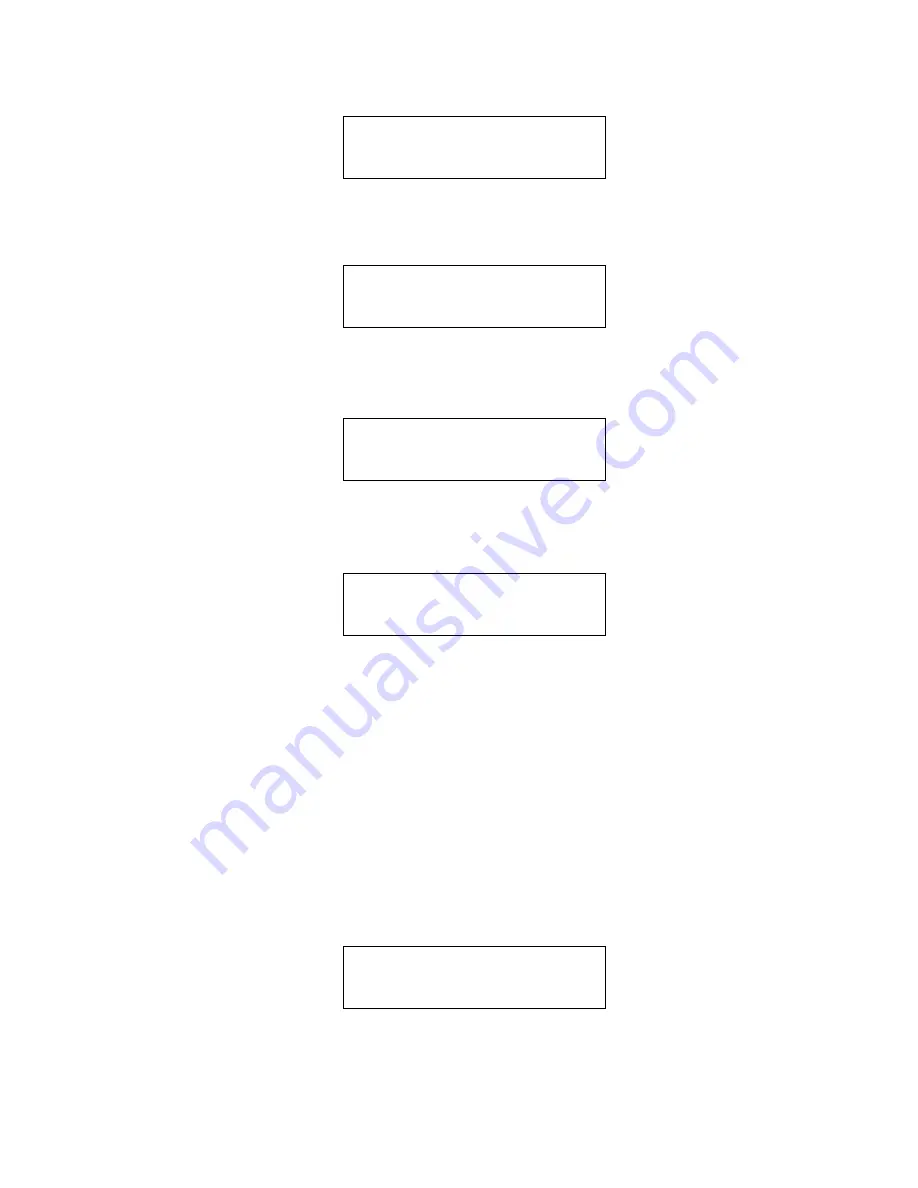
Xerox Duplicator
24
Step 5:
Press >> to enter the Hard Drive Setup menu and you should see
the following screen.
Step 6:
Load your master disc on to the hard drive. To do so, use up or
down arrow button to navigate to the following screen.
Step 7:
Press >> to enter the Load Partition menu and you should see
the following screen.
You now have a choice to load your master disc into a new (empty) parti-
tion or overwrite one of the existing partitions (if any exists, including re-
served partitions) by inputting and modifying the name you desire or you
can simply choose “Auto Generate” to have the system automatically gen-
erate a partition name for you. Afterwards, simply press the up or down ar-
row button to find your desired selection and press >> to submit your
selection. You should see the following screen (unless you have chosen
auto generate, then skip to Step 11).
Step 8:
You can now name the partition you are about to load into the
hard drive. To enter the name, you need to use the up or down buttons to
select the character and use >> or << button to move the cursor position
XEROX
2.14
10.Hard Drive Setup
Hard Drive Setup
1.Select Partition
Hard Drive Setup
2.Load Partition
Load Partition [70GB]
Load ->New Partition
■
70GB indicates the total capac-
ity of your hard drive in terms of
Gigabytes.
Edit Partition Name
[
]
OK?






























