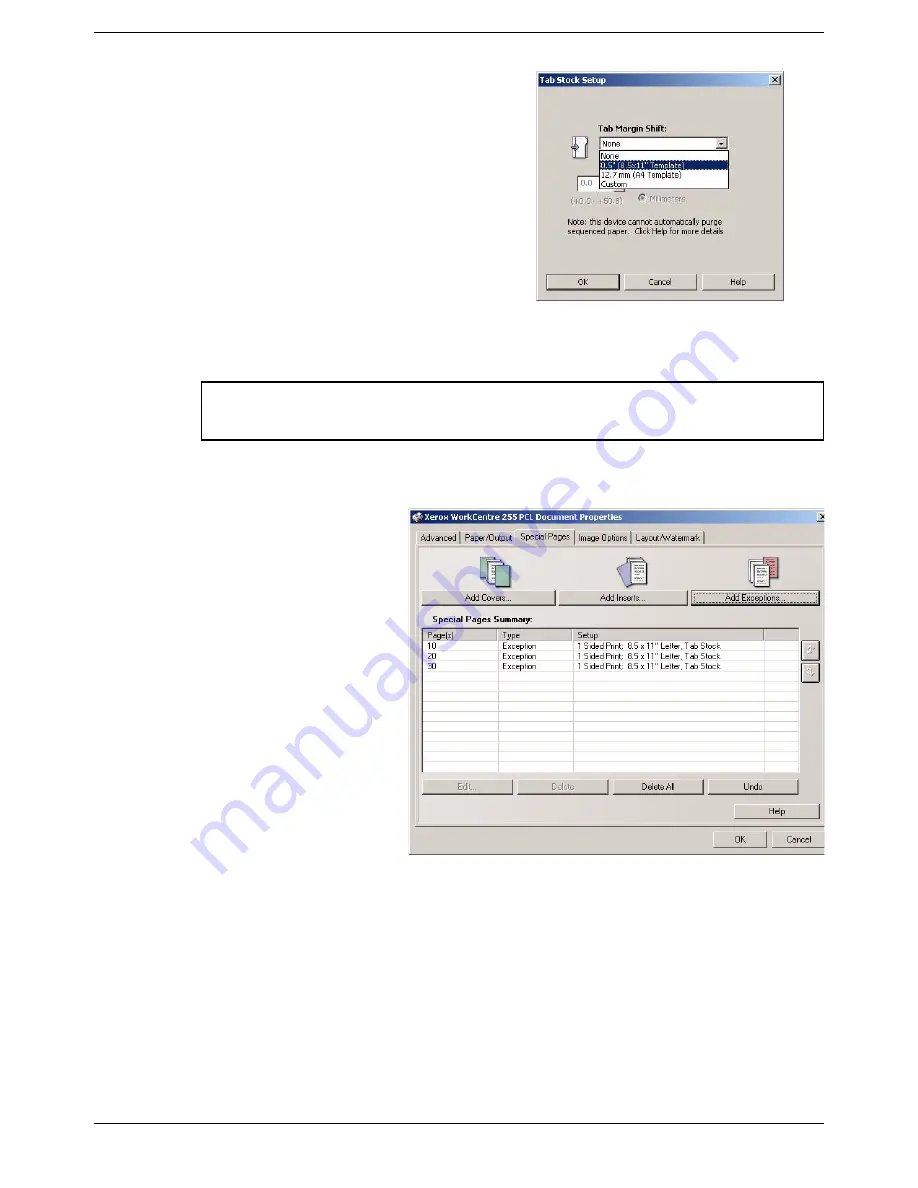
5
Printing onto tabs
16
Xerox CopyCentre, WorkCentre, WorkCentre Pro 232/238/245/255/265/275 Tab Supplement
8
The
Tab Margin Shift Setup
window will
appear. This window enables you to set
the amount the image on your tab
master will shift to the right when printed
on the tab. Select:
0.5 inches
- if you have used the 8.5x11
inch template
12.7 mm
- if you have used the A4
template
Custom
- if you have created your own
tab master. You can shift the image from
0 - 50 mm or 2 inches as required.
9
Select OK to accept the Margin Shift setting.
10
Select
OK
.
11
The requirements for
the tab pages are
displayed. Check that
they are correct. If not,
edit or delete them.
12
Select the
Paper/
Output
tab.
Note:
In the 2 Sided Prints window ensure that the selection is 1 Sided Print. Tabs
can be printed on 1 side only.
















