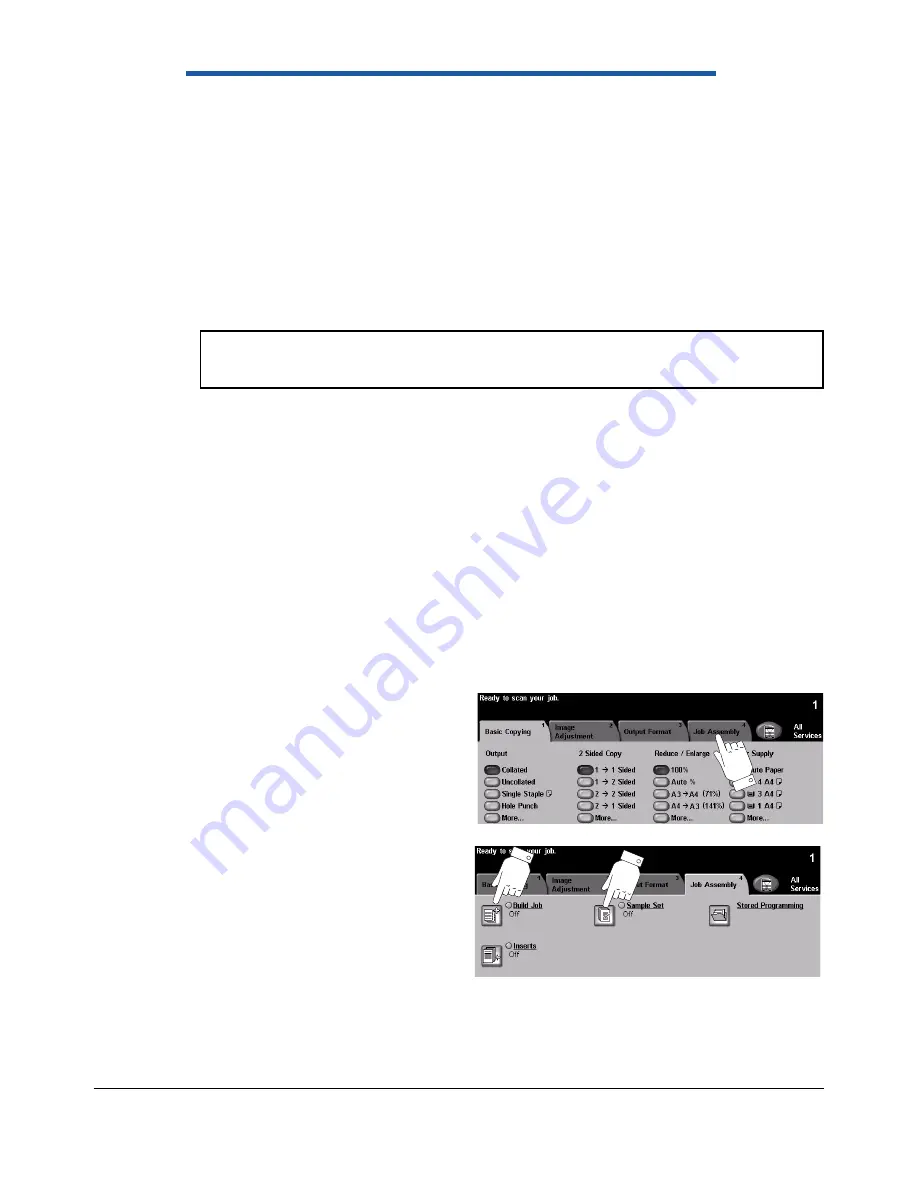
12
Xerox CopyCentre, WorkCentre, WorkCentre Pro 232/238/245/255/265/275 Tab Supplement
4
Copying using Build Job
Build Job
allows the document to be broken into several segments and copied
segment by segment with different settings applied to each segment. This section
describes how to copy an original document containing printed tab dividers.
Load the tab stock into the paper trays
Load the tab stock into either the Bypass Tray, Tray 1 or Tray 2 as described in Section
2,
Setup on page 3
.
Program Build Job
The job must be divided into segments. Each divider will be a segment and each part
of the body of the document between the dividers will be a segment.
1
Input the number of sets you require.
2
Select the
Job Assembly
tab.
3
Select
Sample Set,
select
On
and
Save
. This will enable you
to print one sample set to
ensure that you have
programmed the job correctly.
4
From the
Job Assembly
screen
select
Build Job
.
Note:
The original printed tab dividers MUST be copied from the document glass
while the body of the original can be copied using the document handler.



















