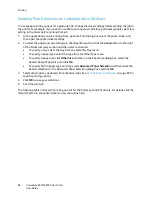Printing
ColorQube 8570/8870 Color Printer
User Guide
99
Selecting Booklet Printing in a Supported Driver
Printing Booklets in Windows XP SP1 or Later
1.
In the application you are printing from, open the Print dialog box, select your printer and then
open the printer driver settings.
2.
Select the
Layout/Watermark
tab.
3.
Select the
Booklet Layout
option.
4.
If you are using the PostScript driver, click the
Booklet Options
button and then select the booklet
paper size, margins, gutter and creep settings, then click
OK
.
5.
In the Page Layout Options section, select the page orientation (
Portrait
or
Landscape
), 1-sided
or 2-sided printing, and page borders if desired.
6.
Select additional desired settings and then click
OK
.
7.
Send the print job.
Printing Booklets in Macintosh OS X Version 10.3 or Higher
1.
In the application you are printing from, open the Print dialog box and select your ColorQube
8570/8870 printer.
2.
From the pull-down menu, select
Xerox Features
.
3.
From the next pull-down menu, select
Booklet/Watermark
.
4.
In the Booklet Layout section, select
Enabled
.
5.
If desired, click the
Booklet Options
button and select the desired creep, gutter, and scaling
settings.
6.
Click
OK
.
7.
Click
to send the print job.
Summary of Contents for COLORQUBE 8570
Page 8: ...Contents ColorQube 8570 8870 Color Printer User Guide 8 ...
Page 16: ...Safety ColorQube 8570 8870 Color Printer User Guide 16 ...
Page 50: ...Installation and Setup ColorQube 8570 8870 Color Printer User Guide 50 ...
Page 142: ...Maintenance ColorQube 8570 8870 Color Printer User Guide 142 ...
Page 178: ...Troubleshooting ColorQube 8570 8870 Color Printer User Guide 178 ...
Page 190: ...Regulatory Information ColorQube 8570 8870 Color Printer User Guide 190 ...