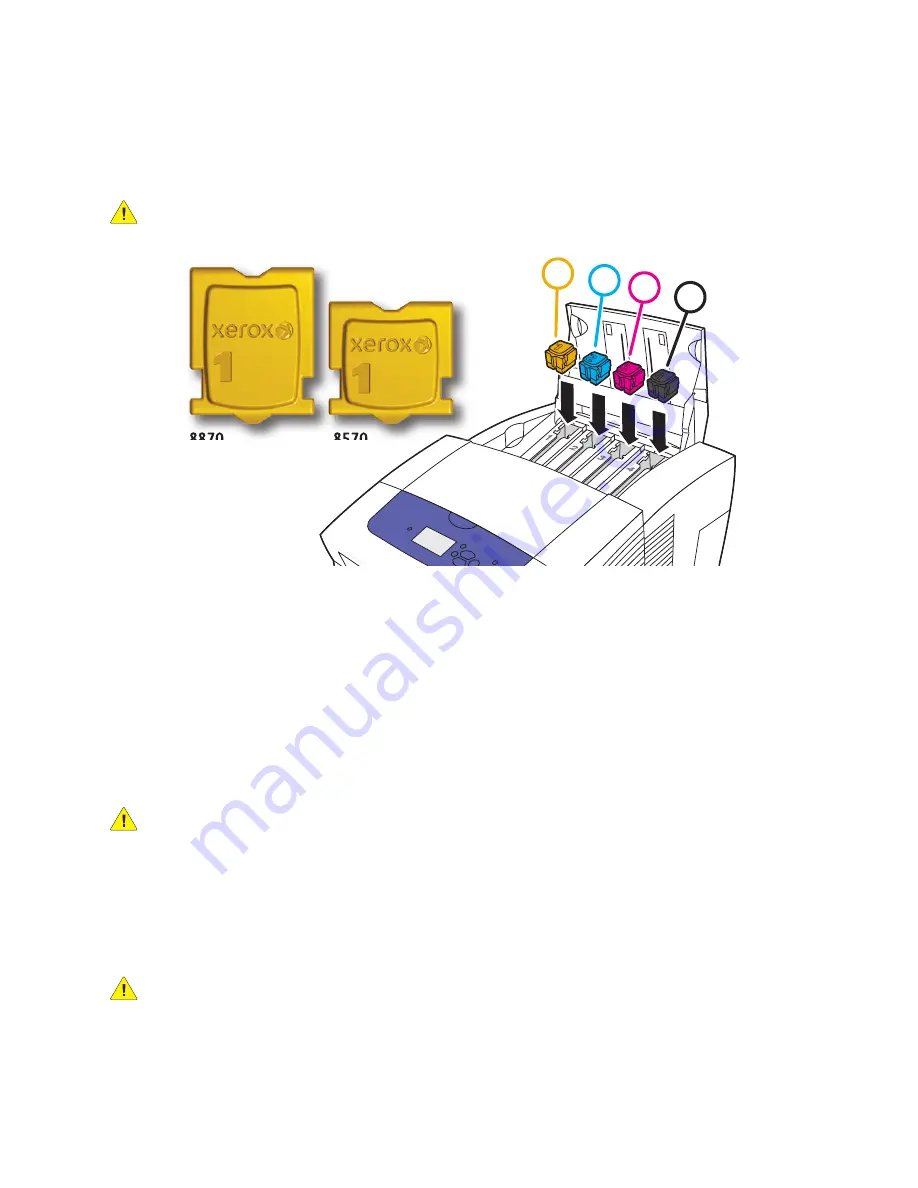
Maintenance
ColorQube 8570/8870 Color Printer
User Guide
129
5.
Place the solid ink into the opening of the appropriate ink-loading bin. Do not force the solid ink
into the ink-loading bin. Each solid ink color is uniquely shaped to fit into the correct bin.
Note:
The ink shapes vary by printer so be sure to order the correct ink for your specific printer.
CAUTION:
Only use ink designed exclusively for your printer.
6.
Close the ink loader door.
Warming up, Please wait
is displayed on the printer control panel until
the printer is ready for printing.
Note:
To minimize ink waste and optimize performance, leave the printer on at all times. Your
printer is equipped with a Power Saver mode to conserve energy use when inactive. For details, see
Power Saver Settings
on page 48.
To order ink, contact your local reseller or go to the Xerox Supplies website for your printer:
•
ColorQube 8570 printer:
www.xerox.com/office/CQ8570supplies
•
ColorQube 8870 printer:
www.xerox.com/office/CQ8870supplies
CAUTION:
Use of ink other than Genuine Xerox Solid Ink may affect print quality and printer
reliability. It is the only ink designed and manufactured under strict quality controls by Xerox for
specific use with these printers.
Emptying the Waste Tray
Empty the waste tray when the control panel displays a message stating that the waste tray is full.
WARNING:
The printer’s interior may be hot. Do not touch the hot surfaces!
1
2
3
4
8X70-129
8870
8570
Summary of Contents for COLORQUBE 8570
Page 8: ...Contents ColorQube 8570 8870 Color Printer User Guide 8 ...
Page 16: ...Safety ColorQube 8570 8870 Color Printer User Guide 16 ...
Page 50: ...Installation and Setup ColorQube 8570 8870 Color Printer User Guide 50 ...
Page 142: ...Maintenance ColorQube 8570 8870 Color Printer User Guide 142 ...
Page 178: ...Troubleshooting ColorQube 8570 8870 Color Printer User Guide 178 ...
Page 190: ...Regulatory Information ColorQube 8570 8870 Color Printer User Guide 190 ...
















































