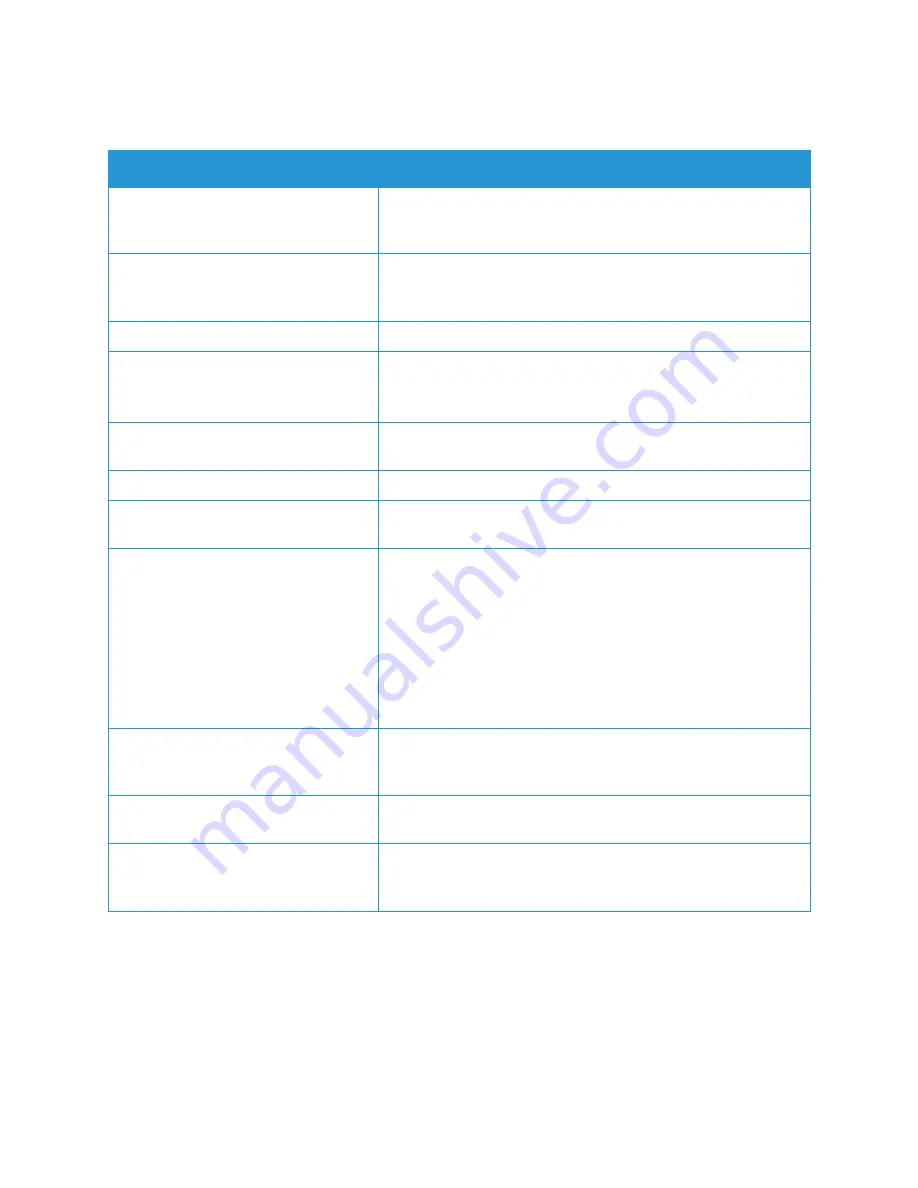
Paper Jams
Xerox
®
B205 Multifunction Printer
User Guide
204
Paper Misfeeds
Probable Causes
Solutions
The originals keep jamming in the
automatic document feeder.
If an original does not feed into the printer, the automatic
document feeder rubber pad may need to be replaced. Contact a
service representative.
The paper is not positioned correctly in
the tray.
• Remove the misfed paper, then reposition it in the tray.
• Adjust the paper guides in the tray to match the size of the
paper.
The paper tray is too full.
Remove some of the paper. Do not load paper above the fill line.
The paper guides are not adjusted
correctly to the
paper size.
Adjust the paper guides in the tray to match the size of the paper.
The tray contains warped or wrinkled
paper.
Remove the paper, smooth it out, then reload it. If the paper
misfeeds, do not use that paper.
The paper is moist from humidity.
Remove the moist paper, then replace it with new, dry paper.
Using paper of the wrong size, thickness
or type.
Use only Xerox-approved paper. For details, refer to
.
Paper does not feed into the printer
correctly.
• Remove any obstructions from inside the printer.
• Paper has not been loaded correctly. Remove paper from the
tray and reload it correctly.
• There is too much paper in the tray. Remove excess paper from
the tray.
• The paper is too thick. Use only paper that meets the
specifications required by the printer. For details, refer to
.
• If you are printing on special media, use the manual feed slot.
Paper sticks together.
• Remove paper from the tray and flex or fan the paper.
• Different types of paper may be stacked in the tray. Load
paper of only one type, size, and weight.
Transparencies stick together in the
paper exit.
Use only transparencies specifically designed for laser printers.
Remove each transparency as it exits from the printer.
Envelopes skew or fail to feed correctly.
• Ensure that the paper guides are against both sides of the
envelopes.
• Feed envelopes one at a time through the manual feed slot.
Summary of Contents for B205
Page 1: ...Version 1 0 august 2019 702P07600 Xerox B205 Multifunction Printer User Guide...
Page 43: ...More Information Xerox B205 Multifunction Printer User Guide 41...
Page 100: ...Setting Up the Services Xerox B205 Multifunction Printer User Guide 98...
Page 240: ...Software Verification Test Xerox B205 Multifunction Printer User Guide 238...
Page 269: ...Other Countries Xerox B205 Multifunction Printer User Guide 267...
Page 270: ......
















































