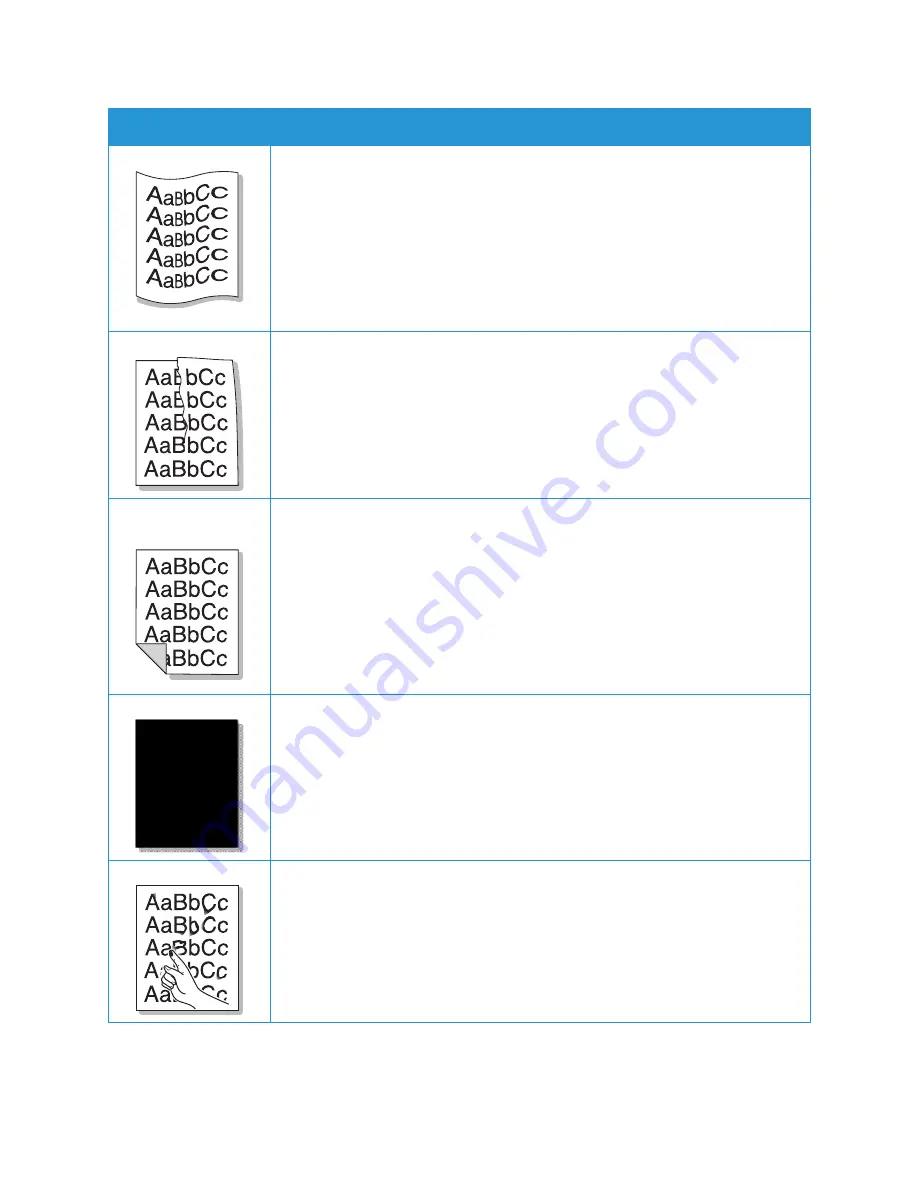
Print-Quality Problems
Xerox
®
B205 Multifunction Printer
User Guide
215
Curl or wave
• Ensure that the paper is loaded properly.
• Check the paper type and quality. Both high temperature and humidity can
cause paper curl. For details, refer to
• Turn the stack of paper over in the tray. Also try rotating the paper 180 degrees
in the tray.
• Change the printer option and try again. Go to
Printing Preferences
, click
Paper
tab, and set type to
Light weight
.
• If job is simplex, leave the rear cover open. Prints will be delivered face up.
Note:
The rear cover output can only be used for simplex jobs one sheet at a time..
Wrinkles or creases
• Ensure that the paper is loaded properly.
• Check the paper type and quality. For details, refer to
.
• Turn the stack of paper over in the tray. Also try rotating the paper 180 degrees
in the tray.
Back of printouts are
dirty
Check for leaking toner. Clean the inside of the printer, refer to
Solid Black pages
• The toner cartridge may not be installed properly. Remove the cartridge and
reinsert it.
• The toner cartridge may be defective. Remove the toner cartridge and install a
new one.
• The printer may require repair. Contact a service representative.
Loose toner
• Clean the inside of the printer.
• Check the paper type and quality. For details, refer to
.
• Remove the toner cartridge and install a new one, refer to
• The printer may require repair. Contact a service representative.
Symptoms
Solutions
Summary of Contents for B205
Page 1: ...Version 1 0 august 2019 702P07600 Xerox B205 Multifunction Printer User Guide...
Page 43: ...More Information Xerox B205 Multifunction Printer User Guide 41...
Page 100: ...Setting Up the Services Xerox B205 Multifunction Printer User Guide 98...
Page 240: ...Software Verification Test Xerox B205 Multifunction Printer User Guide 238...
Page 269: ...Other Countries Xerox B205 Multifunction Printer User Guide 267...
Page 270: ......






























