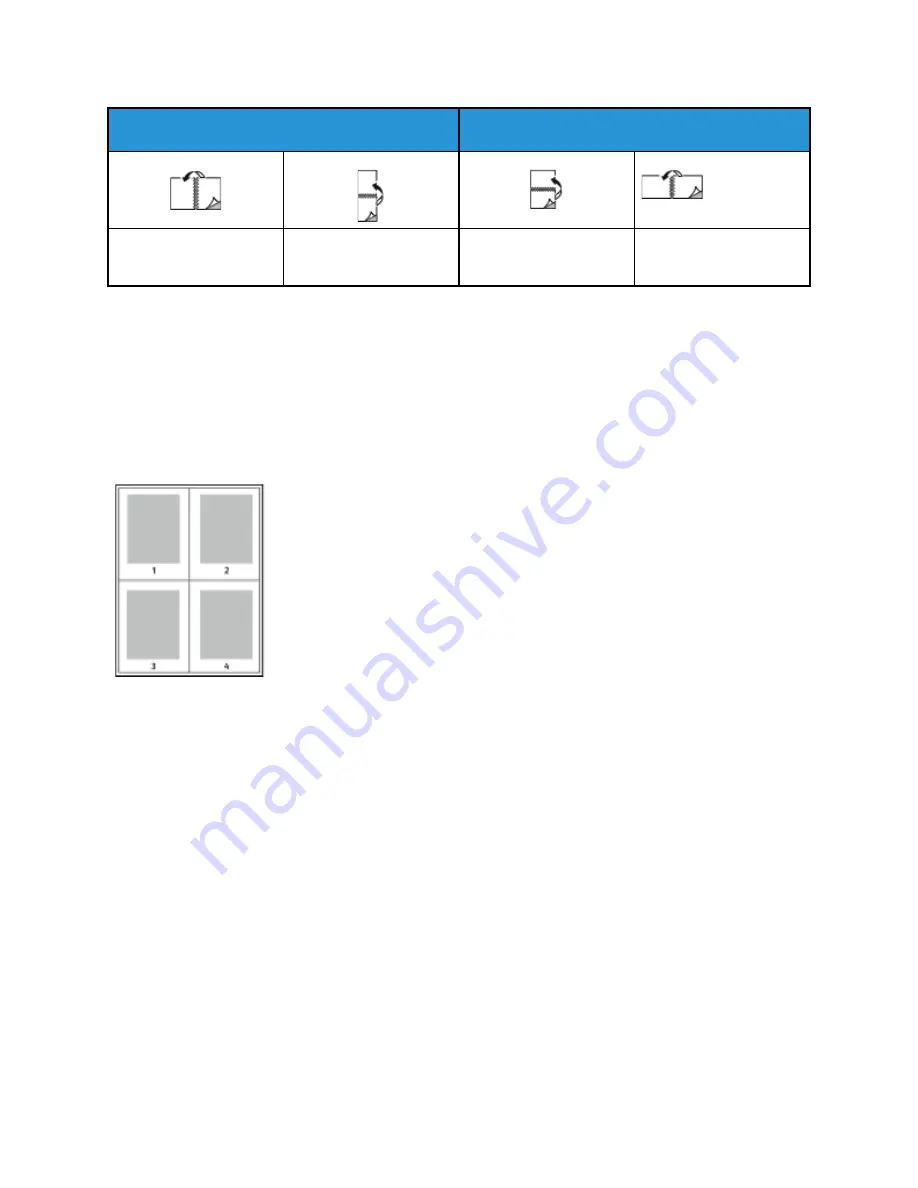
Portrait
Landscape
2-Sided Print
2-Sided Print, Flip on
Short Edge
2-Sided Print
2-Sided Print, Flip on
Short Edge
PPrriinnttiinngg M
Miirrrroorr IIm
maaggeess
If the PostScript print driver is installed, you can print pages as a mirror image in Advanced Settings.
Images mirror left to right when printed.
PPrriinnttiinngg M
Muullttiippllee PPaaggeess ttoo aa SSiinnggllee SShheeeett
For a multiple-page document, you can print more than one page on a
single sheet of paper.
1 In your software application, access the print settings. For Windows, press
CTRL+P
. For Macintosh, press
CMD+P
. For Linux, press
CTRL+P
.
2 From the list, select your printer, then click
Printer Properties
. In the
native Linux Print UI, to access the Xerox Print UI, click
.
3 In the Document Options tab, select
Page Layout
.
4 Select the required number of pages per sheet, then click
OK
, or you can
select
Booklet Layout
.
5 In the Print window, click
.
PPrriinntt Q
Quuaalliittyy
PostScript print driver print-quality modes:
• Standard print-quality mode: 600 x 600 dpi (dots per inch)
• Enhanced print-quality mode: 1200 x 1200 dpi
Printer Control Language (PCL) print driver print-quality modes:
• Standard print-quality mode: 600 x 600 dpi (dots per inch)
• Enhanced print-quality mode: 1200 x 1200 dpi
PPrriinnttiinngg B
Booookklleettss
With 2-sided printing, you can print a document in the form of a small booklet. You can create
booklets from any paper size that is supported for 2-sided printing.
The print driver reduces each page image automatically and prints four page images per sheet of
paper, two page images on each side. The pages are printed in the correct order so that you can fold
and staple the pages to create the booklet.
Xerox
®
B1022 Multifunction Printer
User Guide
89






























