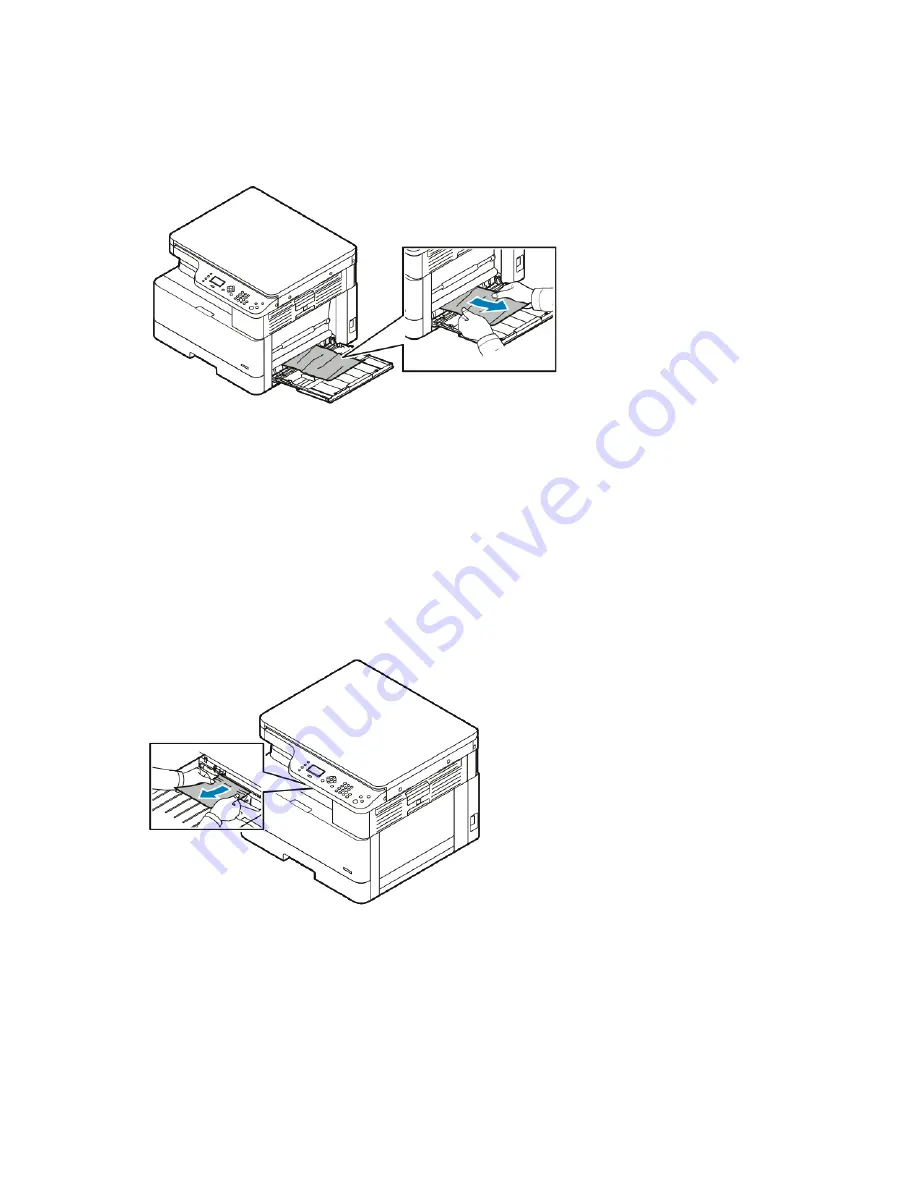
C
Clleeaarriinngg PPaappeerr JJaam
mss aatt tthhee B
Byyppaassss TTrraayy
1. To remove jammed paper, pull the paper toward you.
2. If the paper is torn, check inside the printer for pieces of paper, then gently remove them. If you
cannot remove the paper fragments easily, contact your Xerox
®
representative.
3. When you reload the bypass tray, fan the paper, then ensure that all four corners align neatly.
4. If the control panel prompts you, on the Paper Settings screen, verify the paper size, type, and
color.
5. To confirm the size, type, and color of the paper, press the
OK
button.
C
Clleeaarriinngg PPaappeerr JJaam
mss ffrroom
m tthhee O
Ouuttppuutt TTrraayy
1. To clear jammed paper from the output tray area, gently pull the paper toward you.
2. If the paper tears or does not move when you pull it, refer to
Clearing Paper Jams from Inside the
.
3. If necessary, to resume printing, follow any remaining instructions on the printer control panel.
136
Xerox
®
B1022 Multifunction Printer
User Guide






























