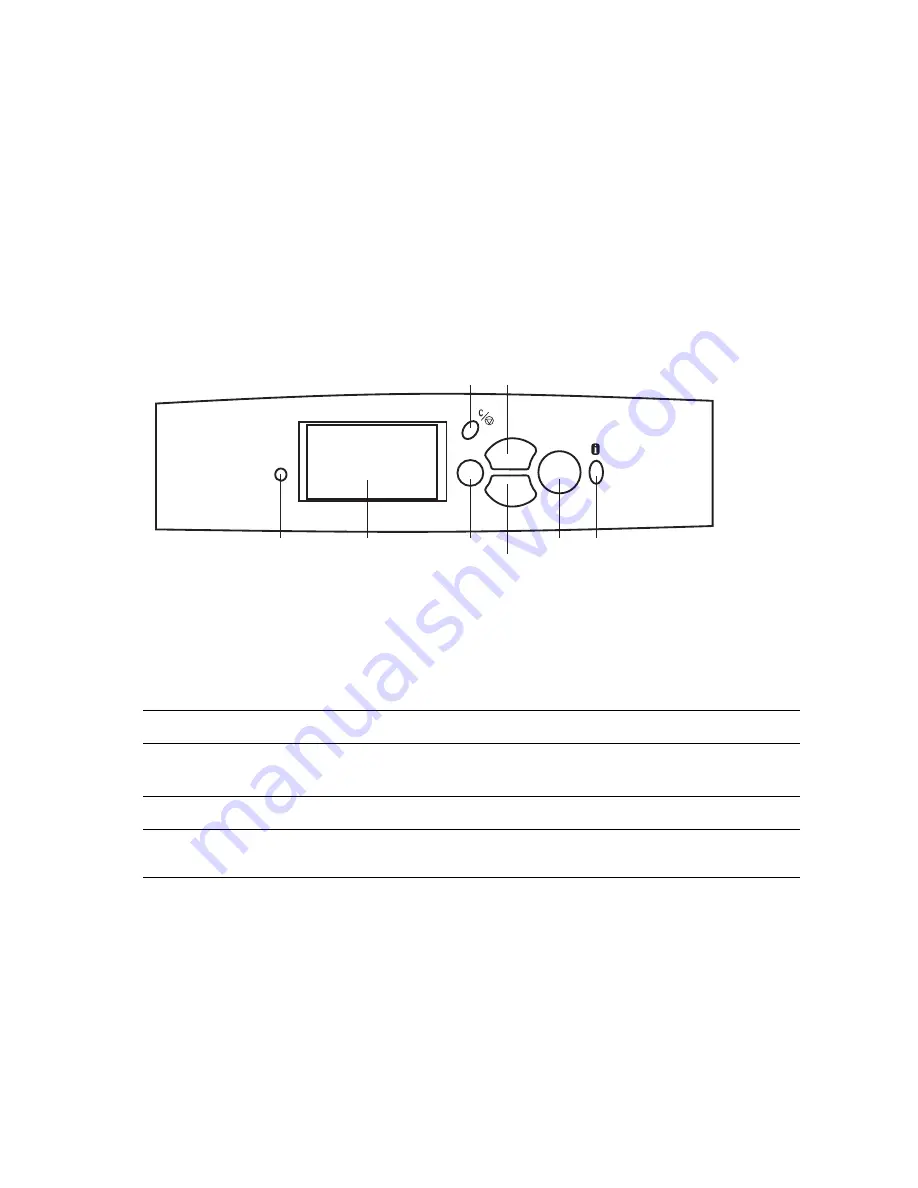
Phaser 7700 Color Laser Printer Service Manual
1-21
Front Panel Description
The Front Panel consists of one tricolor LED, a display window and six
functional keys. These keys navigate the menu system, perform functions and
select modes of operation for the printer.
LED indicators
■
Green = Ready to print/printing
■
Flashing Green = Receiving or Processing Data
■
Yellow = Warning
■
Red = Fatal Error
Figure 1-17 Front Panel
Table 1-2 Front Panel Key Descriptions
1
LED (Power/Status)
5
Up Arrow Button - moves up the menu system
2
Graphic front panel display
6
Down Arrow Button - moves down the menu
system
3
Cancel Button
7
OK (select) Button
4
Back Button
8
Information Button - for additional explanation or
help
OK
S7700-437
1
2
3
4
7
8
5
6
P h a s e r 7 7 0 0
Summary of Contents for 7700DX - Phaser Color Laser Printer
Page 1: ...Service Manual Phaser 7700 701P28180 Color Laser Printer...
Page 2: ......
Page 22: ...xx Phaser 7700 Color Laser Printer Service Manual...
Page 30: ...xxviii Phaser 7700 Color Laser Printer Service Manual...
Page 60: ...1 30 Phaser 7700 Color Laser Printer Service Manual...
Page 152: ...3 122 Phaser 7700 Color Laser Printer Service Manual...
Page 174: ...5 144 Phaser 7700 Color Laser Printer Service Manual...
Page 264: ...7 234 Phaser 7700 Color Laser Printer Service Manual...
Page 316: ...8 286 Phaser 7700 Color Laser Printer Service Manual...
Page 324: ...9 294 Phaser 7700 Color Laser Printer Service Manual...
Page 334: ......
Page 335: ...Phaser 7700 Color Laser Printer Service Manual 10 305...
Page 336: ......
Page 337: ...Phaser 7700 Color Laser Printer Service Manual 10 307 ors rear of printer...
Page 338: ......
Page 339: ...Phaser 7700 Color Laser Printer Service Manual 10 309 MPT and Left Hand Cover Assembly LH Door...
Page 340: ......
Page 341: ...Phaser 7700 Color Laser Printer Service Manual 10 311 ly Board and Lower Tray Motor Assembly...
Page 342: ......
Page 352: ...11 322 Phaser 7700 Color Laser Printer Service Manual Blank Page...
Page 404: ...12 374 Phaser 7700 Color Laser Printer Service Manual...
Page 405: ......
Page 406: ...701P28180...
















































