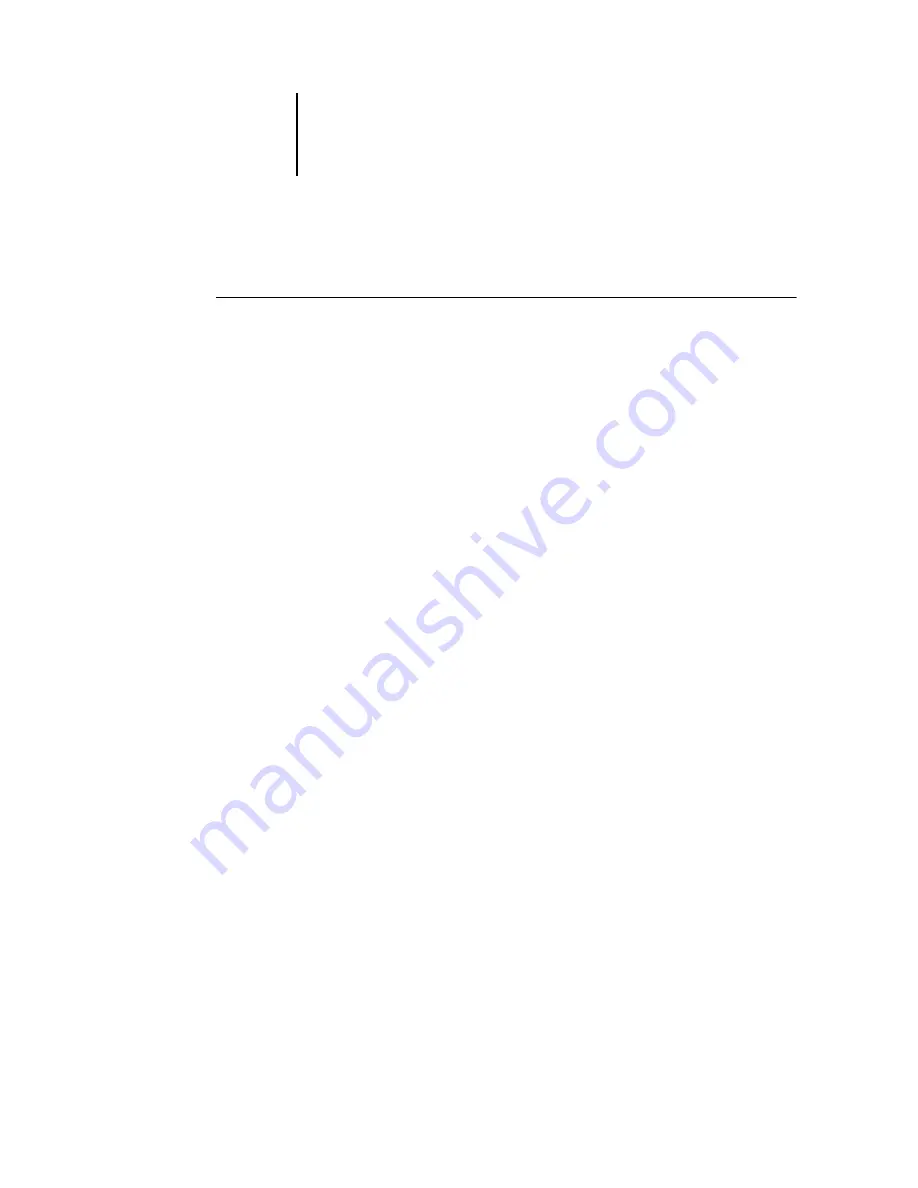
4
4-8
Performing Setup from the Control Panel
Accessing Setup options
T
O
ACCESS
S
ETUP
WHEN
THE
F
IERY
EX2101
IS
I
DLE
1.
Make sure the information screen on the Control Panel reads Idle.
If Printing or RIPping appears, the Fiery EX2101 is processing, and you must
wait until the system finishes and reaches the Idle state.
2.
Press the Menu button on the Control Panel to access the Functions menu.
3.
Scroll down with the down arrow button and press the line selection button next to
Run Setup.
If an Administrator password has been set on the Fiery EX2101, you are
prompted to enter it before you can perform Setup (see
).
4.
When prompted, confirm your choice to proceed to Setup.
5.
Press the line selection button to choose a Setup menu or command.
Use the down arrow button to view the remaining screens of the main
Setup menu.
6.
Perform Server Setup, Network Setup, and Printer Setup, in that order.
This is the minimum required for initial Setup. You can complete the remaining
Setups later either from the Control Panel or a Windows computer.
7.
Set an Administrator password to protect your Setup from unauthorized changes.
Review the settings described in this chapter.
Summary of Contents for 2101
Page 1: ...Fiery EX2101 for Xerox 2101 CONFIGURATION GUIDE...
Page 24: ......
Page 44: ......
Page 106: ......
Page 117: ...55 11 Network Setup AppleTalk The current AppleTalk zone appears...
Page 154: ......
Page 172: ......
Page 182: ...A A 10 Troubleshooting For information on other error conditions see the Job Management Guide...






























