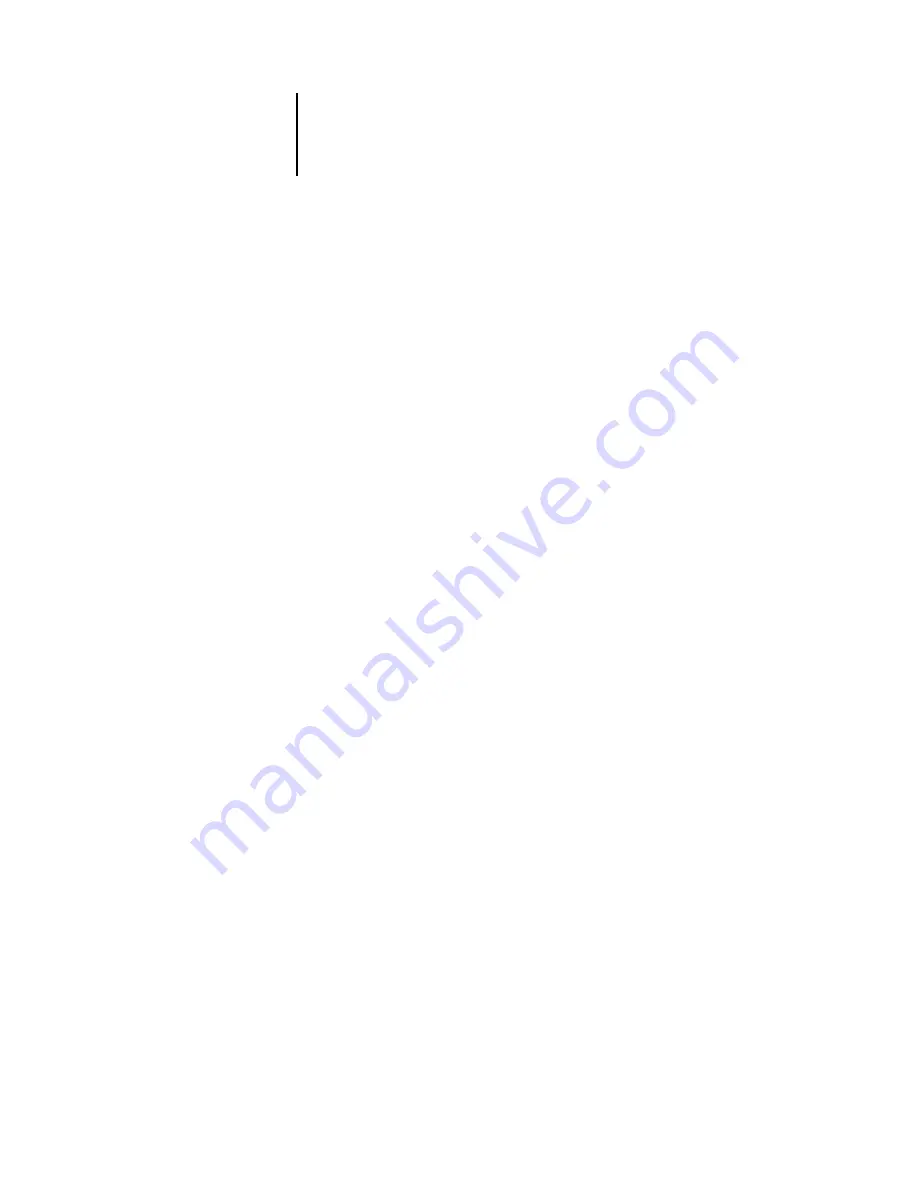
4
4-7
Fiery EX2101 Control Panel
Secure Print
Allows users to control Secure Print jobs. To access Secure Print jobs, a password is
required. The password is defined and entered in the Secure Print option from the
Windows or Mac OS printer driver by the users. After selecting a Secure Print job
from a list, the users have the following choices from the submenu that appears:
Print and Delete
—Prints and deletes the Secure Print job immediately.
Print and Hold
—Prints the Secure Print job immediately and holds a copy of the
job as a Secure Print job. To print or delete this copy, its password is required
through this Secure Print command.
No. of Copies
—Allows users to override the Copies print option setting in the
printer driver. The default value is 1. If you do not access this option, the Copies
print option in the printer driver is effective.
Delete
—Deletes the Secure Print job without printing.
N
OTE
:
Secure Print jobs are not accessible from the job management tools.
N
OTE
:
The Secure Print feature is not effective through the direct connection.
Shut Down
Shut down all Fiery EX2101 activity in the correct manner and then restart. Use
this option instead of the power switch on the back of the Fiery EX2101. The
following options are available from the submenu that appears:
Restart Server
—Resets the server software but does not reboot the entire system.
Network access to the Fiery EX2101 is temporarily interrupted and all currently
processing jobs are aborted and might be lost.
Shut Down System
—Shuts down all Fiery EX2101 activity properly.
Reboot System
—Shuts down and then reboots the Fiery EX2101.
Clear Server
Clear all jobs in all server queues, as well as all jobs archived on the Fiery EX2101
hard disk, the index of archived jobs (in the Archive window), all FreeForm
™
masters, and the index of FreeForm masters (in the FreeForm window). Before
choosing Clear Server, consult with your administrator or operator. If an
Administrator password has been set, you must enter it to access Clear Server.
Run Setup
Enter the Setup menu and change Setup option settings.
Run Diagnostics
This function is provided for service representatives only. For information about
running diagnostics, contact your authorized service/support technician.
Summary of Contents for 2101
Page 1: ...Fiery EX2101 for Xerox 2101 CONFIGURATION GUIDE...
Page 24: ......
Page 44: ......
Page 106: ......
Page 117: ...55 11 Network Setup AppleTalk The current AppleTalk zone appears...
Page 154: ......
Page 172: ......
Page 182: ...A A 10 Troubleshooting For information on other error conditions see the Job Management Guide...






























