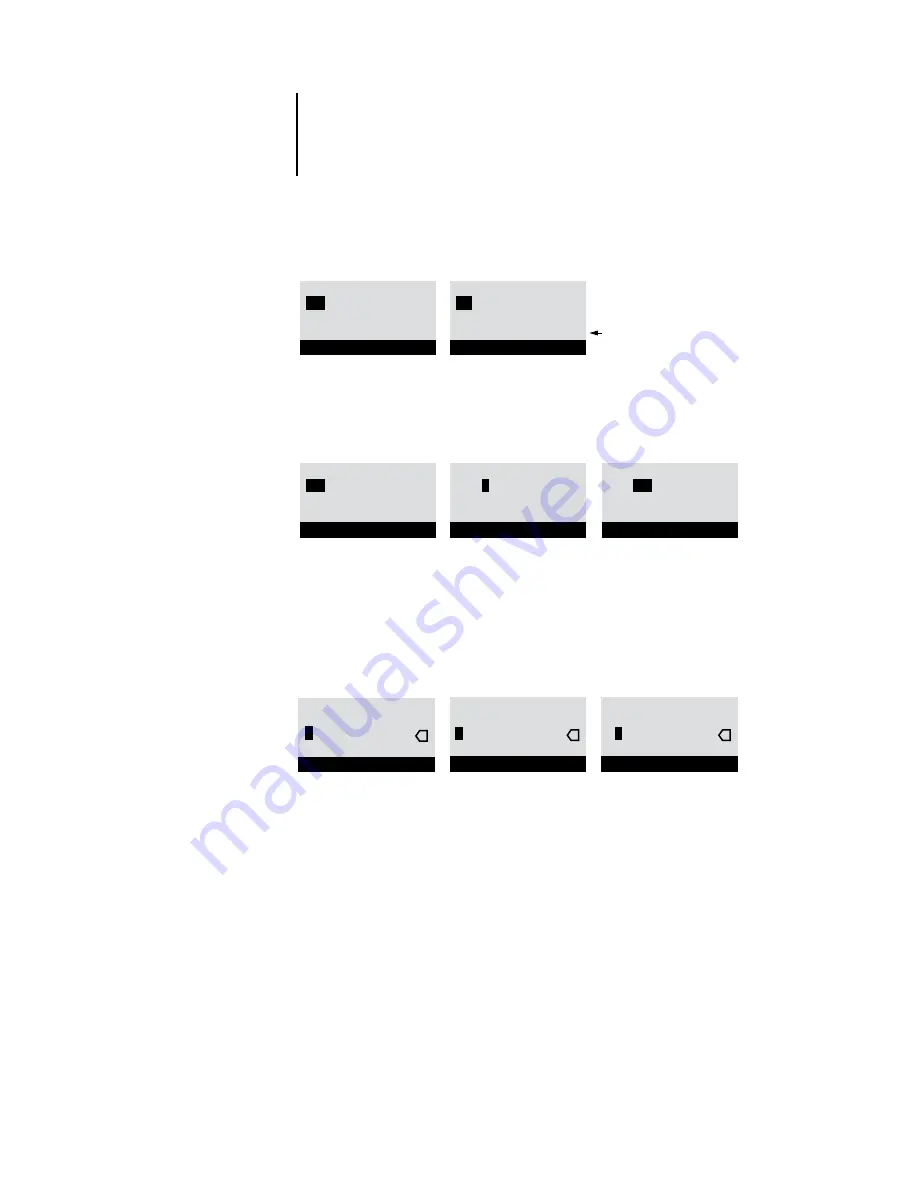
4
4-10
Performing Setup from the Control Panel
Example: Multiple choice
Example: Information entry with fields
Example: Information entry with
individual characters
Press the up or down
arrow buttons to display the
other option or options.
When the setting you want
appears, press the button
beside OK to continue.
From the starting position,
press the right arrow
button to move the
cursor to the right
The next field is selected.
Press the up or down
arrow buttons to change
the number.
When the correct number is
displayed, press the right arrow
button to move to the third field.
Press the left arrow button to go
back and edit, or press OK to select
the choice and continue.
From the starting position,
press the up or down
arrow buttons to enter the
first character.
When the correct character
appears, press the right
arrow button to move the
cursor to the next position.
Press the up or down arrow
buttons to enter a character in
the second position.
The Delete button erases the
current character and moves the
cursor to the left.
Pressing OK enters what is
currently displayed.
Publish Print Queue
Yes
OK
Printer Setup
Publish Print Queue
No
OK
Printer Setup
Subnet Mask
255
.0.0.0 >
<
OK
TCP/IP (Ethernet)
Subnet Mask
255.
255
.0.0 >
<
OK
TCP/IP (Ethernet)
Subnet Mask
255.
0
.0.0 >
<
OK
TCP/IP (Ethernet)
Enter Your File
Server Password >
OK
Bindery Setup
x
x
Enter Your File
Server Password >
9
OK
Bindery Setup
x
Enter Your File
Server Password >
9
OK
Bindery Setup
Summary of Contents for 2101
Page 1: ...Fiery EX2101 for Xerox 2101 CONFIGURATION GUIDE...
Page 24: ......
Page 44: ......
Page 106: ......
Page 117: ...55 11 Network Setup AppleTalk The current AppleTalk zone appears...
Page 154: ......
Page 172: ......
Page 182: ...A A 10 Troubleshooting For information on other error conditions see the Job Management Guide...






























