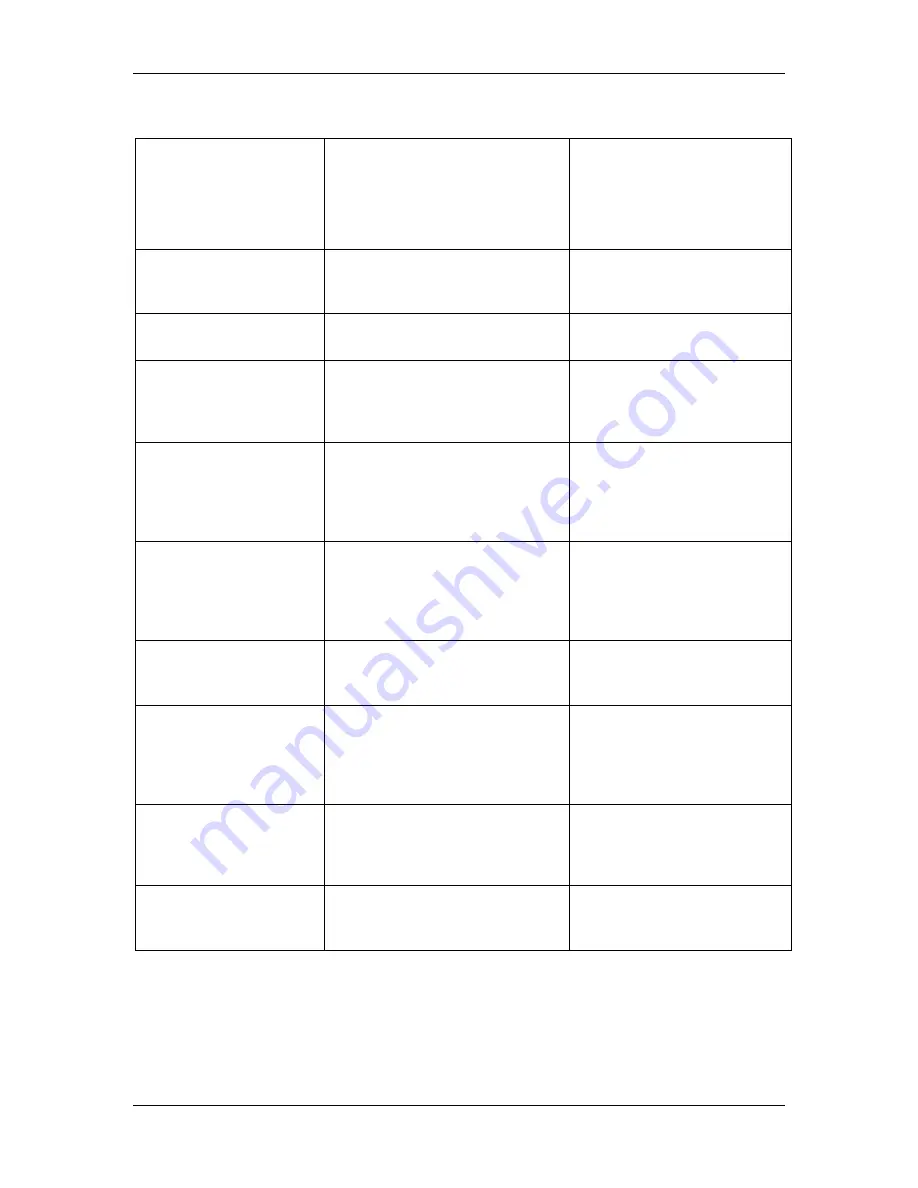
18. Using Fiery WebSpooler
Xerox DocuColor 2006
18–5
Rename
Rename the job (PostScript or
PCL file with or without raster).
Unaffected, but associated
with the new name
Note: If the renamed job is
printed, the Job Log reflects
the original name of the job.
Hold
Hold the job in the current place
(except for a printed job, which is
moved to the Spool or RIP area).
Held in RIP area indefinitely, if
included with job
RIP and Hold
RIP the job and hold it in the RIP
area.
Held in RIP area indefinitely
Print the job in its turn (RIP it first
if it does not have raster data).
Keep the printed job in the Print
area until the job limit is reached.
Temporarily held in RAM until
memory is needed for another
job
Print and Hold
Print the job in its turn (RIP it first
if it does not have raster data)
After printing, hold the PostScript
or PCL data and the raster in the
RIP area.
Held in the RIP area
indefinitely (saved to disk)
Process Next
Give top priority to this job.
Print the job (or RIP and print) as
soon as the processor and copier
are free, before other waiting jobs.
Held in RAM after printing (can
be selected in the Print area
while it remains there), or Held
in RIP area (saved to disk) if
destination was RIP and Hold.
Remove Raster
Remove the raster from a job that
has raster data; leave the
PostScript or PCL job in place.
Deleted
Override Print Settings
Change the print options for the
job.
Deleted and regenerated, if
the newly selected options
require reRIPping, or reprinted
with the new settings, if none
require reRIPping.
Thumbnail A
Open the selected
held
raster
data job in the Thumbnail A
window where you can view a full-
screen preview of the job.
Unchanged.
Thumbnail B
Open the selected raster data job
(not necessarily a held job) in the
Thumbnail B window for viewing.
Unchanged
Summary of Contents for 2006NPC - DocuColor Color Laser
Page 1: ...DocuColor 2006 Documentation The Document Company XEROX...
Page 30: ...1 Setting up the DocuColor 2006 Installing the 2 Tray Module 1 8 Xerox DocuColor 2006...
Page 40: ...1 Setting up the DocuColor 2006 Unpacking the Printer 1 18 Xerox DocuColor 2006...
Page 60: ...1 Setting up the DocuColor 2006 Loading paper in the paper tray 1 38 Xerox DocuColor 2006...
Page 390: ...20 Using ColorWise Pro Tools Xerox DocuColor 2006 20 18...
Page 452: ...24 Problem Solving Clearing paper jams 24 4 Xerox DocuColor 2006...
Page 460: ...24 Problem Solving Clearing Area 1 jams 24 12 Xerox DocuColor 2006...
Page 462: ...24 Problem Solving Clearing Area 2 jams 24 14 Xerox DocuColor 2006...
Page 464: ...24 Problem Solving Clearing Area 3 jams 24 16 Xerox DocuColor 2006...
Page 466: ...24 Problem Solving Clearing Area 4 jams 24 18 Xerox DocuColor 2006...
Page 484: ...24 Problem Solving Printer Error messages 24 36 Xerox DocuColor 2006...
Page 486: ...24 Problem Solving Printer Error Codes 24 38 Xerox DocuColor 2006...
Page 488: ...24 Problem Solving Scanner Error messages 24 40 Xerox DocuColor 2006...
Page 526: ...25 Maintenance Replacing the Copy Print Cartridge 25 14 Xerox DocuColor 2006...
Page 546: ...26 Technical Data 26 16 Xerox DocuColor 2006...



































