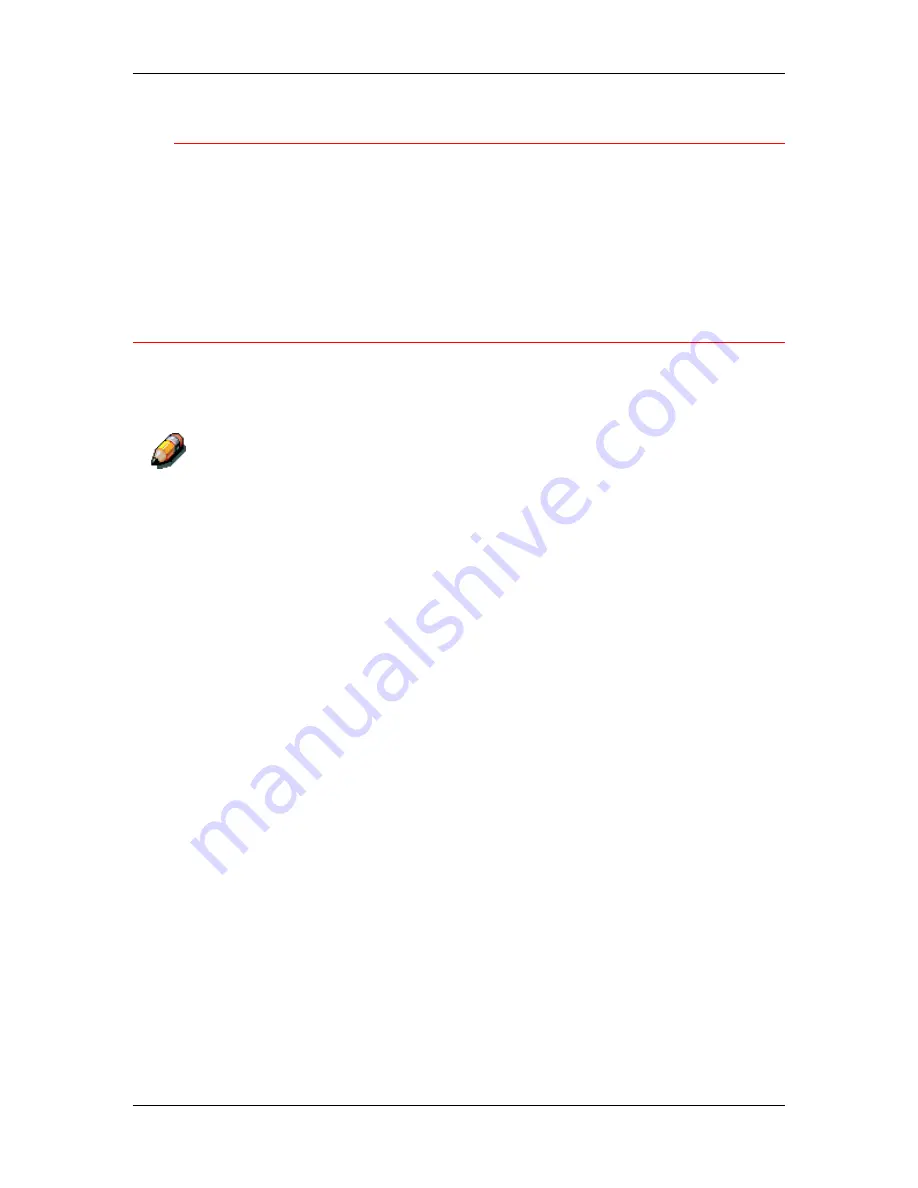
8. Setting up the network server
Xerox DocuColor 2006
8–7
Setting up a NetWare print queue for bindery
For NetWare 3.x and for 4.x or 5.x in emulation mode, the NetWare
print server and print queue for DocuColor 2006 are created and
configured from NetWare Print Console (PCONSOLE), a utility that is
stored in the NetWare Public directory.
As with NDS, create several NetWare entities on a Novell server, then
select them in the Network Setup.
Setting up NetWare Windows clients for printing
Before setting up client workstations for printing, ensure that you
perform Network Setup on the DocuColor 2006 and that the settings
reflect the entities you created in the NetWare administrator utilities.
For printing to the DocuColor 2006, connect all Windows clients to a Novell
NetWare server and permit them to connect to the NetWare print server or
servers on which you defined a print queue.
After the Novell server and the DocuColor 2006 have been set up,
client setup consists of the following:
•
Installing the networking protocol, binding it to the network
adapter card, and permitting the client to log in to the NetWare file
server.
On Windows 95/98 and Windows 2000 workstations, both the
IPX/SPX-compatible protocol and the Client for NetWare
Networks should be loaded from the Network Control Panel.
On Windows NT workstations, Client Service for NetWare
(CSNW) should be installed. Use the CSNW option in the Control
Panel to set printing options and specify a preferred NetWare
server.
•
Setting up the DocuColor 2006 as a PostScript or PCL printer by
installing a PostScript or PCL printer driver and the DocuColor
2006 PPD or PDD (PostScript or PCL printer description file).
•
Adding a network port and connecting the workstation to one or
more NetWare queues that have been defined for the DocuColor
2006.
Refer to the chapter
Connecting to the network
for details on how
to connect to Windows 95/98 and Windows NT 4.0 workstations
•
Installing other Fiery software, such as Color Reference files.
Refer to the chapter
Installing the Fiery Software
for Windows and
Macintosh
for details.
Summary of Contents for 2006NPC - DocuColor Color Laser
Page 1: ...DocuColor 2006 Documentation The Document Company XEROX...
Page 30: ...1 Setting up the DocuColor 2006 Installing the 2 Tray Module 1 8 Xerox DocuColor 2006...
Page 40: ...1 Setting up the DocuColor 2006 Unpacking the Printer 1 18 Xerox DocuColor 2006...
Page 60: ...1 Setting up the DocuColor 2006 Loading paper in the paper tray 1 38 Xerox DocuColor 2006...
Page 390: ...20 Using ColorWise Pro Tools Xerox DocuColor 2006 20 18...
Page 452: ...24 Problem Solving Clearing paper jams 24 4 Xerox DocuColor 2006...
Page 460: ...24 Problem Solving Clearing Area 1 jams 24 12 Xerox DocuColor 2006...
Page 462: ...24 Problem Solving Clearing Area 2 jams 24 14 Xerox DocuColor 2006...
Page 464: ...24 Problem Solving Clearing Area 3 jams 24 16 Xerox DocuColor 2006...
Page 466: ...24 Problem Solving Clearing Area 4 jams 24 18 Xerox DocuColor 2006...
Page 484: ...24 Problem Solving Printer Error messages 24 36 Xerox DocuColor 2006...
Page 486: ...24 Problem Solving Printer Error Codes 24 38 Xerox DocuColor 2006...
Page 488: ...24 Problem Solving Scanner Error messages 24 40 Xerox DocuColor 2006...
Page 526: ...25 Maintenance Replacing the Copy Print Cartridge 25 14 Xerox DocuColor 2006...
Page 546: ...26 Technical Data 26 16 Xerox DocuColor 2006...






























