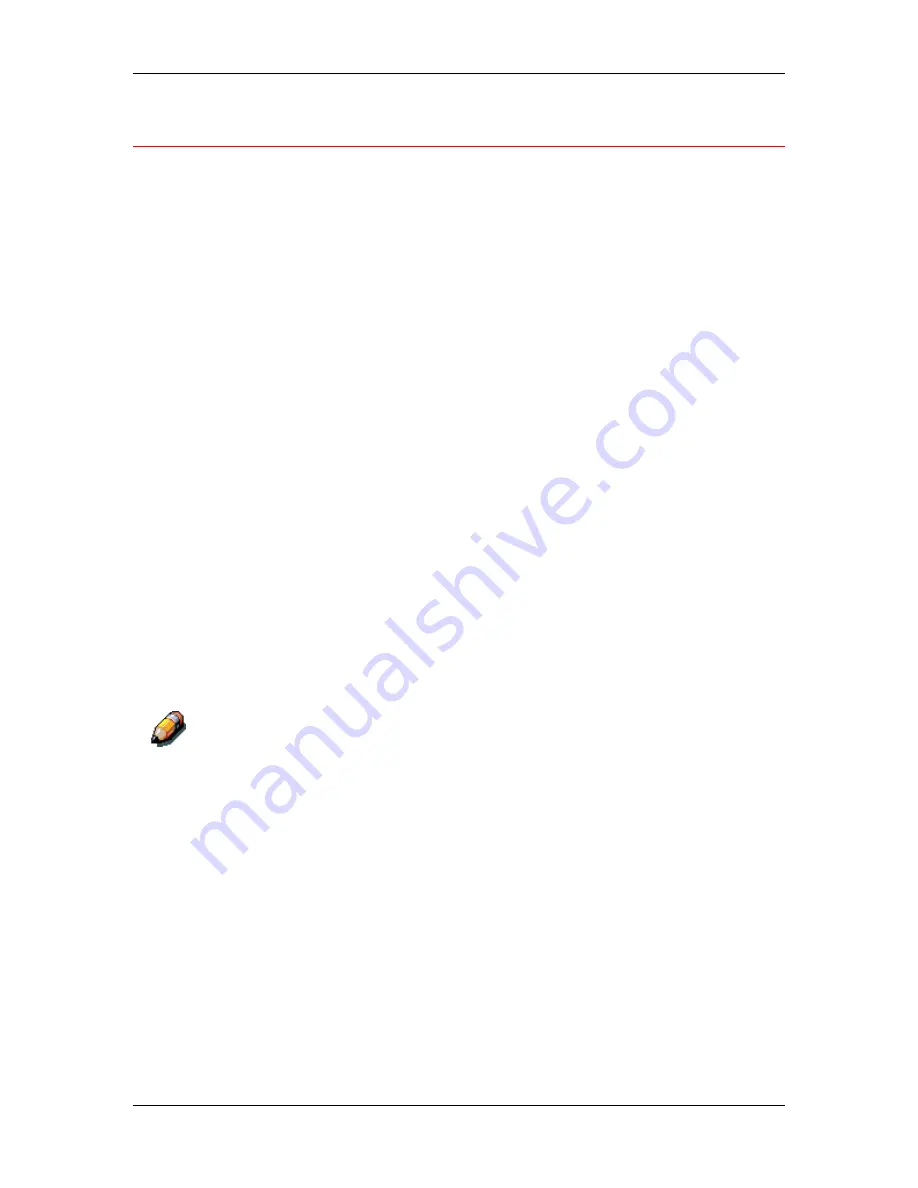
10. Installing user software in a Windows 2000 environment
Xerox DocuColor 2006
10–31
Installing additional software for Windows 2000
You can copy additional color files from the User Software CD to your
hard disk. Many of the files are PostScript files that you can download
and print using WebDownloader.
•
ICM folder
—ICM monitor setting file and device profiles specially
designed for use with the Fiery and particular copier models.
•
Clrfiles folder
(inside English folder)—Cmyk.ps, an 11-page, letter-
size PostScript file to use for reference when defining CMYK colors
in applications. Pantone.ps, a 19-page, letter-size PostScript file
that indicates the closest equivalent of PANTONE coated colors
that the Fiery and your particular printer can produce. The method
used to print the Pantone.ps file differs depending on the Spot
Color Matching setting.
You can print Rgb_01.doc from Microsoft Word 97 or later to view
RGB colors. You can print Rgb_02.ppt from PowerPoint 6.0 or
later to view available RGB colors.
•
Calibrat folder
(inside English/Clrfiles folder)—Four PostScript
measurements files of color patches: Custom21.ps, Custom34.ps,
Stand21.ps, and Stand34.ps. The numbers in the file names refer
to the number of patches on the page. The Custom files are
provided to enable you to download measurement patches that
incorporate the current calibration set of the printer. The Standard
files are provided to enable you to download standard
measurement patches that ignore the current calibration set for the
printer.
These files are provided for expert users and should not be used for day-to-
day calibration.
Summary of Contents for 2006NPC - DocuColor Color Laser
Page 1: ...DocuColor 2006 Documentation The Document Company XEROX...
Page 30: ...1 Setting up the DocuColor 2006 Installing the 2 Tray Module 1 8 Xerox DocuColor 2006...
Page 40: ...1 Setting up the DocuColor 2006 Unpacking the Printer 1 18 Xerox DocuColor 2006...
Page 60: ...1 Setting up the DocuColor 2006 Loading paper in the paper tray 1 38 Xerox DocuColor 2006...
Page 390: ...20 Using ColorWise Pro Tools Xerox DocuColor 2006 20 18...
Page 452: ...24 Problem Solving Clearing paper jams 24 4 Xerox DocuColor 2006...
Page 460: ...24 Problem Solving Clearing Area 1 jams 24 12 Xerox DocuColor 2006...
Page 462: ...24 Problem Solving Clearing Area 2 jams 24 14 Xerox DocuColor 2006...
Page 464: ...24 Problem Solving Clearing Area 3 jams 24 16 Xerox DocuColor 2006...
Page 466: ...24 Problem Solving Clearing Area 4 jams 24 18 Xerox DocuColor 2006...
Page 484: ...24 Problem Solving Printer Error messages 24 36 Xerox DocuColor 2006...
Page 486: ...24 Problem Solving Printer Error Codes 24 38 Xerox DocuColor 2006...
Page 488: ...24 Problem Solving Scanner Error messages 24 40 Xerox DocuColor 2006...
Page 526: ...25 Maintenance Replacing the Copy Print Cartridge 25 14 Xerox DocuColor 2006...
Page 546: ...26 Technical Data 26 16 Xerox DocuColor 2006...











































