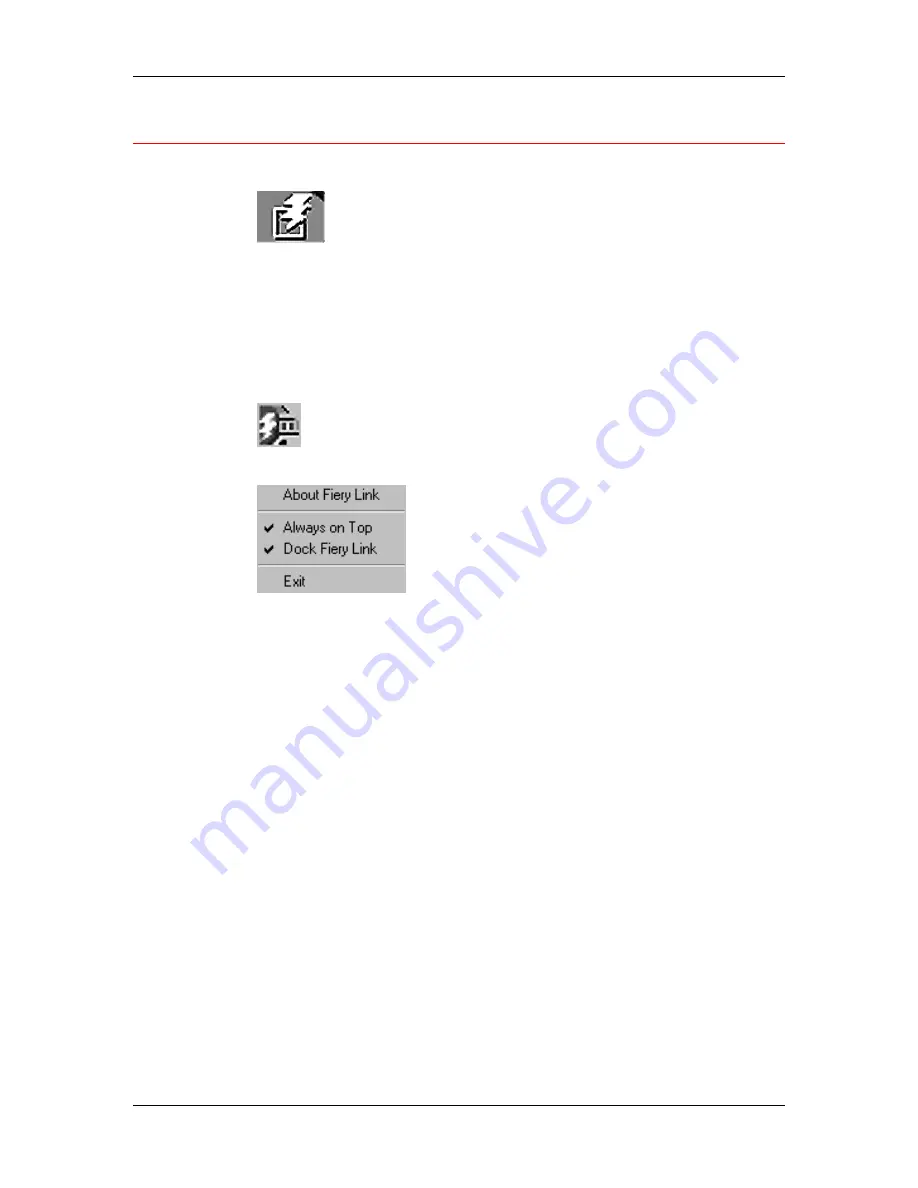
17. Using Fiery Link
Xerox DocuColor 2006
17–8
Using My Fiery List of Fiery Link
1. Select
the
DocuColor 2006
button to access the My Fiery List.
2.
Use My Fiery List to specify the printers you want to monitor using
Fiery Link.
3.
Access a menu from the Windows taskbar status area to get
information about Fiery Link, set some Fiery Link options, or exit
the application.
4.
Right-click the Fiery Link icon in the Windows taskbar status area.
5.
Select one of the options from the drop-down list.
Options with checkmarks are enabled.
6.
Select About Fiery Link for version information.
7.
Select Always on Top to enable or disable the option.
If this option is enabled, the Fiery Link window always appears on
top of other open windows. If this option is disabled, the Fiery Link
window may be hidden by other open windows.
8. Select
Dock Fiery Link
to enable or disable the option.
If this option is enabled, the Fiery Link window is automatically
repositioned to either the far left or the far right side of your
screen. If this option is disabled, you can position the Fiery Link
window anywhere on the screen.
9. Select
Exit
to exit Fiery Link.
Summary of Contents for 2006NPC - DocuColor Color Laser
Page 1: ...DocuColor 2006 Documentation The Document Company XEROX...
Page 30: ...1 Setting up the DocuColor 2006 Installing the 2 Tray Module 1 8 Xerox DocuColor 2006...
Page 40: ...1 Setting up the DocuColor 2006 Unpacking the Printer 1 18 Xerox DocuColor 2006...
Page 60: ...1 Setting up the DocuColor 2006 Loading paper in the paper tray 1 38 Xerox DocuColor 2006...
Page 390: ...20 Using ColorWise Pro Tools Xerox DocuColor 2006 20 18...
Page 452: ...24 Problem Solving Clearing paper jams 24 4 Xerox DocuColor 2006...
Page 460: ...24 Problem Solving Clearing Area 1 jams 24 12 Xerox DocuColor 2006...
Page 462: ...24 Problem Solving Clearing Area 2 jams 24 14 Xerox DocuColor 2006...
Page 464: ...24 Problem Solving Clearing Area 3 jams 24 16 Xerox DocuColor 2006...
Page 466: ...24 Problem Solving Clearing Area 4 jams 24 18 Xerox DocuColor 2006...
Page 484: ...24 Problem Solving Printer Error messages 24 36 Xerox DocuColor 2006...
Page 486: ...24 Problem Solving Printer Error Codes 24 38 Xerox DocuColor 2006...
Page 488: ...24 Problem Solving Scanner Error messages 24 40 Xerox DocuColor 2006...
Page 526: ...25 Maintenance Replacing the Copy Print Cartridge 25 14 Xerox DocuColor 2006...
Page 546: ...26 Technical Data 26 16 Xerox DocuColor 2006...






























