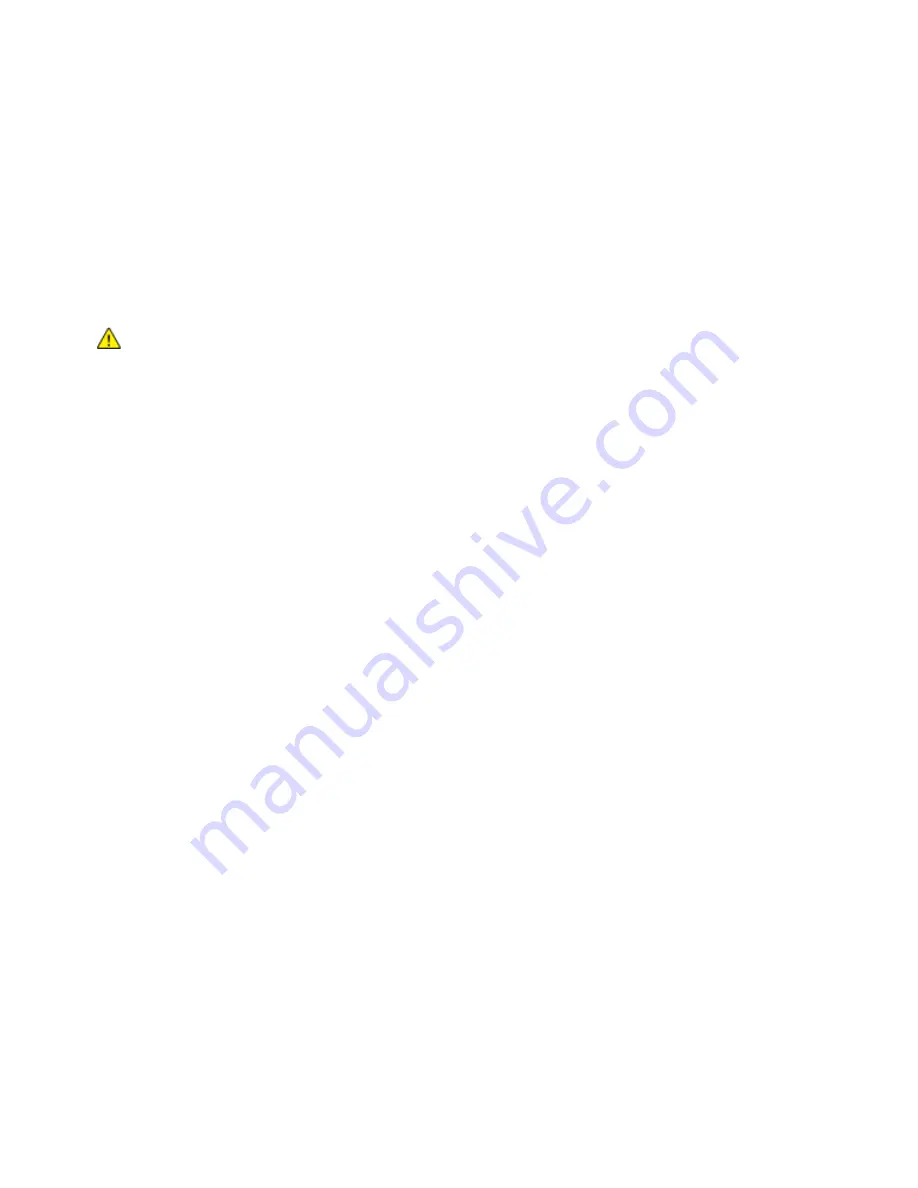
Maintenance
Xerox
®
VersaLink
®
C405 Color Multifunction Printer 177
User Guide
Ordering Supplies
When to Order Supplies
A warning appears on the control panel when supplies near their replacement time. Verify that you have
replacements on hand. It is important to order these items when the messages first appear to avoid
interruptions to your printing. An error message appears on the control panel when supplies must be
replaced.
Order supplies from your local reseller or go to
www.xerox.com/office/VLC405supplies
CAUTION:
Use of non-Xerox supplies is not recommended. The Xerox Warranty, Service
Agreement, and Total Satisfaction Guarantee do not cover damage, malfunction, or degradation
of performance caused by use of non-Xerox supplies, or the use of Xerox supplies not specified
for
this printer. The Total Satisfaction Guarantee is available in the United States and Canada.
Coverage could vary outside these areas. Please contact your Xerox representative for details.
Supply Status
You can check the status and percentage of life remaining for your printer supplies at the control panel
or from the Embedded Web Server. When printer supplies near their replacement time, warning alerts
appear on the control panel. You can customize the alerts that appear on the control panel and
configure email alert notifications.
To check the supplies status at the control panel:
1.
To view status information for the printer supplies, touch
Device
>
Supplies
.
2.
To view details about a specific item, including its part number for reordering, touch the desired
item.
3.
To return to the Supplies screen, touch
X
.
4.
To return to the Device screen, touch the back arrow.
To customize supplies alert settings:
1.
To customize the alerts that appear for printer supplies, touch
Device
>
Supplies
>
Alerts Setup
.
2.
To enable supplies alerts, touch the
Enable Alerts
toggle button.
3.
To configure the printer to display an alert when an item reaches a specific usage percentage level,
touch the item, then select the percentage.
4.
To customize the alerts for each supply item, to enable or disable an alert, touch the toggle button.
5.
To return to the Supplies screen, touch
X
.
6.
To return to the Device screen, touch the back arrow.
Summary of Contents for 095205841718
Page 1: ...Xerox VersaLink C405 Color Multifunction Printer User Guide...
Page 10: ......
Page 52: ......
Page 244: ......






























