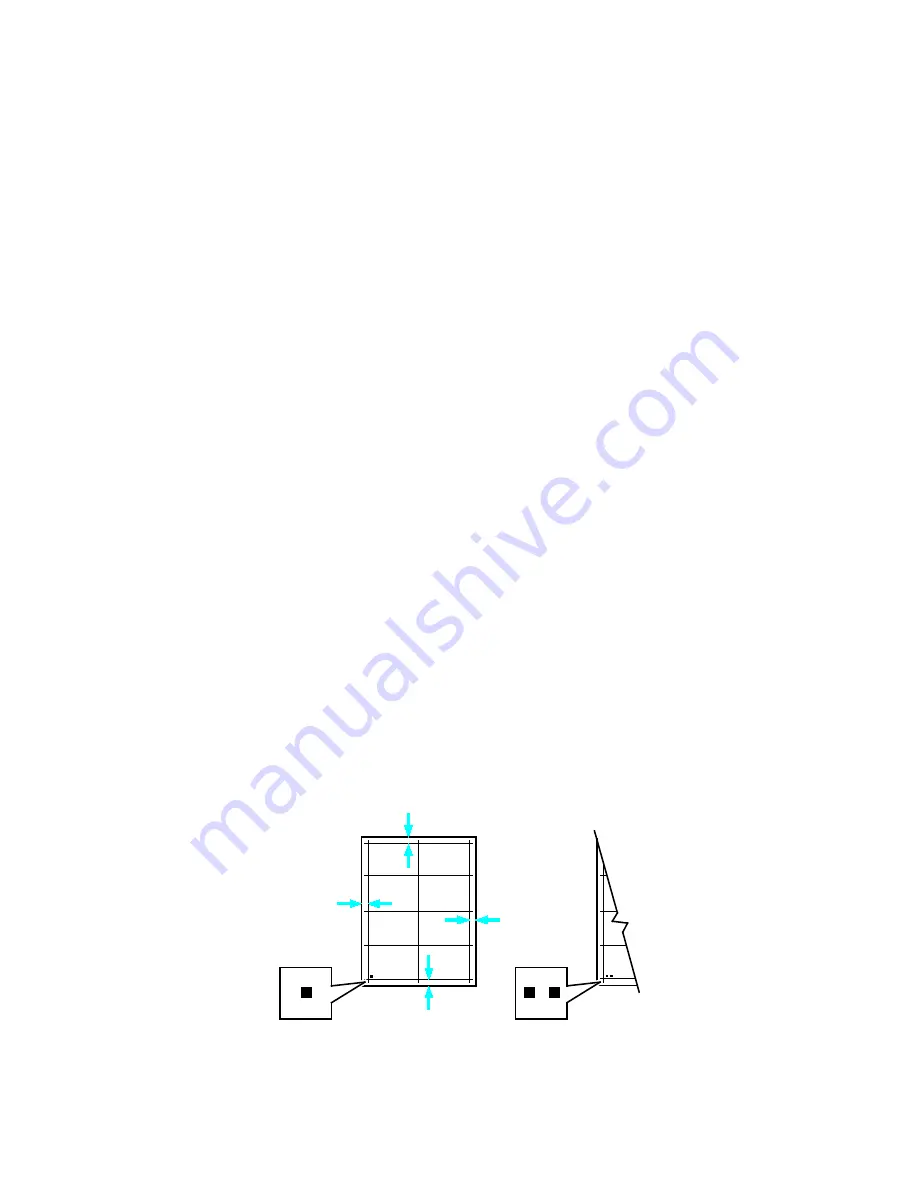
Maintenance
174
Xerox
®
VersaLink
®
C405 Color Multifunction Printer
User Guide
Adjusting Paper Registration
Use Adjust Paper Registration to adjust the placement of the printed image on the page.
The
adjustment allows you to place the top, bottom, left, and right margins exactly where you want.
You
can specify the image position on both the front and back sides of the paper, for each installed
paper tray.
Verifying Paper Registration
1.
At the printer control panel, press the
Home
button.
2.
Log in as administrator. For details, refer to For details, refer to the System Administrator Guide
at
www.xerox.com/office/VLC405docs
3.
Touch
Device
>
Support
>
Image Position
.
4.
Select the source paper tray for the registration print.
a.
Touch
Paper Supply
.
b.
Touch the desired tray.
5.
If your printer has automatic 2-sided printing, select the sides that you want to optimize.
−
To select a sample registration page for adjusting side 1, touch
Adjusted Side
, then touch
Side
1
.
−
To select a sample registration page for adjusting both sides, touch
Adjusted Side
, then touch
Side 2
.
6.
Specify the consecutive number of sample pages to print.
a.
Touch
Print Settings
.
b.
To increase or decrease the number of sample pages, for Quantity, touch Plus (
+
) or Minus (
-
),
then touch
OK
.
7.
To print the sample pages, touch
Print Sample
.
8.
When printing is completed, touch
Close
.
9.
On the sample pages, for Side 1, use a ruler to measure the distance of the printed image from the
top, bottom, left, and right edges.
Note:
For identification, a single dot is printed on Side 1, and two dots are printed on Side 2.
Summary of Contents for 095205841718
Page 1: ...Xerox VersaLink C405 Color Multifunction Printer User Guide...
Page 10: ......
Page 52: ......
Page 244: ......
















































