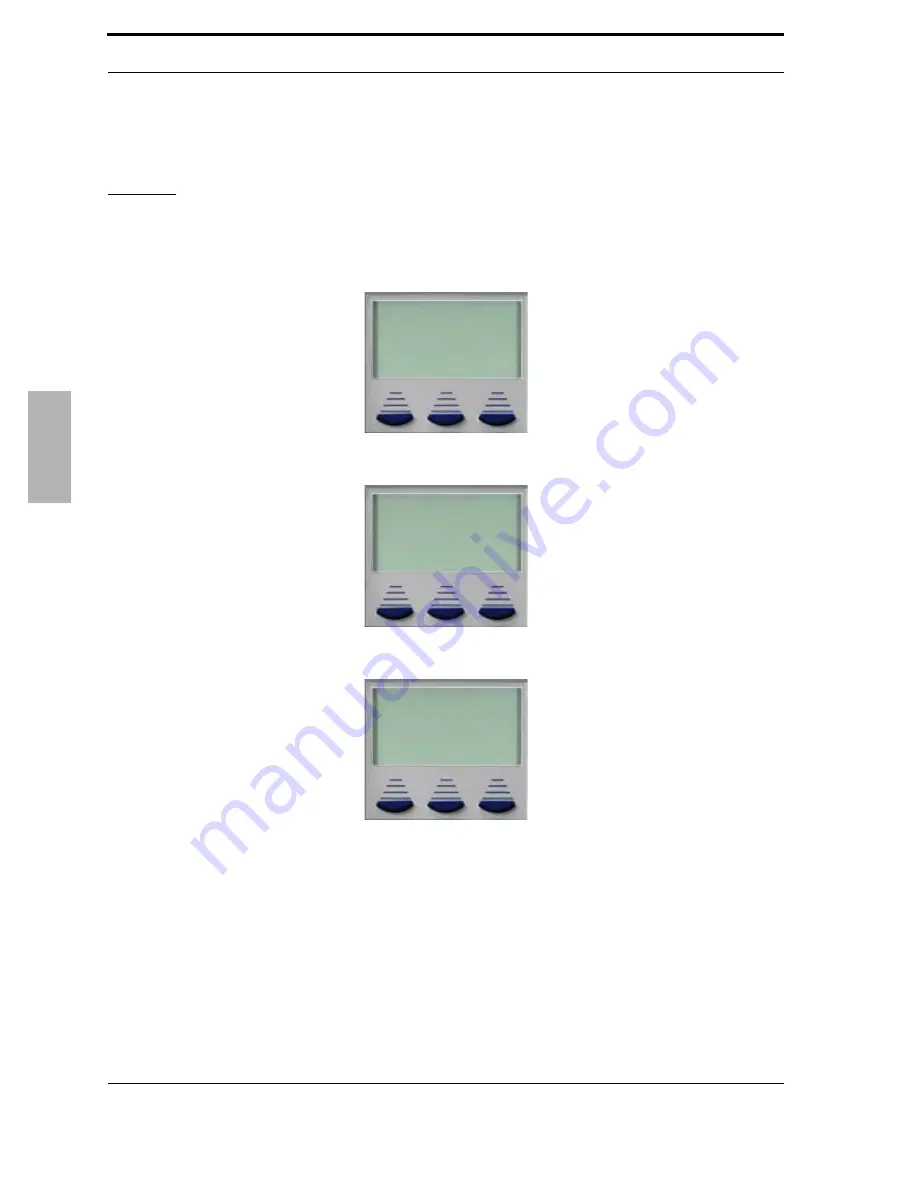
Telephone Operation
78
XBLUE Networks
Message W
ait
ing
1
Default Settings:
NA
Operation
Leaving a message for a busy extension:
1. Dial an extension number, the display will update:
2. The display will update, revealing three choices:
3. Press the softkey beneath
callme
to leave a “call me” message waiting indication:
DEC 31 FRI 11:58
msg
VOICE EXT XXX
DEC 31 FRI 11:58
callme prep
MESSAGE TYPE
DEC 31 FRI 11:58
MW TO EXT XXX
















































