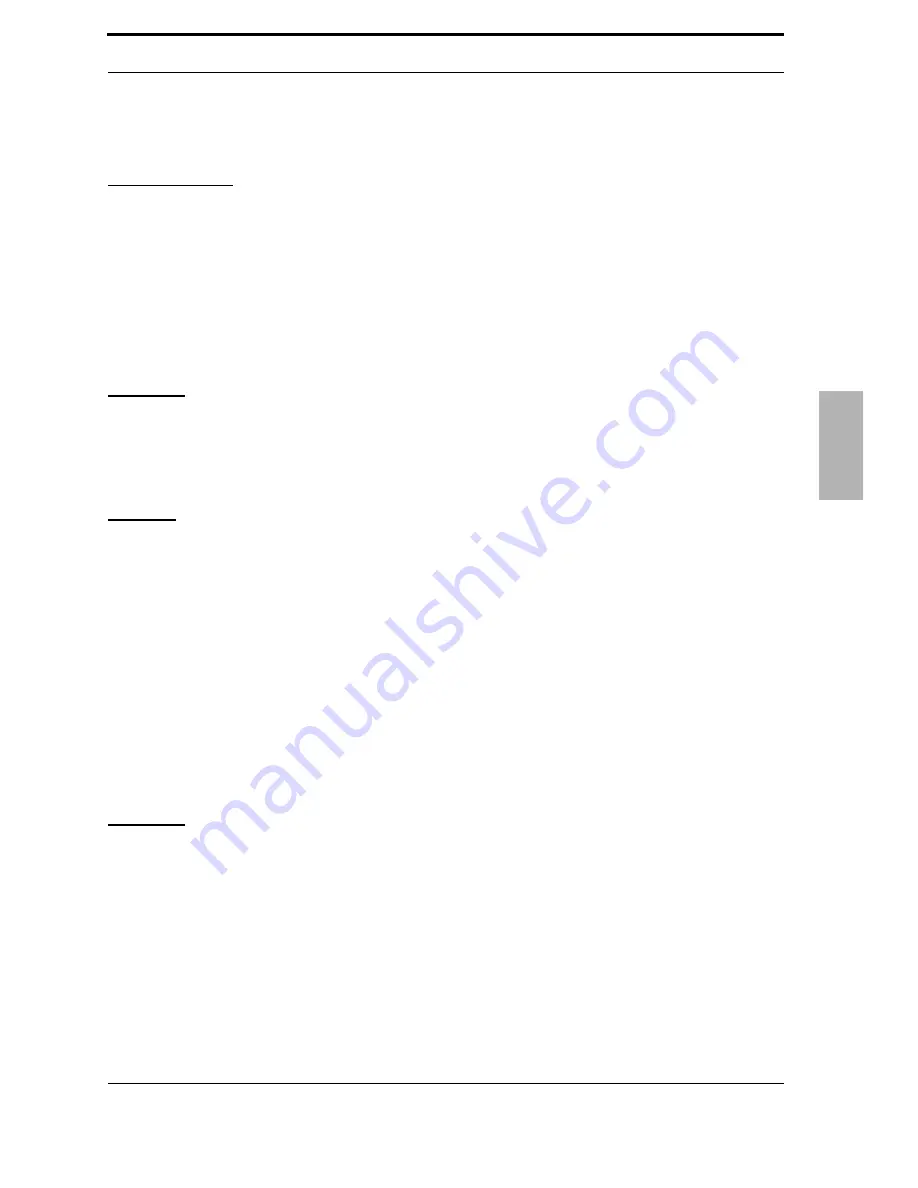
XBLUE Networks
107
Telephone Operation
Tr
an
sf
er
B
ee
p
1
2. Press the Transfer and Answer button. The transfer is completed and the ringing call is
answered.
Operational Notes
•
This feature only works when it is programmed on a button, and a call is audible ringing at the
extension.
Transfer
Beep
Feature Code: Feature
79
Description
When a call is transferred to an extension, an audible tone is heard. Dial Feature
79
to disable this
tone.
Operation
N/A
UCD
Agent
Log
Off/
Log
On
Feature Code: Feature
91
Log Off
Feature Code: Feature
91
Log On
Feature Code:
#91
Log Off - Analog Telephone
Feature Code:
#*91
Log On - Analog Telephone
Description
Unified Call Distribution (UCD), can be considered an advanced Hunt Group. There are 24 UCD
Groups, each can have up to 24 members and a member can logged into more than one group at
a time. Each group can be assigned one of three Hunting methods; Linear, All Ring and Distributed.
•
Linear Method
- checks the first member programmed into the group, only if it is busy, will it
check the next member; ringing the members in the order that they are programmed into the
group.
•
All Ring Method
- rings all extensions programmed into the group simultaneously.
•
Distributed Method
- finds the member that has been on-hook and idle the longest, and
rings that extension; the hope is to distribute the calls evenly throughout all of the members.











































