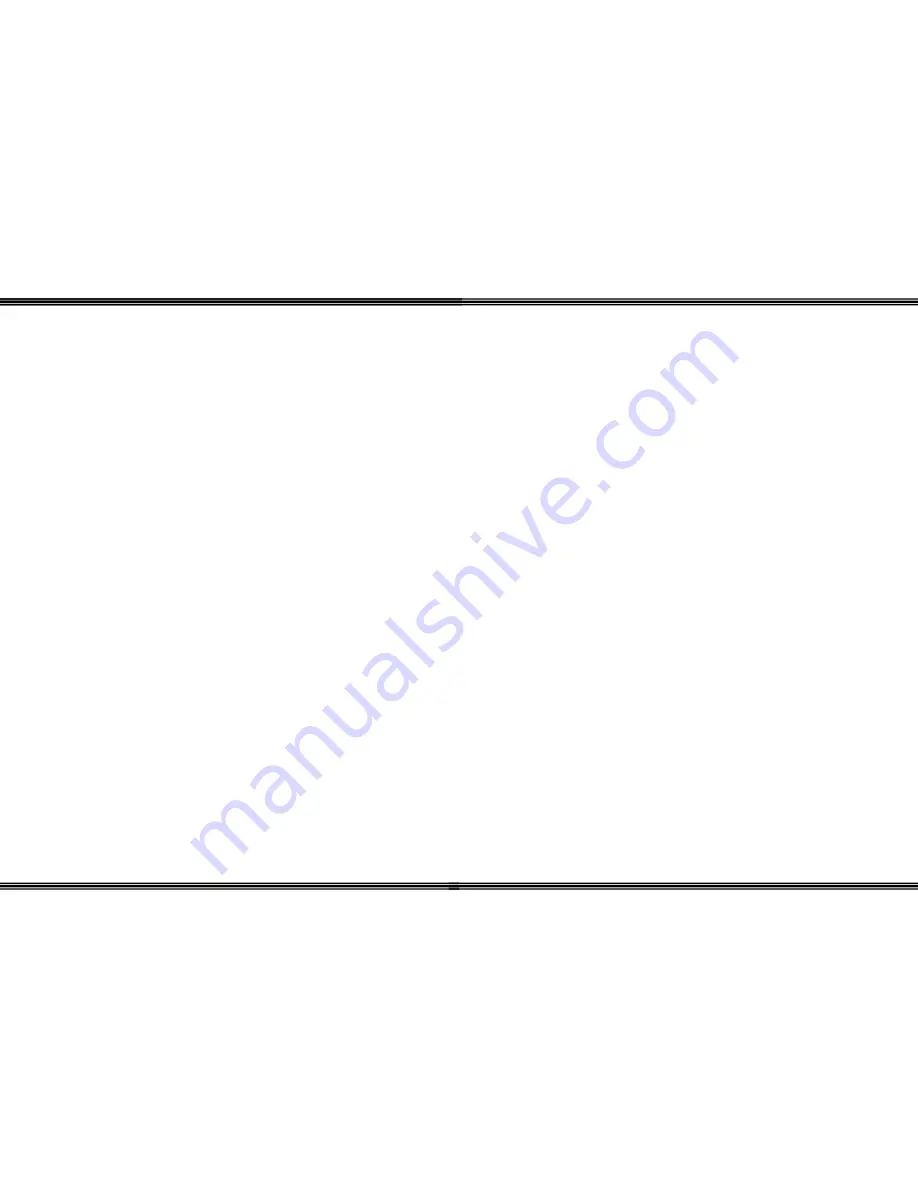
WiOS
- 40 -
Hold ................................................................................................................. 9
Programmable Buttons .................................................................................... 9
Soft Buttons..................................................................................................... 8
Speaker .......................................................................................................... 10
Talk ................................................................................................................. 9
Transfer ........................................................................................................... 9
Volume Bar ................................................................................................... 10
Flash ..................................................................................................................... 9
Frequency Range ...............................................................................................
35
G
Getting Started ................................................................................................... 11
H
Handset Programming ....................................................................................... 20
Handsfree ........................................................................................................... 26
Headset Jack ...................................................................................................... 10
Hold ................................................................................................................... 38
Hold Button ......................................................................................................... 9
Hot Keypad .......................................................................................................... 5
I
Installation ......................................................................................................... 11
Base Unit ....................................................................................................... 12
Handset ......................................................................................................... 11
Introduction .......................................................................................................... 5
K
Key Lock ........................................................................................................... 37
Key Unlock ........................................................................................................ 19
L
Language ............................................................................................................ 22
N
No Link to Base ................................................................................................. 18
Normal Operation
Display Callouts ............................................................................................ 16
Normal Operation Mode
Dip Switches ................................................................................................. 33
WiOS
-
5 -
Introduction
WiOS
was designed to allow you to move freely while maintaining access to any
number of outside lines, and resources of your office telephone system. It can be
used for administrative and system programming as well as function in a hands free
environment. Generally, the digital telephone voice server can support a maximum
of 4
WiOS
handsets using 2 remote base units; each can support 2 simultaneous
(Central Office or Intercom) conversations.
Features
(Handset)
The
WiOS
was designed to function similar to their digital display telephone with
the mobility of a wireless environment. The handset has a hot keypad, allowing
telephone numbers to be dialed without having to press the “Talk” or “Speaker”
buttons and it can be used for hands free communications.
WiOS
is equipped with 3
interactive soft buttons, 6 programmable flexible buttons, and 7 fixed buttons –
including the volume bar (to increase or decrease the volume) and speaker buttons
which are found on the sides. And to make the most of
WiOS
, is also comes
equipped with a 1/8 inch (2.5 mm) headset jack and it can be programmed to ring,
vibrate or ring and vibrate for each incoming call, making
WiOS
one of the most
versatile key telephone available for businesses today.






































