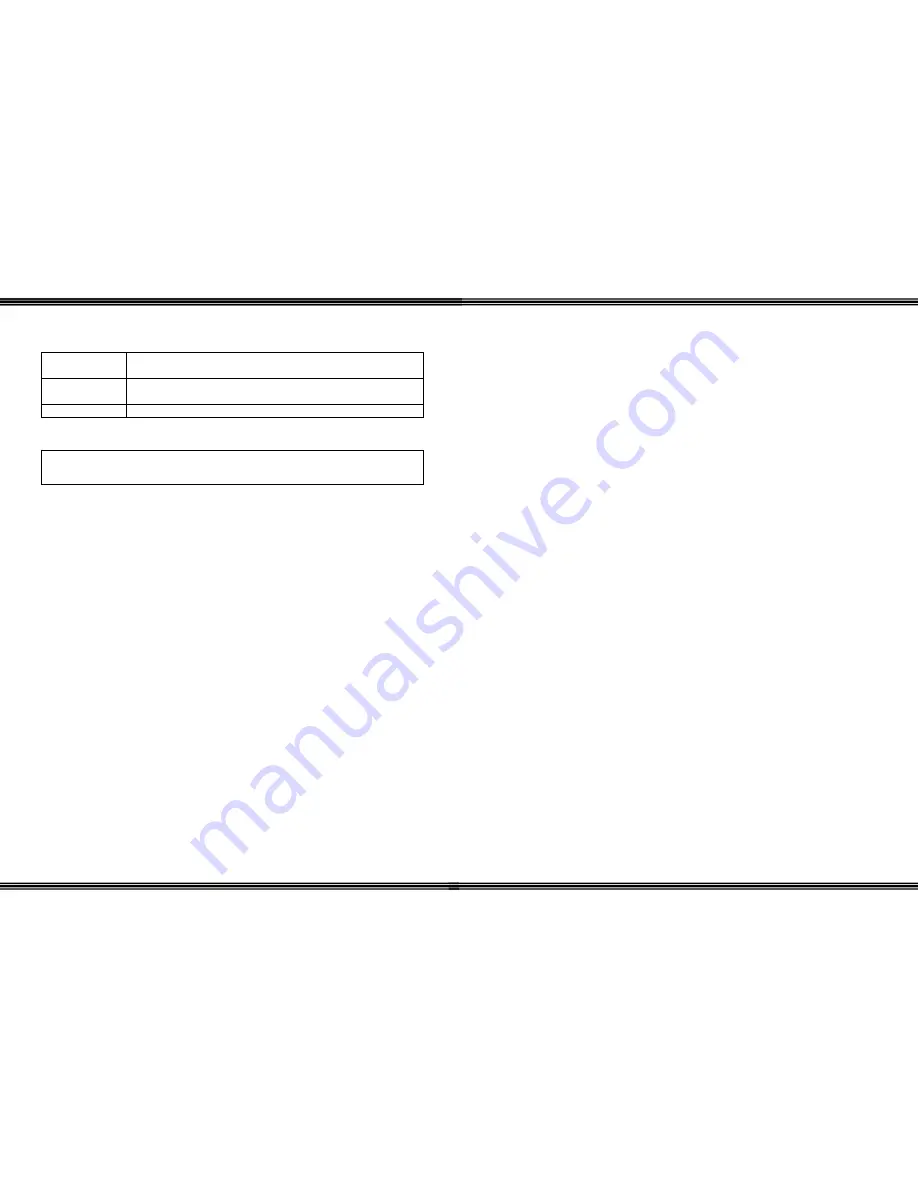
WiOS
- 36 -
Base Unit
Line Jack
Two port digital (2-wire) to the telephone system, using a
standard RJ11C
Port Jack
The voltage for the base unit is supplied by the telephone
system over the digital port, connected through port 1.
Power Jack
AC Power port is reserved for special environments only.
FCC Rules and Regulations
This product has been tested and found to be compliant with Part 15, and is eligible
to use the telephone system’s registration number.
WiOS
-
9 -
Dial Keypad
The dial keypad is used to dial telephone numbers.
Talk
The Talk Button is used to answer or originate an Intercom or Central Office calls.
Flash (Transfer)
The Transfer Button is used to transfer calls to other stations in the system. When
used as Flash, it will refresh the external dial tone from the telephone service
provider. To help eliminate the Wireless Handset from dialing erroneous numbers,
the key can be locked by pressing the Flash (Transfer) button for three (3) seconds.
To Unlock the keys press and hold the Flash (Transfer) button for three (3) seconds,
followed by the right soft button.
Function / Feature
The Function / Feature Button is used to activate features, enter the Attendant
administration mode or to enter System programming mode.
Hold (Power)
The Hold Button is used to place Intercom and Central Office telephone calls on
hold. Additionally, pressing the hold button for three (3) seconds will power the
handset on and off.
Programmable Feature Buttons
The Programmable Feature Buttons, with red LED’s, can be programmed with a
desired feature/function including Central Office Lines, Intercom, and Extension
Features such as Call Forward, Do-Not-Disturb, etc. To program a feature/function
button:
1)
Press
f
[
#
] + [
3
]
2)
Press the button to be programmed
3)
Select the desired feature using the soft buttons (see speakerphone
user guide for a feature code list).
Mute
Although Mute can not be programmed on a button, it can be (De)activated by
dialing the code “
f76
”








































