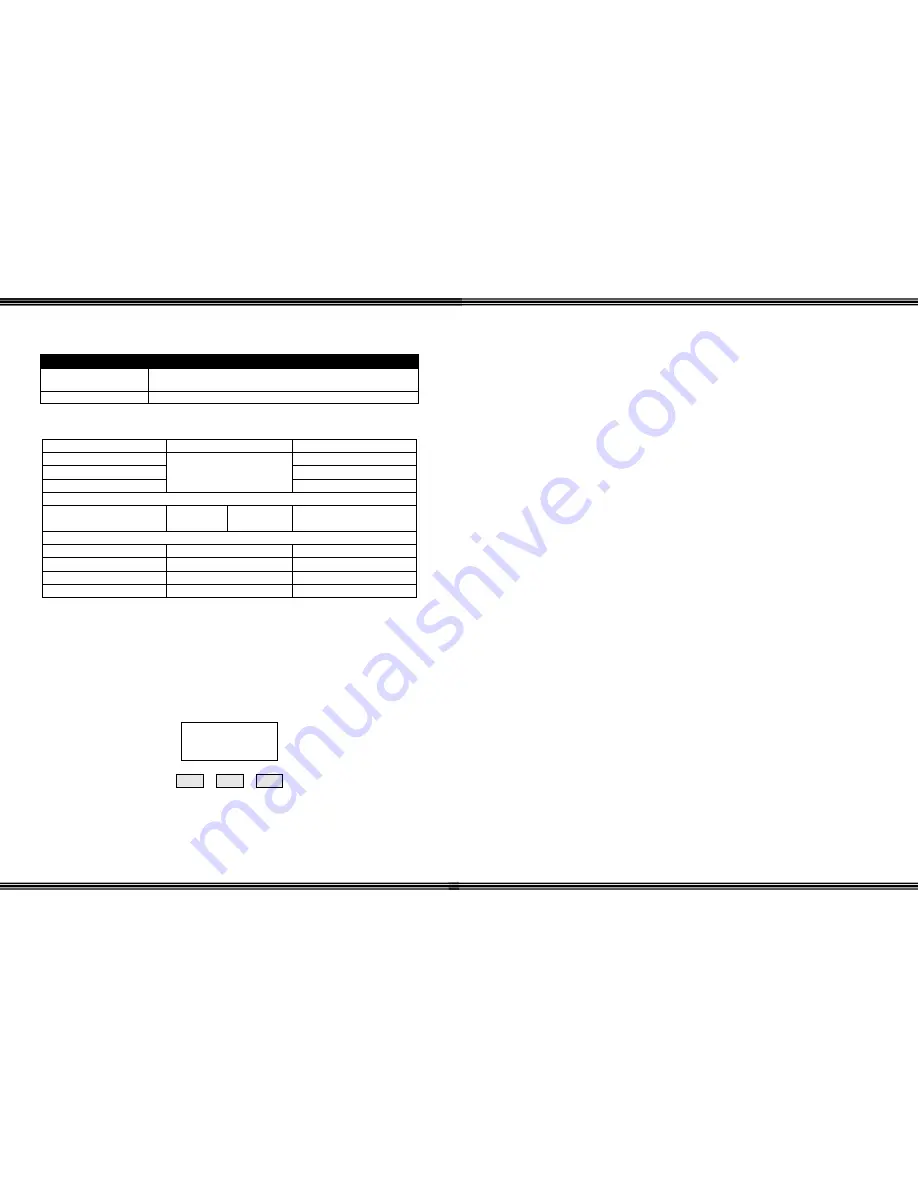
WiOS
- 8 -
Part Numbers
Part Numbers
Description
2.4 GHz Wireless Key Telephone with Charging Base and Base
Station
2.4 GHz Wireless Key Telephone with Charging Base
Default Button Layout
Soft Button 1 (F1)
Soft Button 2 (F2)
Soft Button 3 (F3)
Programmable Button 1
The Red LED lights
when the feature is active
Programmable Button 4
Programmable Button 2
Programmable Button 5
Programmable Button 3
Programmable Button 6
Talk Transfer
/
Flash
Function /
Feature
Hold
1
2
3
4
5
6
7
8
9
*
0
#
Fixed Button Descriptions (Handset)
Three (3) Soft Buttons
The Soft Buttons are interactive buttons that update based on the status of the
handset, designed to make programming and feature operation easier. In the manual
they are referred to as F1, F2 and F3.
Three Line
A
16-Character
Display
F 1 F 2 F 3
WiOS
-
37 -
User’s Guide
WiOS
takes the place of a digital key telephone; it has an easy to read 3-line LCD, 3
interactive soft buttons and a Hot Keypad. 6-programmable buttons can be assigned
as a CO Line, an extension or a feature, allowing calls to be answered, transferred,
placed on hold, or forwarded from the Wireless Handset, just like a digital key
telephone.
The “Hot Keypad” is a step saver dialing feature, which allows calls to be placed
without having to press extra buttons. Simply dial the extension that you are trying
to reach, or press the CO line and dial the telephone number. There is no need to
press the speaker or talk button before dialing.
Belt Clip
To help eliminate misplacing the Wireless Handset, we’ve included a belt clip. The
belt clip is attached to the back of the handset by inserting the plastic posts, found on
the belt clips, into the indentation found on the handset.
Power On/Off
To turn the power on or off, press the hold button for 3 seconds. When powered up,
the back lit LCD display, will show the current date and time, extension number and
ring mode. To conserve energy, the back lit display will turn off in 10 seconds and
after 20 seconds, the handset will go into sleep mode and only displaying, ring
mode, current battery charge, and the extension number. Any activity on the
telephone will wake the call up, and the handset will become fully functional.
Key Lock
Press the Flash key for 3 seconds, to lock and unlock the keys on the handset. This
will prevent the handset from dialing unintended digits. Although the keys are
locked, incoming calls can still be answered by pressing the talk or speaker keys.
The “Ç” in the display is the indication that the handset is locked. To unlock the
keys, after pressing the Flash button for 3 seconds, the third soft button will have to
be pressed as well.








































