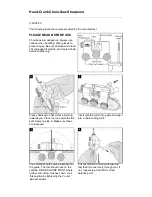Over Voltage Protection (OVP) Calibration
TM-XR9B-01XN
4–7
Over Voltage Protection (OVP) Calibration
We recommend that you perform OVP calibration every six months.
Connecting a digital voltmeter as in
“Voltage Calibration Setup”
is
optional.
1.
Disconnect all loads from the power supply.
2.
Ensure that jumper J65 on the interface PCB is CLOSED to enable
remote OVP calibration (Jumper J65 is closed at the factory). See
Figure 2-3, “Ethernet/RS-232 Interface PCB” on page 2–6
for the
location on the PCB of jumper J65.
3.
Activate calibration mode by sending command CMODE ON or
CMODE 1 to the power supply.
4.
Send the command OVCAL to the power supply. The ADDR LED
will light during OVP calibration. Calibration is complete when the
ADDR LED turns off. This may take a few minutes.
5.
Use the OVSET, OVSET?, and VSET commands to trip the OVP
level, confirming that the calibration was successful. When you trip
the OVP level, the red OVP LED will light and the voltage will drop
to zero. Send the command RST to clear the OVP condition. Refer to
the OVP program accuracy specification in
Appendix A
.
6.
Turn off calibration mode by sending the command CMODE OFF or
CMODE 0 to the power supply.
TM-XR9B-01XN.book Page 7 Monday, April 19, 2004 9:00 AM
Summary of Contents for ENET-XFR
Page 2: ......
Page 3: ...XFR 1 2kW and 2 8kW Ethernet RS 232 Interface Option Operating Manual...
Page 8: ...vi...
Page 10: ...viii...
Page 14: ...xii...
Page 16: ...xiv...
Page 18: ...xvi...
Page 22: ...1 4...
Page 49: ...User Signals TM XR9B 01XN 2 27 Figure 2 6 User Lines Signal Connector Circuit Block Diagram...
Page 74: ...3 24...
Page 82: ...4 8...
Page 88: ...A 6...
Page 94: ...B 6...
Page 99: ......