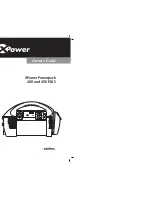Calibration
4–6
TM-XR9B-01XN
7.
Program the supply at various levels using the ISET command to
confirm that the calibration was successful and that linearity is
observed. Refer to the current program accuracy specification in
Appendix A
.
8.
Turn off calibration mode by sending the command CMODE OFF or
CMODE 0 to the power supply.
Current Readback Calibration Procedure
1.
Connect the current shunt and voltmeter to the power supply as
shown in
Figure 4-2
.
2.
Activate calibration mode by sending command CMODE ON or
CMODE 1 to the power supply.
3.
Send command IRLO; VRLO to the power supply. Wait for the
supply to settle. Measure and record the output voltage shown on the
external voltmeter. Send IRLO again.
4.
Send command IRHI; VRHI to the supply. Wait for the supply to
settle. Measure and record the output voltage shown on the external
voltmeter. Send IRHI again.
5.
Calculate IRLO and IRHI from the voltages taken from the external
voltmeter and the shunt resistance. I=V/R.
6.
Send the command IRDAT <ilo>,<ihi> to the power supply. <ilo>
and <ihi> are the current values obtained from sending the IRLO and
IRHI commands to the power supply. When the power supply is
calibrated, the low to high current readback calibration values are
stored as constants.
7.
Program the supply at various levels using the ISET command to
confirm that the calibration was successful and that linearity is
observed. Refer to the current readback accuracy specification in
Appendix A
.
8.
Turn off calibration mode by sending the command CMODE OFF or
CMODE 0 to the power supply.
TM-XR9B-01XN.book Page 6 Monday, April 19, 2004 9:00 AM
Summary of Contents for ENET-XFR
Page 2: ......
Page 3: ...XFR 1 2kW and 2 8kW Ethernet RS 232 Interface Option Operating Manual...
Page 8: ...vi...
Page 10: ...viii...
Page 14: ...xii...
Page 16: ...xiv...
Page 18: ...xvi...
Page 22: ...1 4...
Page 49: ...User Signals TM XR9B 01XN 2 27 Figure 2 6 User Lines Signal Connector Circuit Block Diagram...
Page 74: ...3 24...
Page 82: ...4 8...
Page 88: ...A 6...
Page 94: ...B 6...
Page 99: ......