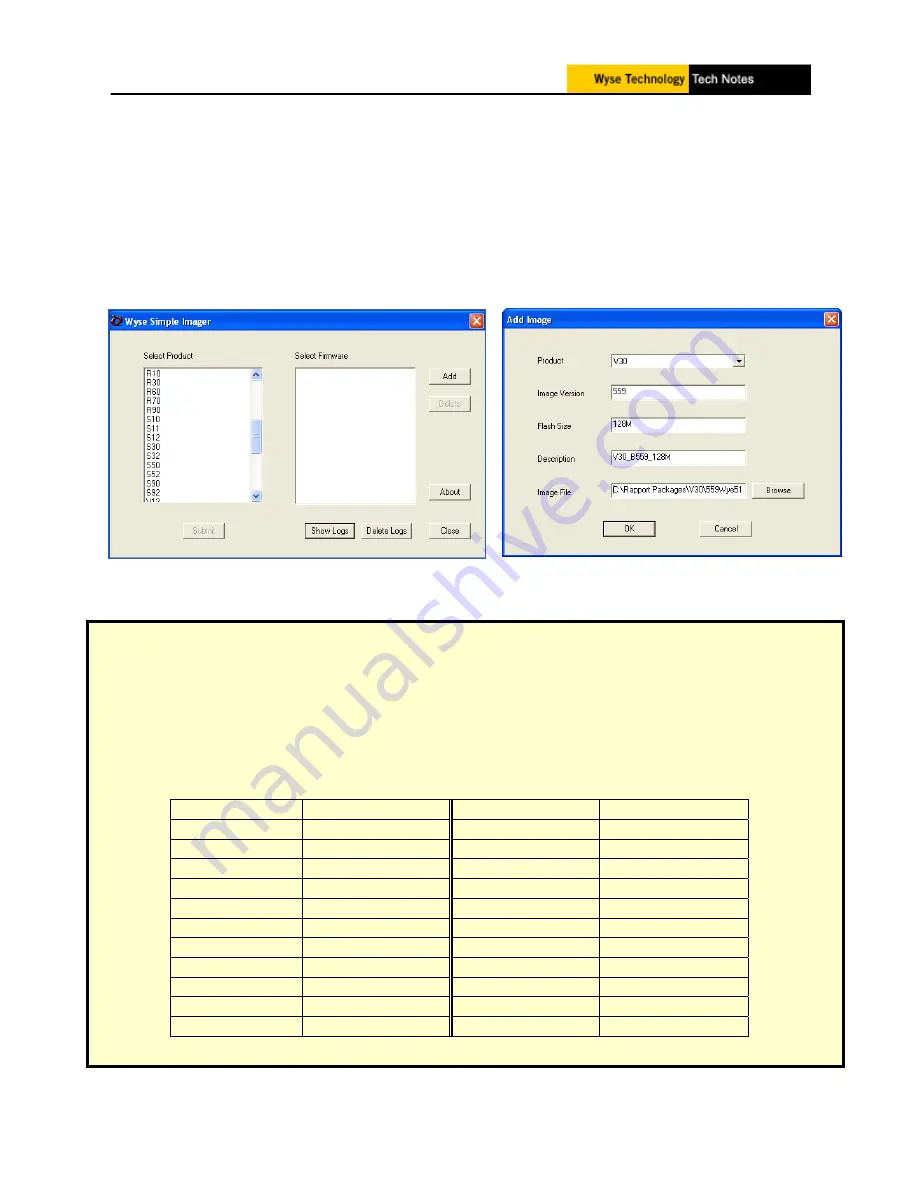
Wyse Customer Support
QSG - WSI 1.3.6 v3.doc
Pager 10 of 15
W
YSE
S
IMPLE
I
MAGER
U
SAGE
1.
Connect the client (to be imaged) to the Wyse Simple Imager machine, through a
hub, unmanaged switch or cross-over cable.
2.
Launch Wyse Simple Imager
3.
Select the appropriate Product you wish to image from the Product list.
4.
Click on the “Add” button Figure 5
Figure 10 - Select Product and Firmware
Figure 11 - Completed WSI Add Image page
Note:
A recent change in manufacturing to make our devices ROHS compliant, required us to
use different hardware components and make changes to the software to accommodate and
recognize these components. To address this issue and to prevent any damage to the hardware
with Wyse Simple Imager, new "Product Numbers" where added.
To avoid an “Incompatible Firmware” message or an “Imaging and re-booting” loop,
check the part number of your thin client, and use the following table to cross reference
your thin client model to the equivalent model to select under WSI 1.3.6 when "Adding"
or “Submitting” the new firmware into WSI. This is only for the Sx0 and Vx0 series.
Part Number
WSI Model
Part Number
WSI Model
902110
S12
902138
V92
902113
S32
902139
V32
902114
S52
902140
V52
902115
S92
902141
V92
902122
V32
902142
V32
902123
V52
902143
V52
902124
V92
902144
V92
902132
V12
902146
V32
902134
V32
902147
V52
902135
V52
902148
V92
902136
V92















