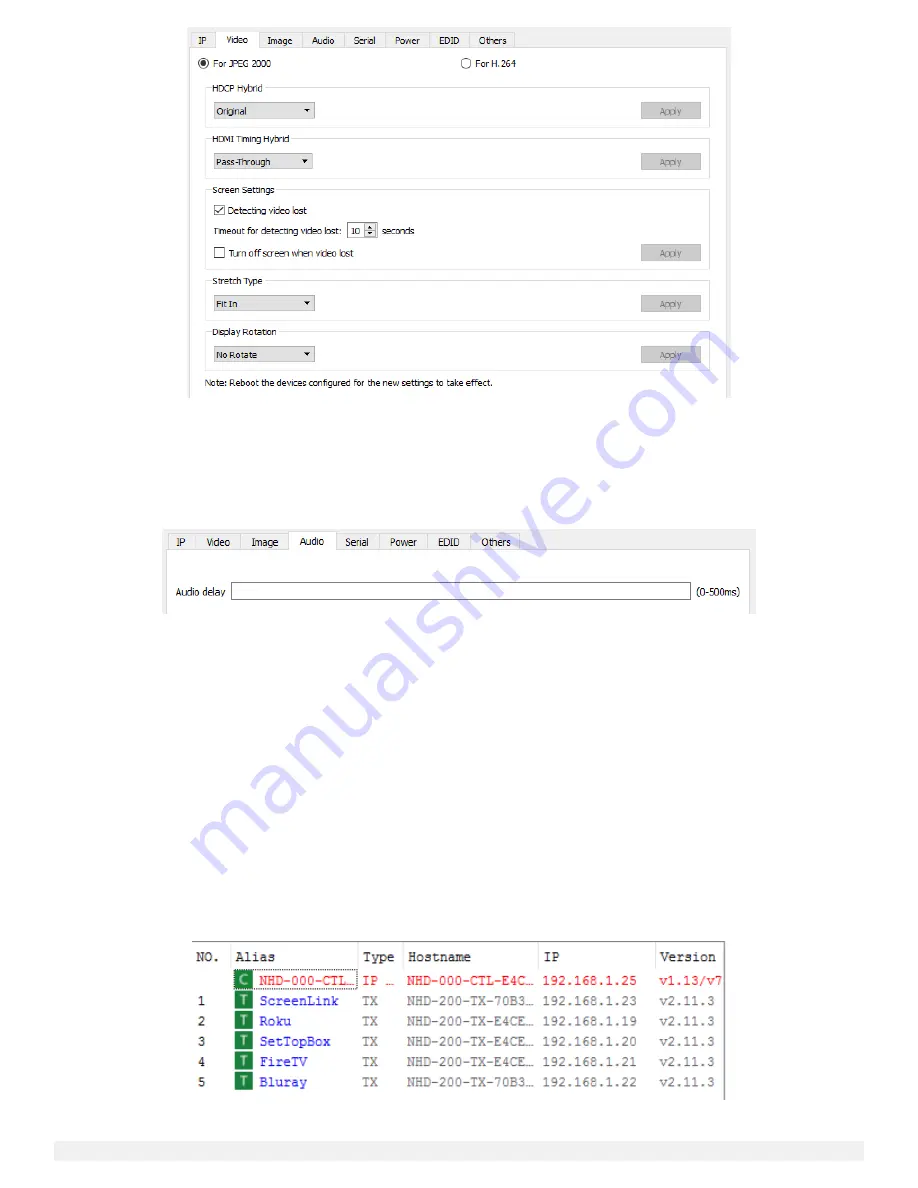
NetworkHD 100/200/400 Series Installation Guide | Copyright © 2017 WyreStorm Technologies |
wyrestorm.com
36 of 40
Audio Adjustments
Audio delay for encoders and decoders can be adjusted using Batch Commands. Audio delay adjustments are typically used when
incorporating a third-party audio distribution system. Adjusting delay will ensure audio and video stay in sync. Delay can be adjusted by
the millisecond with a value between 0-500.
Preview Streams
NetworkHD encoders generate a unicast MPEG preview stream. This stream can be accessed by control systems to provide live video
feedback of connected sources.
In order for any device to access an encoder’s preview stream it must exist in the same IP address range as the encoder. In most
NetworkHD installations, encoders and decoders exist in a separate IP range as the control/Wi-Fi network. It may be necessary to change
the configuration of the network so that the encoders, decoders, CTL and any network routers or access points are part of the same IP
address range as the device accessing the preview stream.
The following steps show how to access and configure an encoder’s preview stream using the latest version of Google Chrome running
on a Windows PC.
1.
Connect a PC to the same network switch as the NetworkHD encoders by using a category cable.
2.
Assign the PC’s IP address into the same range as the encoder(s). By default, this will be in the 169.254.x.x range with a subnet
mask of 255.255.0.0.
3.
Run the WyreStorm Management Suite and start the NetworkHD Console software.
4.
Hit the search button located at the top left of the Console. All available NetworkHD components along with their IP addresses
will populate. NetworkHD encoders appear at the right of the Console in the Other Devices section.



















