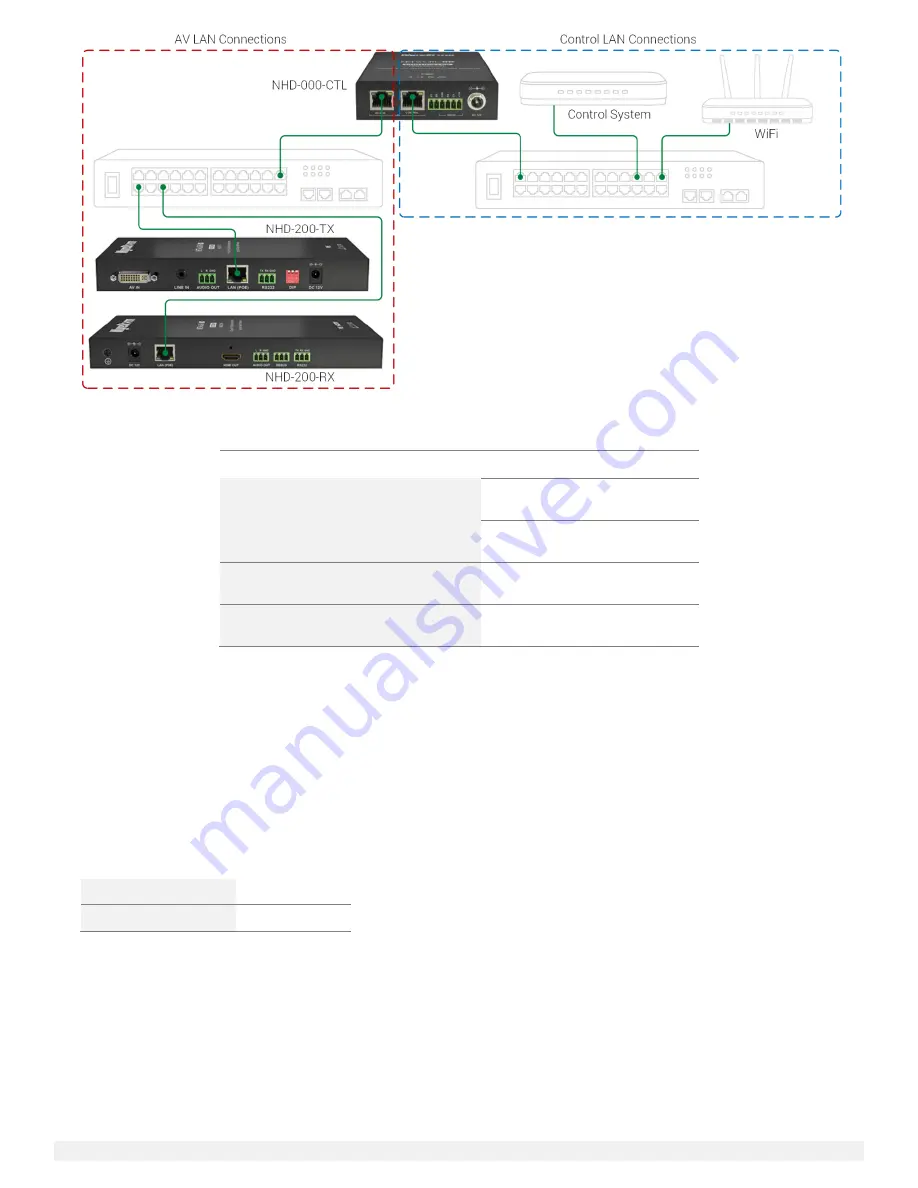
NetworkHD 100/200/400 Series Installation Guide | Copyright © 2017 WyreStorm Technologies |
wyrestorm.com
20 of 40
The table below shows use case scenarios for the NHD-000-CTL and its LAN ports.
Installation Scenario
AV Port
Control Port
AV and Control on separate switches
√
√
AV and Control on single switch but in
different IP address ranges
√
√
NetworkHD Touch Control
√
3
rd
Party Control System Accessing
Preview Streams
√
The NHD-000-CTL also features a WebUI for simple control of a NetworkHD 100 or 200 series system. To access the WebUI of the
NHD-000-CTL perform the following.
1.
Connect either the AV or Control port of the CTL to an approved network switch.
2.
Connect a PC to the same network switch.
Initially, a static IP address will need to be set to the PC in order to access the CTL’s WebUI. The static IP address will need to be set
into one of the following IP address ranges based on the port of the CTL that is connected to the network switch: 192.168.11.x
(Control Port) or 169.254.x.x (AV port).
When the Web UI login in screen appears, the username and password are both: admin.
When interfacing a third-party control system to communicate to the NHD-000-CTL the connections settings should match the
following:
Network Protocol
Telnet (TCP/IP)
Port
23
Note: Control system drivers are available at WyreStorm.com in the
Downloads
tab of any NetworkHD product. WyreStorm
recommends obtaining drivers directly from WyreStorm.com rather than from the control system manufacturer’s database.
The NHD-000-CTL API is also available for download at WyreStorm.com in the
Downloads
tab of the NHD-000-CTL product page.
WyreStorm Management Suite
The WyreStorm Management Suite is an All-in-One tool that allows quick and easy access to the most used software applications for
WyreStorm products, including NetworkHD. To get started configuring a NetworkHD system perform the following.






























