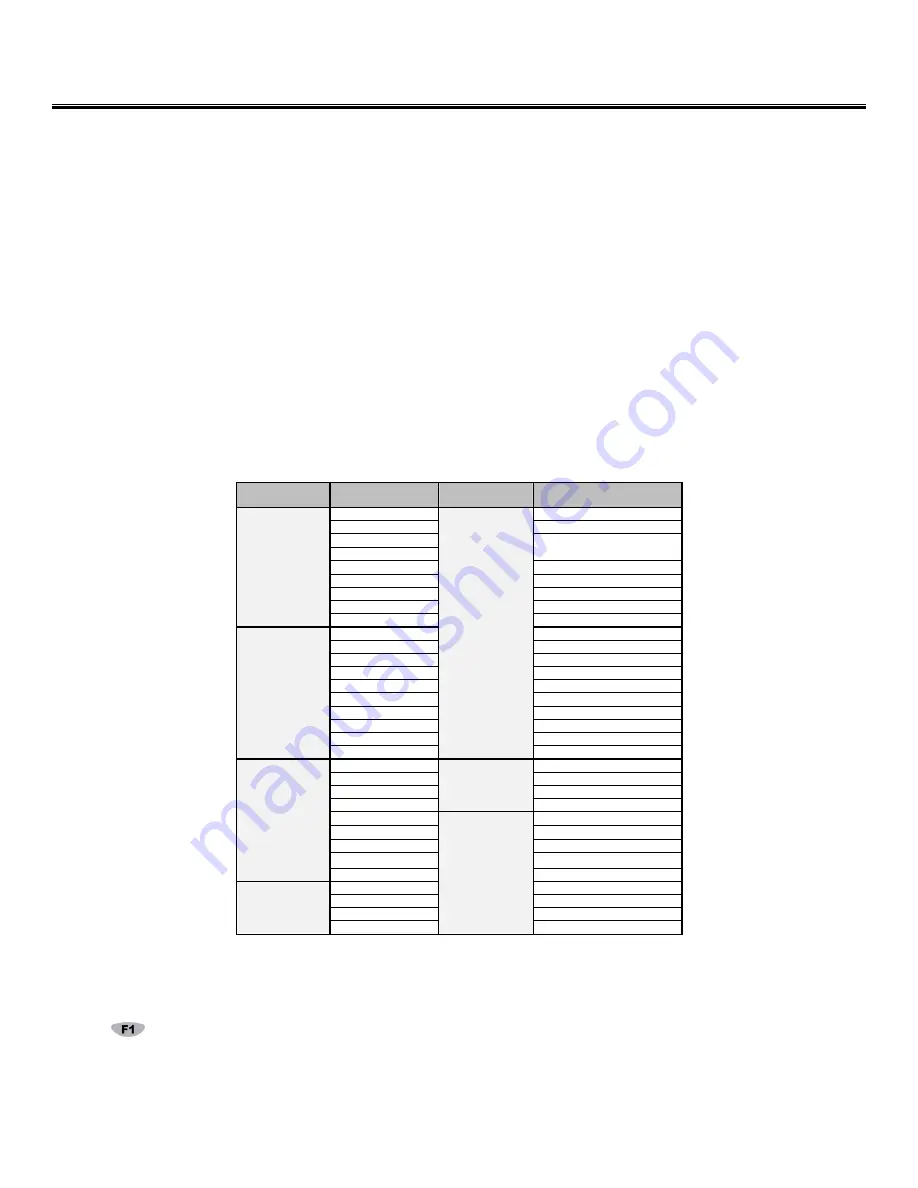
29
Chapter 8:
TriCoder Setup
All of the Setup Parameters are changed via the TriCoder keypad using the
Setup Mode.
You can also send your setup from the
Hardware Utilities
via USB using the Full Speed USB setup or by a Clone file also sent from the
Hardware Utilities
.
Using the keypad to setup the TriCoder
You can change the Setup Parameters on the TriCoder by going into SETUP MODE from the Main Menu (opening screen option 5).
When you enter setup you will see the following screen:
TRICODER SETUP
BAR CODE OPTIONS ---------------- 1
I/O SETTINGS -------------------------- 2
DATE & TIME SETTINGS ----------- 3
SPEAKER SETTINGS ---------------- 4
LASER SETTINGS -------------------- 5
LCD SETTINGS ------------------------ 6
LCD SETTINGS ------------------------ 7
OTHER SETTINGS -------------------- 8
SYSTEM TOOLS ----------------------- 9
DONE/EXIT ------------------------------ 0
PLEASE SELECT OPTION: _
At this screen press the
NUMBER
key on the TriCoder keypad that corresponds to the
Setup Parameter
you want to change.
The setup parameters are distributed in the groups as follows:
Menu
Selection
Setup
Parameters
Menu
Selection
Setup
Parameters
BAR CODE
OPTIONS
“
1
”
CODE 3 OF 9
LASER OPTIONS
“
5
”
DOUBLE DECODE
UPC-A EAN13
4.5 SECOND LASER BEAM
UPC-E EAN8
AIMING DOT DURATION
CODE 128
2 OF 5 CODES
LCD OPTIONS
“
6
”
MASTER BACKGROUND
CODABAR
PROMPT BACKGROUND
MSI/PLESSEY
PROMT TEXT COLOR
CODE93/CODE11
DATA BACKGD COLOR
DataBar/RSS/Others
DATA TEXT COLOR
I/O SETTINGS
”
2
”
HOST (I/O Interface)
BRIGHTNESS
TERMINATOR CHAR
BRIGHTNESS TIMEOUT
SINGLE CYCLE
BAUD RATE
PARITY
DATA BITS
RS-232 PROTOCOL
USB ENUM DELAY
USB HID SPEED
USB HID ALT OUTPUT
DATE & TIME
SETTINGS
“
3
”
TIME
OTHER SETTINGS PREAMBLE
DATE
“
7
”
POSTAMBLE
DATE FORMAT
CHARACTERS
YEAR OUTPUT
SHUT DOWN TIME
SYSTEM TOOLS
“
8
”
CHARGING FROM USB
DATE/TIME FORMAT
PLAY VOICE PROMPT
LANGUAGE
RESET SETUP TO DEFAULT
RESET PROGS & DATA
SPEAKER
SETTINGS
“
4
”
BEEP VOLUME
CLEAR DATA FILE(S)
BEEP TONE
DATA SECURITY
VOICE VOLUME
FIXED PROGRAM
KEYPAD TONE
TABLE ALLOWED
To select a particular category, press the corresponding number key on the TriCoder keypad. Once you are in a category it will have a
new screen with options for that particular setup for you to change. Some changes must be made by scanning bar codes from the
FULL ASCII MENU. You can set a parameter back to the default settings by pressing the CLEAR key.
Press the
key to go back to the category selection screen.






























