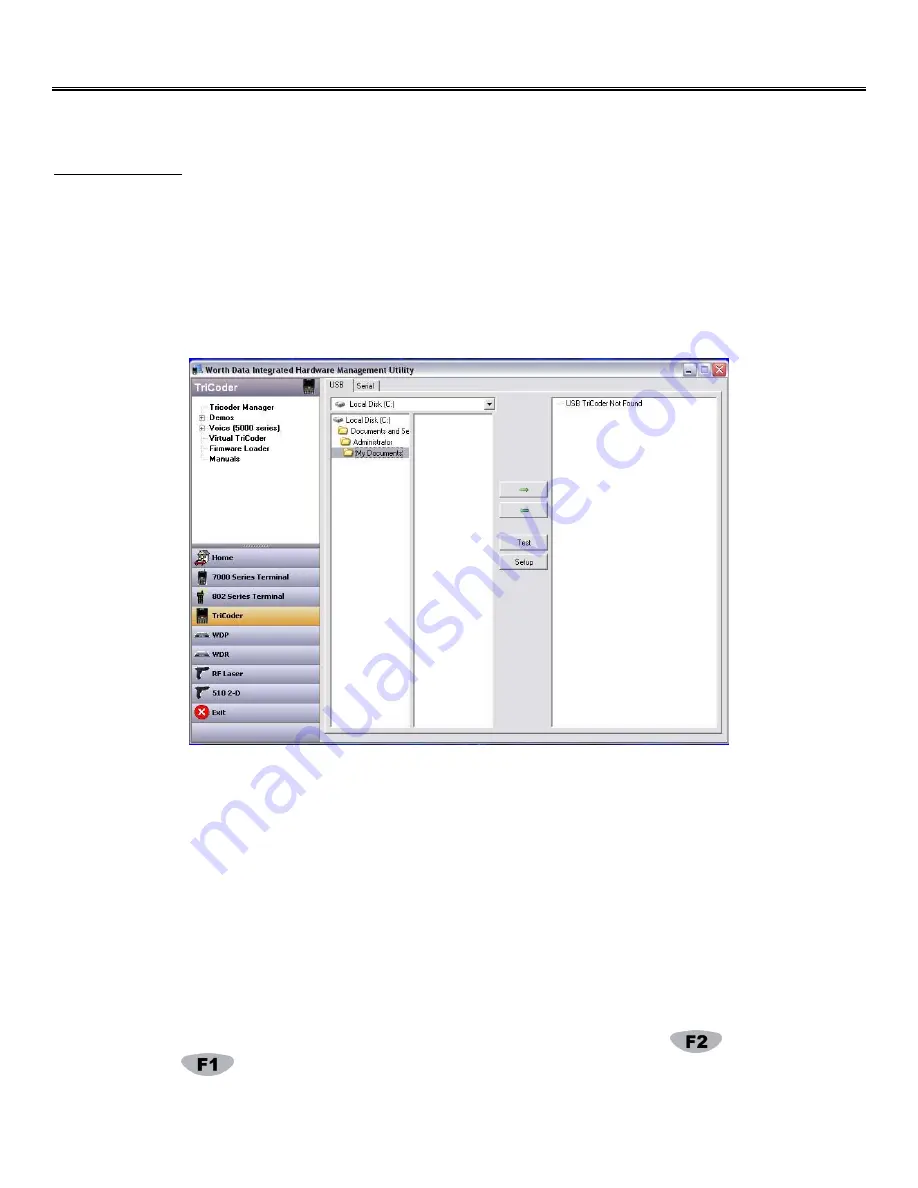
16
Chapter 4:
Using Integrated Hardware Utilities
Full Speed USB Data Upload and PC Serial Interface
Testing communication between PC and a TriCoder with fast USB interface or serial interface needs special software. Windows users
should use the
Integrated Hardware Utilities
program that is shipped with TriCoder on the Utilities CD-ROM, (also on our website,
www.barcodehq.com under
Downloads).
If using a Unix dumb ASCII terminal configuration, the testing is identical to keyboard
testing in the previous section.
Serial and Fast USB Upload on a Macintosh are not supported with programs from Worth Data.
Windows Users
1.
Install the
Integrated Hardware Utilities
program by inserting the Utilities CD-ROM; Windows should sense the CD-ROM and
offer you the installation automatically. If not, click on
Start
, then choose
Run
. Type in
D:/Setup.exe
(substitute your drive
letter if your CD-ROM drive is not D:) then click on OK. Follow the directions on your screen to install the program.
2.
After installing the Windows
Hardware Utilities
program, make sure your TriCoder is connected and turned on, then run the
program by clicking on the
Hardware Utilities
icon in your Windows Start Menu.
3.
If you are connected to the USB port, the Hardware Utilities will detect the USB and no other configuration parameters are
required. If you are connected to the serial port, you need to click the Serial Settings Tab, choose the port type and then set the
corresponding RS-232 settings for your serial port.
4.
Start the software you are going to use to test the TriCoder. We recommend a text editor or word processor; make sure to start
with a new blank document.
5.
Turn the TriCoder on. Press the “3” key on the TriCoder keypad to enter NON PORTABLE MODE. If you have USB specified
as the interface and you do
not
have the TriCoder connected by USB to the computer, you will get the message:
USB not Connected, Connect
Host USB Cable, Hit Any Key
or F1 to Exit
or F2 for Display Only
If you simply want to view data on the TriCoder screen and NOT transmit data to the computer, press . If you want to exit Non
Portable Mode, press If you want to communicate to the computer, connect your
C22
USB cable to the TriCoder I/O Port and
to your computer and press any key.






























